Odometer logs – DAVIS FMS 3.9.3 DriveRight (8186) User Manual
Page 214
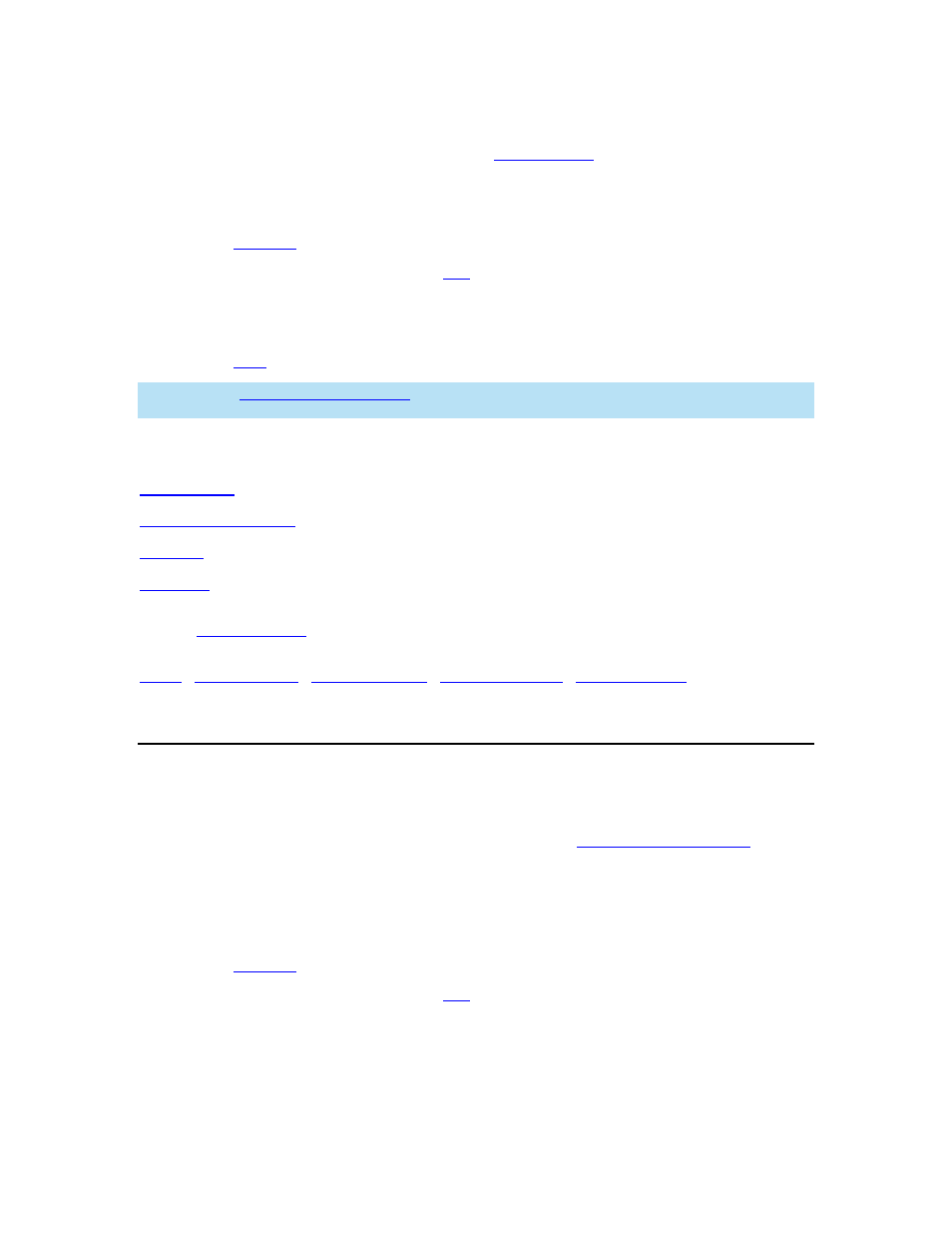
DriveRight FMS User's manual
To view or edit GPS data:
1. Select
GPS from the Database menu. The
Filter For GPS
dialog box is displayed.
2.
Select your desired filter options.
3. Click
OK to show the GPS database table. The
GPS database table
displays.
4. Click
Set Filter
to change the filter for the displayed records.
5.
Highlight a specific record and click
Edit
to view the selected record.
6.
Highlight a specific record and click Delete to delete that record.
7. Click
Close to exit the database table.
8. Click
to print the database table.
Note: See the GPS Status Descriptions for more information on the Status column and what the
values in the field mean for a given record.
See also:
Filter for GPS
Edit GPS
Print GPS
Back to
|
Odometer Logs
Use the Odometer Logs command in the Database menu to view or edit odometer log data.
To view or edit odometer log data:
1. Select
Odometer Logs from the Database menu. The
Filter For Odometer Logs
dialog
box is displayed.
2.
Select your desired filter options.
3. Click
OK to show the Odometer Logs database table or click Cancel to exit the dialog
box without opening the database table.
4. Click
Set Filter
to change the filter for the displayed records.
5.
Highlight a specific record and click
Edit
to edit the selected record.
6.
Highlight a specific record and click Delete to delete that record.
7. Click
Close to exit the database table.
8. Click
Print to print the database table.
202
