Exception reports – DAVIS FMS 3.9.3 DriveRight (8186) User Manual
Page 233
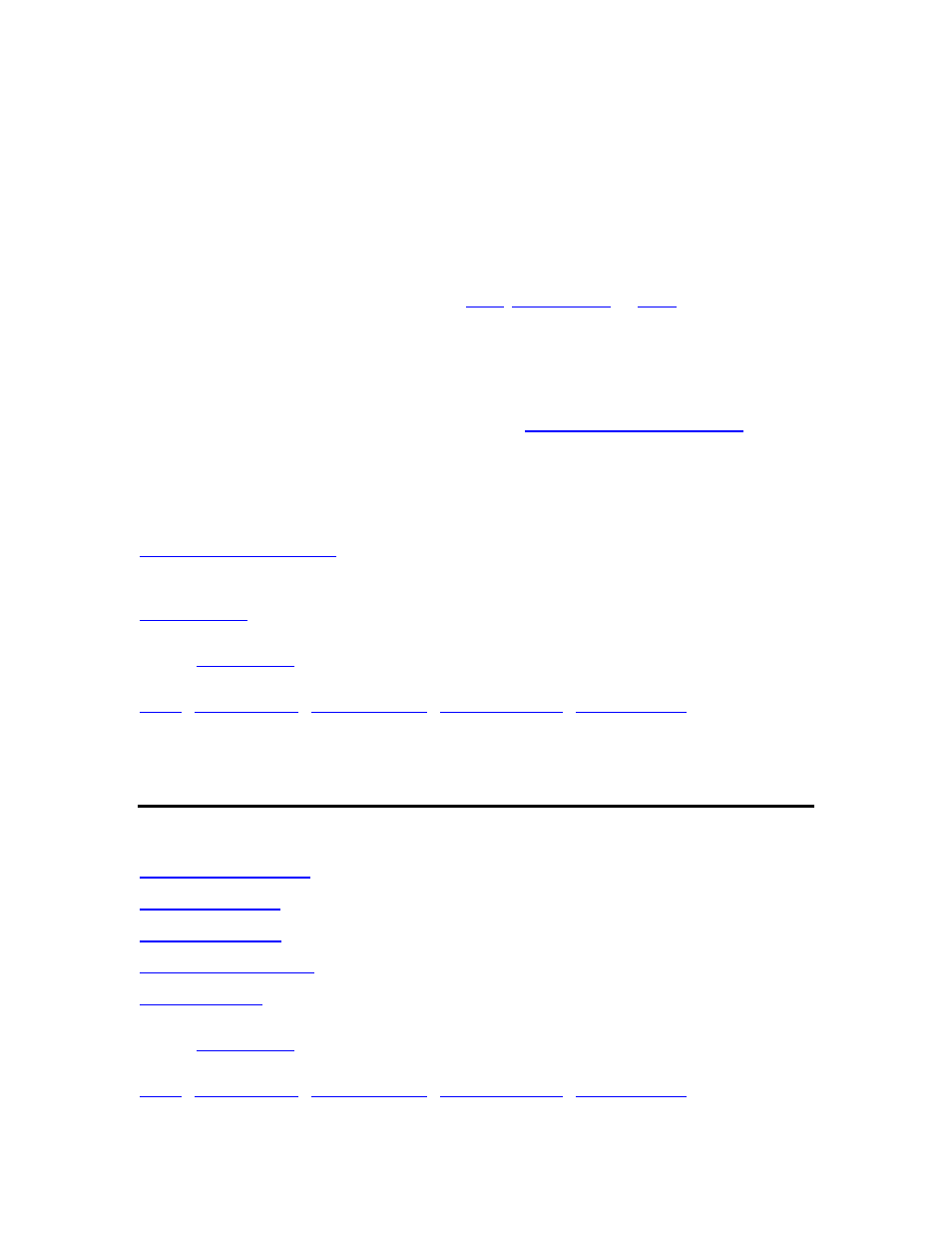
DriveRight FMS Help
3. Select
the
Duration of the report. This is the number of months to be included in the
report.
4. Select
the
End Date for the report. FMS will calculate the Start Date based on the
Duration and End Date.
5. Use
the
Sort by options to sort the output by Current Score, Report Average, or Driver
Name. If you sort by current score and choose Use Color, the coloring is done based on the
current score. If you sort by report average, the coloring is done based on report average score.
If you sort by driver's name, coloring is done based on the current score.
6.
Select the type of output for the report:
Excel
,
Report Viewer
, or
. Click Use Color
to enable color printing.
7. Check
Group By Location to group together the scores for each location.
8. Check
Recalc data for all months to have the monthly scores recalculated for this
report.
9. Click
the
Formula button to view or change the
Driver Safety Score parameters
.
10. Click
OK to create the report, or click Cancel to exit the dialog box without saving
changes.
See also:
Driver Safety Score Formula
Output to Excel
Output to Email
Back to
|
Exception Reports
Exception Reports
Exception Reports can be printed for Vehicles, Drivers, and Trip Addresses.
Back to
|
221
