Carchip considerations, Carchip settings, Carchip – DAVIS FMS 3.9.3 DriveRight (8186) User Manual
Page 39: Settings, Dialog box, Led. the
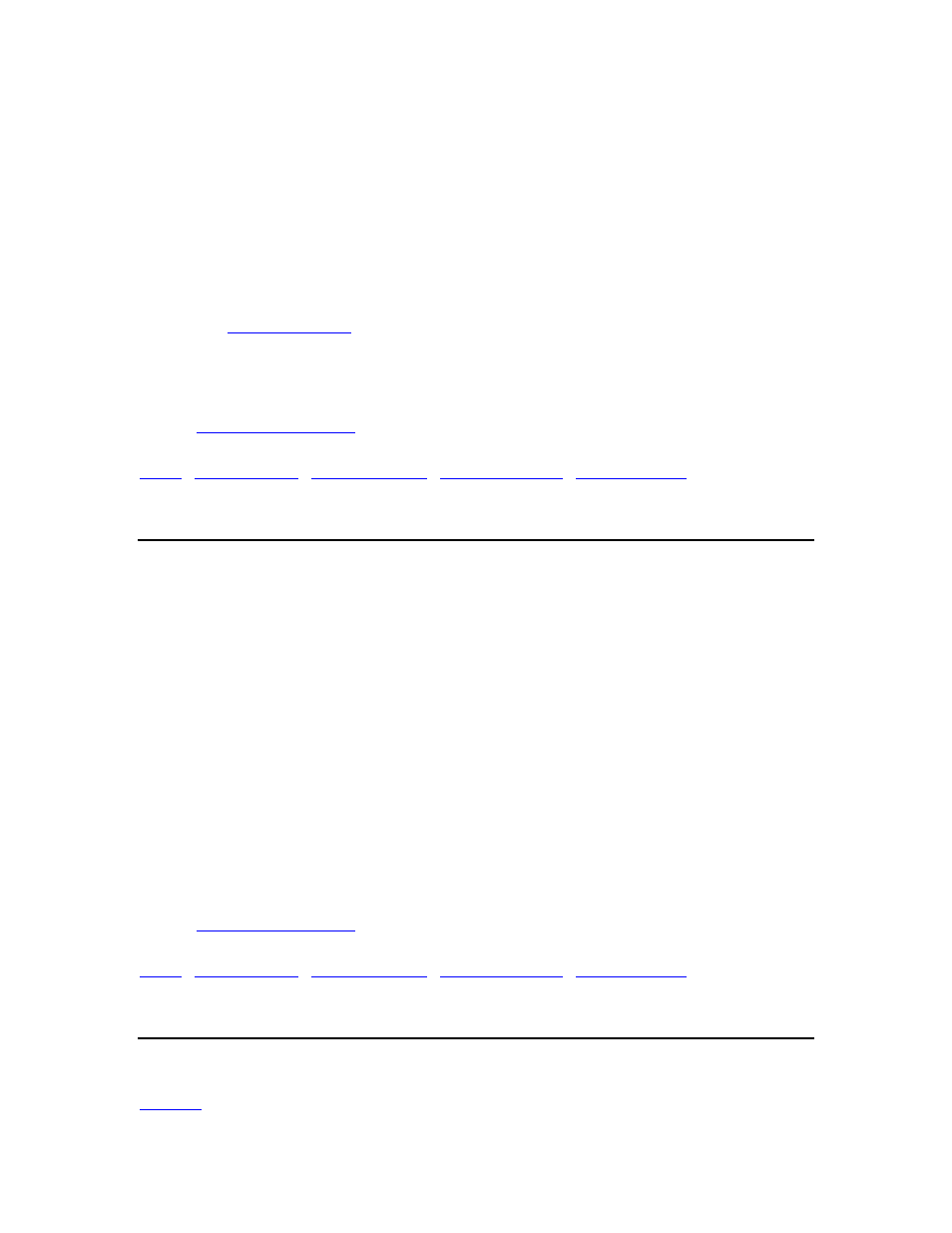
DriveRight FMS Help
If a CarChip is assigned to a vehicle, the default driver of that vehicle will appear as the
driver on all downloaded data from that CarChip.
If a CarChip is assigned to a driver, then all data downloaded from that CarChip will be
associated with that driver and the vehicle will be listed as UNKNOWN VEHICLE.
If you just want to add a CarChip and you don’t yet have a vehicle or driver to assign, you
can select "UNKNOWN VEHICLE".
Based on your specific situation, you should carefully consider the options before
assigning a CarChip to either a vehicle or driver.
The
command opens a wizard that will guide you through the process
of adding CarChips. It will also allow you to add drivers and vehicles if they are not
already in the database.
Back to
|
CarChip Considerations
o If both a CarChip device and DriveRight console are installed in the same vehicle, you
will need to create two entries for the driver and two entries for the vehicle in the
DriveRight FMS database. Otherwise you will see duplicate trip data in your DriveRight
FMS reports.
o If you have multiple serial ports, you can connect CarChip to one serial port and
DriveRight to another. If you do not have multiple serial ports we recommend you buy a
serial switch box to switch between the two devices or a serial extension cord to make
plugging and unplugging the download cables more convenient.
o If you are using both CarChip and DriveRight devices, make sure both types of devices
use the same safety settings.
Speed Band 3 in CarChip should match Speed Limit in DriveRight.
Hard Braking in CarChip should match Decel Limit in DriveRight.
Hard Acceleration in CarChip should match Accel Limit in DriveRight.
o Unlike DriveRight, a CarChip can be assigned either to a vehicle or to a driver.
Back to
|
CarChip Settings
The following commands allow you to view or change the settings on a CarChip:
27
