Export menu – DAVIS FMS 3.9.3 DriveRight (8186) User Manual
Page 104
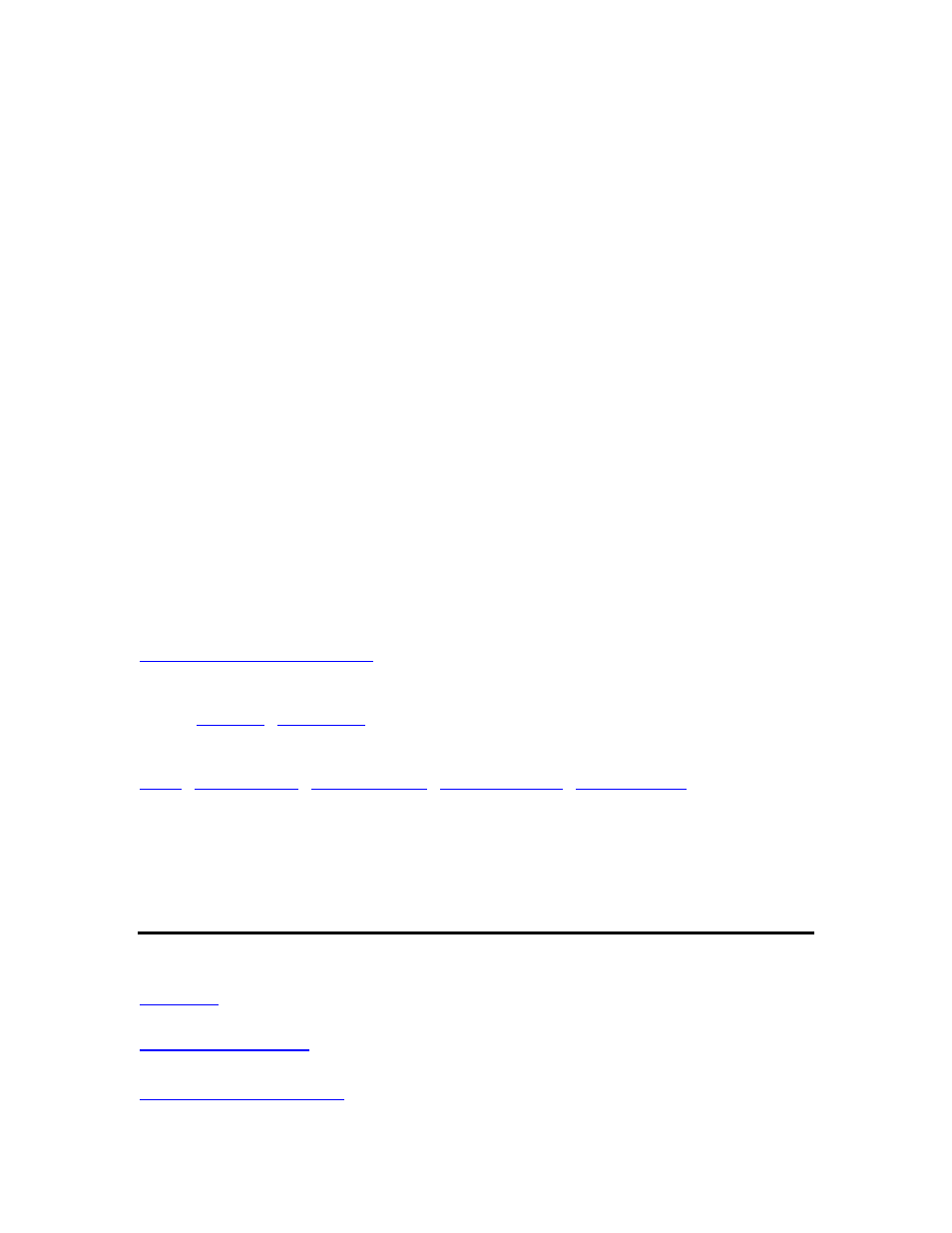
DriveRight FMS User's manual
5. All exported fields appear in the next dialog box. Column headings are included and
should be detected by the program. All the columns should have
data type except Latitude and Longitude. Check to make sure the Latitude and
Longitude were detected correctly. If they are not, correct them. Click Finish.
6. Select
Multiple Symbol and click Next. These instructions show you how to color code
accident log points by speed at T0. T0 is the middle point of the accident log.
7. In "Select the data filed or column to map" list, select highSpeed. In "Divide the data you
chose above by" list, select
Longitude. Click Next.
8. Enter the speed divisions you want to use and the color for each division.
9. Click
Finish to plot the points.
10. In the left frame, right click highSpeed by Latitude & Longitude. Select Properties.
Open the Balloon tab and select gpsDateTime, highSpeed and any other fields you want
to view.
11. Zoom in enough to see individual points, right click on a point, and select Show
Information, to look at data for that particular point.
12. MapPoint allows you to navigate around on the map pretty well. Some useful keystrokes
are ’+’ to zoom in and ’-’ to zoom out. Also, you can draw a box
around an area and then click in it to zoom into it. You can scroll the map using your
mouse by just positioning the mouse cursor on the side of the map you want to scroll into.
See also:
Export: GPS to Mapping Software
Back to
|
|
Export Menu
Export Menu
Use the export menu options to export DriveRight FMS data.
- Use the FTP Export command to export database data to a remote site.
- Use the Export GPS to Mapping Software command to export GPS
data in a format designed to be imported into mapping software.
- Use the Export Accidents to Mapping Software command to
export accident GPS data in a format designed to be imported into mapping software.
92
