DAVIS FMS 3.9.3 DriveRight (8186) User Manual
Page 28
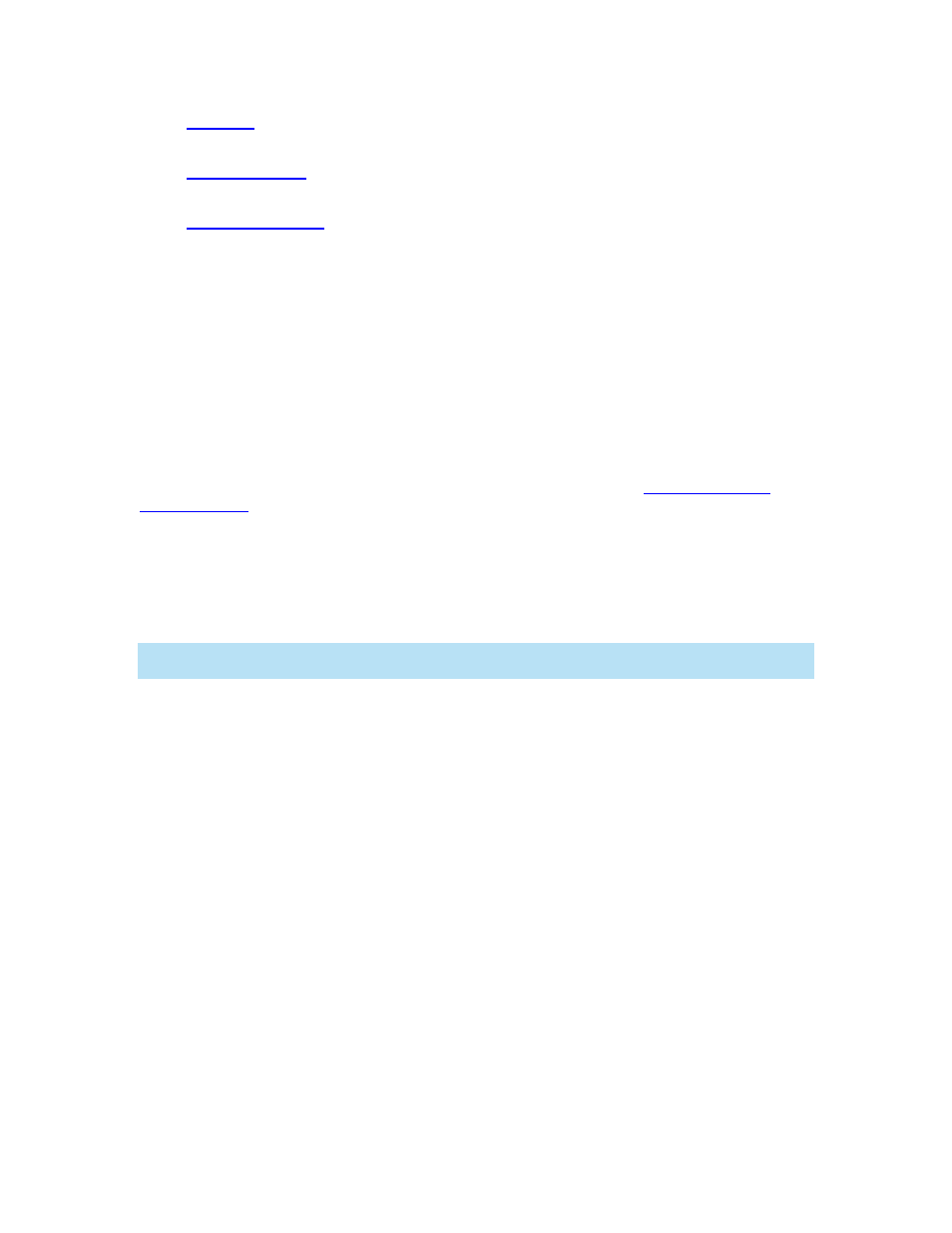
DriveRight FMS User's manual
- Select your unit preferences for the data displayed in the dialog boxes,
database browser, and reports.
- Allows you to set the number of months of data to keep in the current
database.
Synchronize the DriveRight device date and time with your computer after each
download.
Choose how the software will treat the Driver ID, If a downloaded device is either a
500, 600 or 600
E
model. Once set, this preference will be uniform for all devices.
Customize the download options for CarChip devices.
To determine how the speed samples taken from the CarChip Fleet and CarChip
Fleet Pro are saved in the database.
7. Set Default DriveRight Settings Wizard
The values entered in this setup are used as default settings when you add new DriveRight
devices to the database. You can set DriveRight default values using the
in the Setup Menu. Check the default settings to make sure they suit your
application.
8. Set Default CarChip Settings
The values entered in this setup are used as default settings when you add new CarChip devices
to the database. You can set CarChip default values using the Default CarChip Settings
command in the Setup Menu. Check the default settings to make sure they suit your application.
Note: If you are using both DriveRight and CarChip devices in your fleet, be sure to set the Safety
Settings uniformly for both types of devices.
9. Select the Communications Port and Test Communications
Select Communications Port - DriveRight from the Setup Menu to select the
communications port used to connect to a DriveRight device.
Select
Communications Port - CarChip from the Setup Menu to select the
communications port used to connect to a CarChip device.
Click Auto Detect in the Communications Port dialog box to test communication.
10. CarChip / DriveRight Considerations
If both a CarChip device and DriveRight console are installed in the same vehicle, you
will need to create duplicate entries in the DriveRight FMS databases for the vehicle and
driver. Otherwise you will see duplicate trip data in your DriveRight FMS reports.
If you have multiple communications ports, you can connect a CarChip to one
communications port and DriveRight to another. If you do not have multiple
communications ports we recommend you buy a serial switch box to switch between the
two devices or a serial extension cord to make plugging and unplugging the download
cables more convenient.
11. Building Your Database Tables
16
