DAVIS FMS 3.9.3 DriveRight (8186) User Manual
Page 249
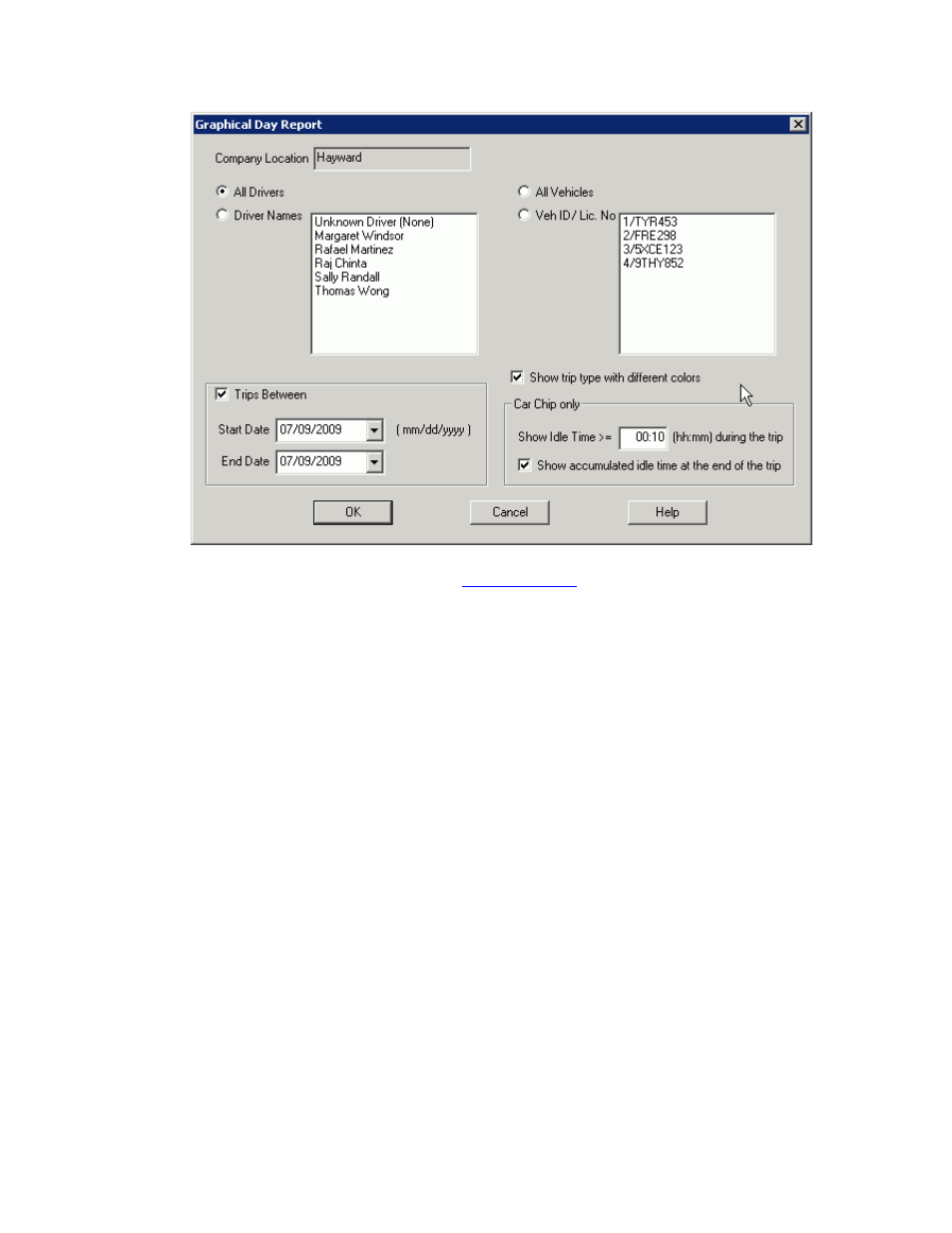
DriveRight FMS Help
2.
Verify the Company Location. Use the
command in the Setup Menu to
change the location if necessary.
3. Select
All Drivers to print the report for all drivers, or select Driver Names to create the
report for specific drivers.
4.
If you are creating a report for specific drivers, click on the drivers' names in the list.
o Click once to select the driver; click a second time to de-select the driver.
o Multiple drivers can be selected.
6. Select
All Vehicles to print the report for all vehicles, or select Veh ID/ Lic. No to create
the report for specific vehicles.
7.
If you are creating a report for specific vehicles, click on the vehicle's ID in the list.
o Click once to select the vehicle; click a second time to de-select the
vehicle.
o Multiple vehicles can be selected for the report.
8.
To specify a start date and end date for the report, check Trips Between and then enter
the starting and ending dates.
9. If
trip
Start Date and End Date are the same, the Graphical Day Report will be
generated for that one day. If trip Start Date and End Date are not the same, the Graphical Day
Report for the selected period will be generated.
10.
If you would like to view trip types (Business, Commute, Personal, Other ) in different
colors, click the Show trip type with different colors box.
11.
Day and Night trips (as defined in the Setup Screen > Preferences > Night and Weekend
Settings) are shown divided by a line.
237
