Export: gps to mappoint – DAVIS FMS 3.9.3 DriveRight (8186) User Manual
Page 106
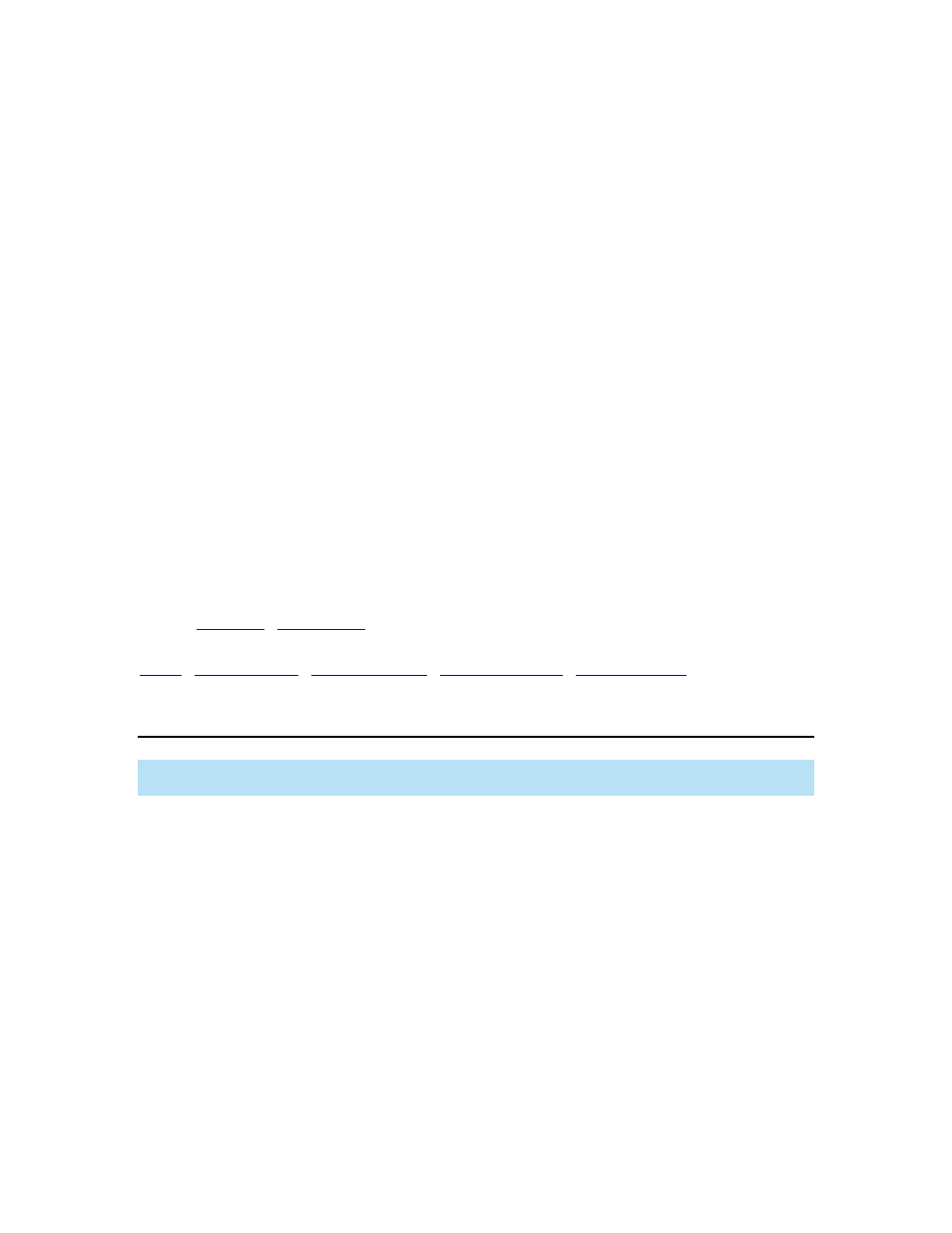
DriveRight FMS User's manual
3. In
the
FTP Host Name box, type the name of the FTP server to which you want to export
the database tables.
4.
Enter your user name and password in the appropriate boxes. To access the FTP site
you must have a user account on the FTP site.
5.
Enter a specific directory path in the FTP server to which to export your files in the
Remote Path box
6.
Enter a port number in the Port box. The default port for the FTP site is 21. Use the
default port unless the FTP site listens on a different port.
7. Click
Use Passive Mode if the FTP site uses passive mode. The default connection to
the FTP site is active mode. Some FTP sites allow only passive mode connections. Check the
Passive Mode check box in that case. For details, contact your system administrator.
8.
Select the database tables to be exported by clicking the box for each table. Click a
second time to de-select the table.
9. Select
the
Export data between box to specify the time interval you want to export. The
default start date for the interval is the date of the last export. The default end date is the current
date. You can change the start and end dates as required. If you have exported data previously,
the last date of export is displayed in the dialog box.
10. Click
Export once you are done with the above steps or click Cancel to exit without
exporting data. The program creates a sub-directory with your current location name on the FTP
site, if it doesn't already exist, and then exports a ZIP file to the sub-directory. The default name
for the export ZIP file is "day" + "month" + "year".zip (20jan2007.zip).
Back to
|
|
Export: GPS to MapPoint
Note: This feature is only enabled if you have chosen MapPoint as your mapping tool. This
feature is not supported in Google Maps
TM
or Google Earth
TM
.
To export GPS data:
1. Go
to
File > Export.
2.
Select
GPS to MapPoint in the drop-down Export menu.
The GPS Fields dialog box displays.
94
