Print preview, Print setup, Clear screen – DAVIS FMS 3.9.3 DriveRight (8186) User Manual
Page 111
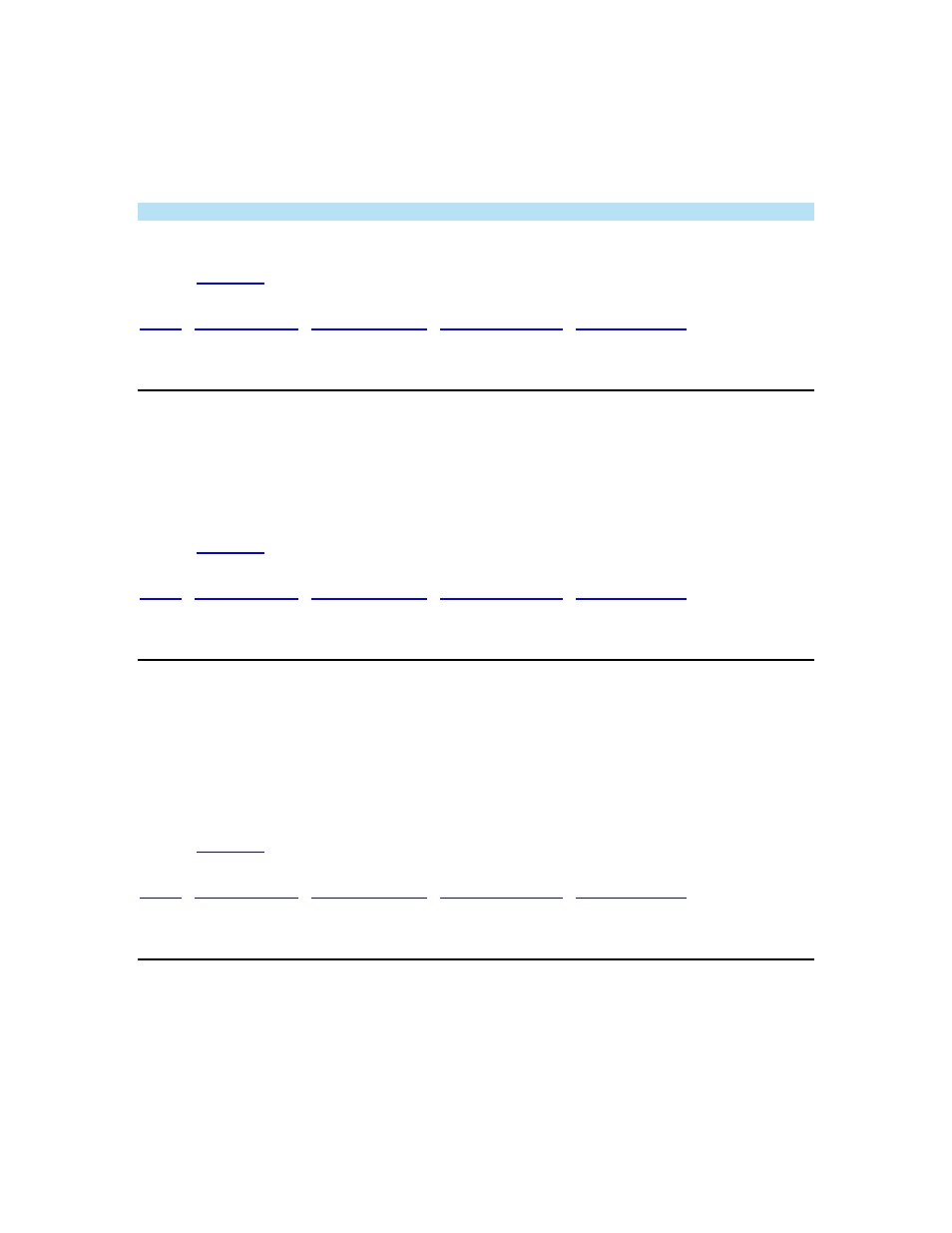
DriveRight FMS Help
1. Click
Print in the File menu. The print dialog box appears.
2. Select your desired print options.
3. Click
OK to print or click Cancel to exit the dialog box without printing.
Note: The Print command is only enabled when a report is being displayed.
Back to
|
Print Preview
To preview a print job:
1. On
the
File menu, click Print Preview.
2. Use the buttons on the toolbar to look over the page or make adjustments before printing.
Back to
|
Print Setup
To setup your print options:
1. On
the
File menu, click Print Setup.
2. Select your desired print options.
3. Click
OK to save the settings or click Cancel to exit the dialog box without saving.
Back to
|
Clear Screen
Use the Clear Screen command to clear reports from the main program window.
To clear the screen:
1. Click
Clear Screen in the File menu. The main program window is cleared.
99
