Smartcard reader, Lets you sele – DAVIS FMS 3.9.3 DriveRight (8186) User Manual
Page 129
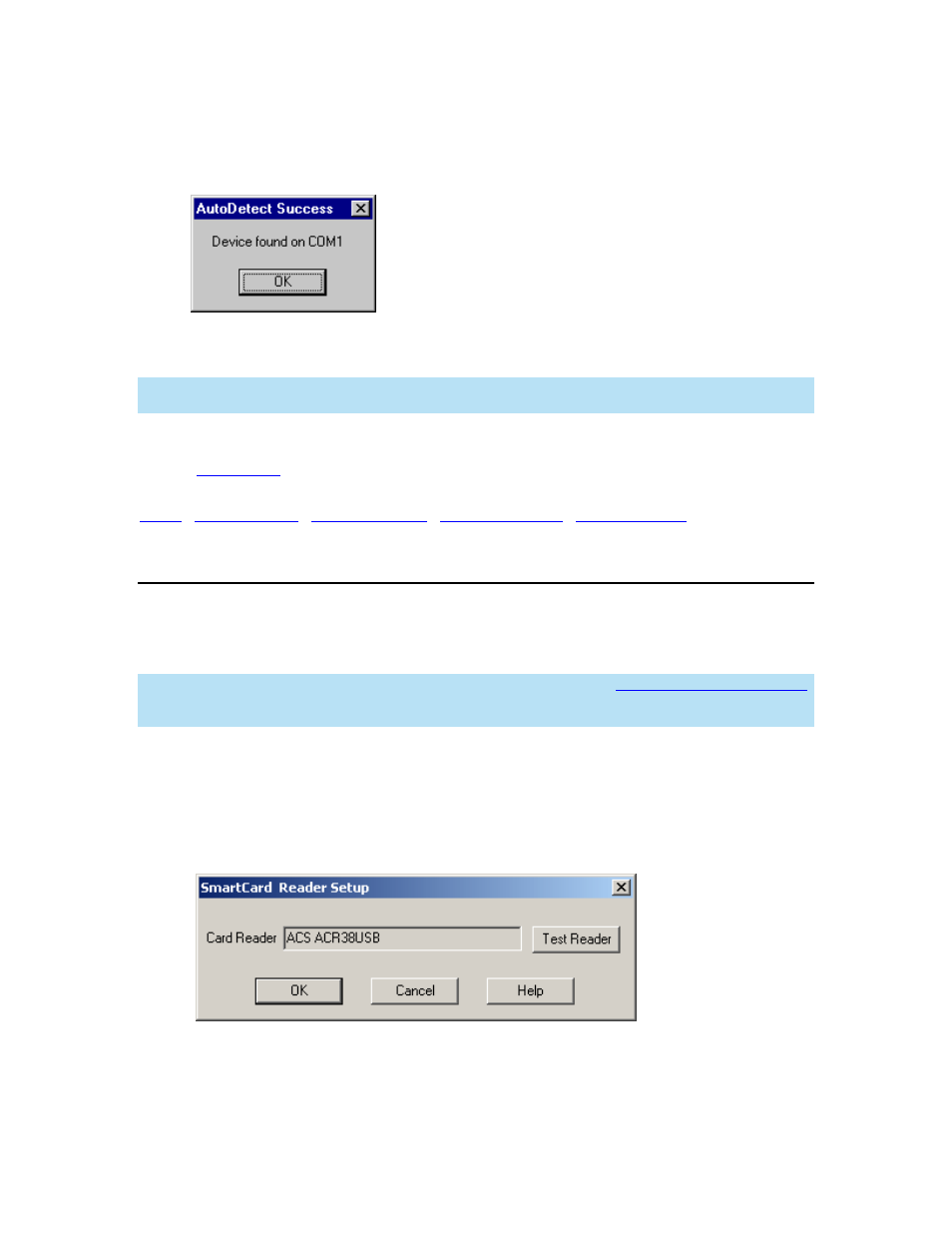
DriveRight FMS Help
o Click
Auto Detect
o If the DriveRight is found by the software, the following message is displayed and
the correct communications port is selected in the dialog box.
4. Click
OK to save the serial port selection or click Cancel to exit the dialog box without
changing the port.
Note: If you are working on a network, ask the network administrator to assist you in selecting the
correct communications port.
Back to
|
SmartCard Reader
The SmartCard Reader dialog box lets you test the SmartCard Desktop Reader used to read,
download and setup the SmartCards used as part of the DriveRight system for transferring data
from the DriveRight back your computer.
Note: In order to setup up and test your SmartCard reader, you must install the necessary drivers
included with the DriveRight FMS software first. See the FMS Getting Started Guide for more
information.
To test your SmartCard Desktop Reader device:
1. Connect your SmartCard Desktop Reader to your computer and insert a SmartCard into
the SmartCard Desktop Reader.
2. Select SmartCard Reader from the Setup menu. The SmartCard Reader Setup dialog
box is displayed.
If the SmartCard Driver is installed properly, "ACS ACR38USB" displays in the Card
Reader text box.
117
