Host mode setup – DAVIS FMS 3.9.3 DriveRight (8186) User Manual
Page 122
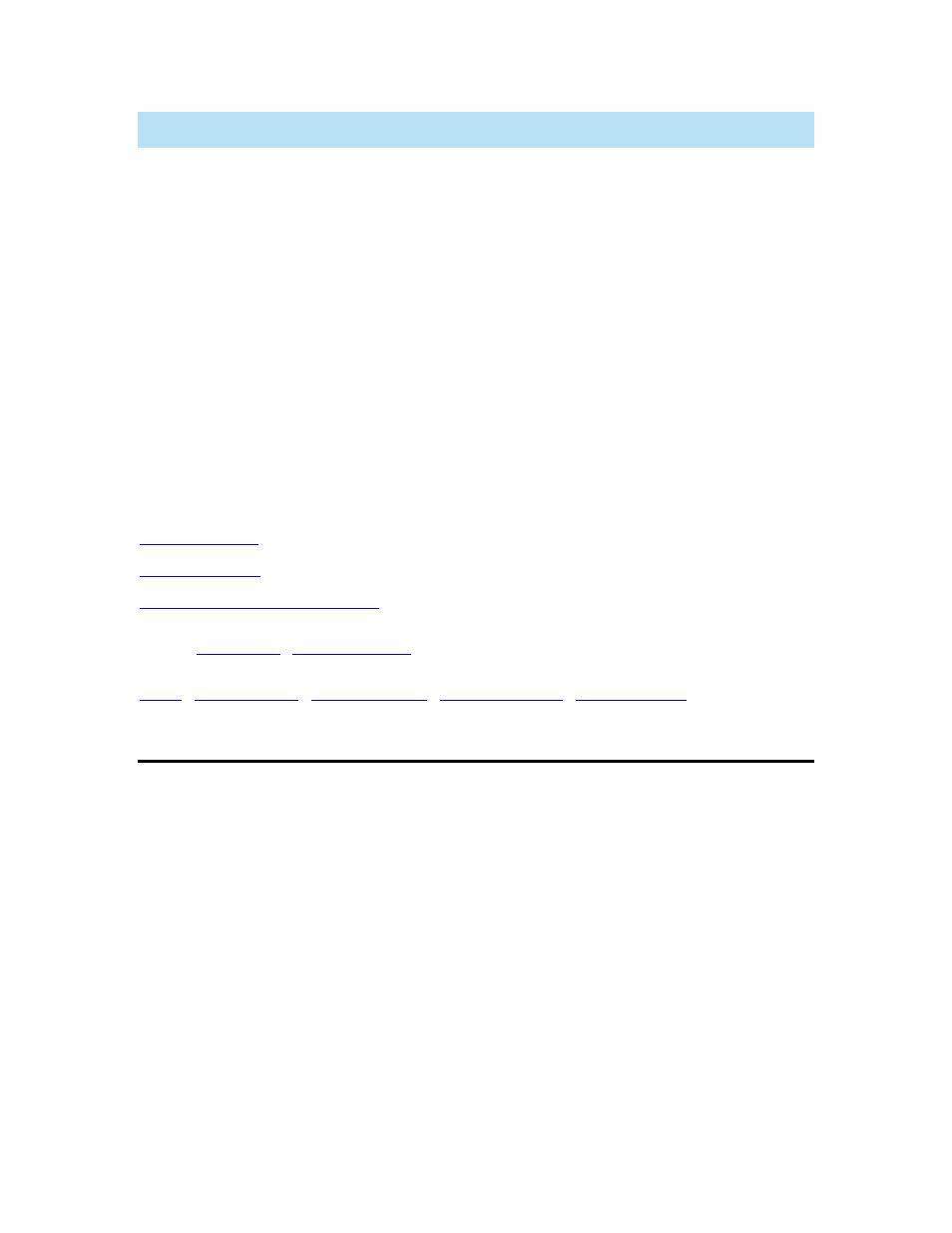
DriveRight FMS User's manual
dedicated as the Host, and data can be exported from it periodically to another computer where
analysis and reporting are performed.
The user connects his modem to the DriveRight (showing the CURRENT screen) using
the remote download Kit (item #8188, purchased separately).
The host mode is a well-protected function. You can only communicate as long as a
DriveRight is connected to your PC. In all other cases, communication is lost.
For details on how to install a remote modem to enable it to participate in the Host Mode,
please consult the instructions accompanying the Remote Download Kit.
The History Window displays status information for downloaded DriveRights.
Hang Up: Generally, you will not need this button because the software will hang up
automatically. However, if necessary you can manually hang up the phone using this
button.
Reinitialize Modem: Resets the modem initialization.
Exit Host Mode: Exit host mode and resume normal program operation.
See also:
Back to
|
Host Mode Setup
Host Mode Setup allows you to configure your computer’s modem to accept calls.
To be able to communicate with the DriveRight and transfer data over a modem, the
communications port should be defined for your modem. Furthermore, set the modem of your PC
to Auto-Answer when there is a call. Refer to your modem manual for Auto-Answer.
Select the COM Port that your modem is connected too.
The default initialization strings are "AT E1 Q0 &B1 &N0 V1" and "ATS0=3" for string 1
and string 2.
Click
Detect Modem to detect the serial port to which the modem is connected.
If you are going to download just DriveRight 500 AL and earlier models just check that
box. See description below for explanation as to why this is necessary.
110
