Upgrade firmware, From – DAVIS FMS 3.9.3 DriveRight (8186) User Manual
Page 201
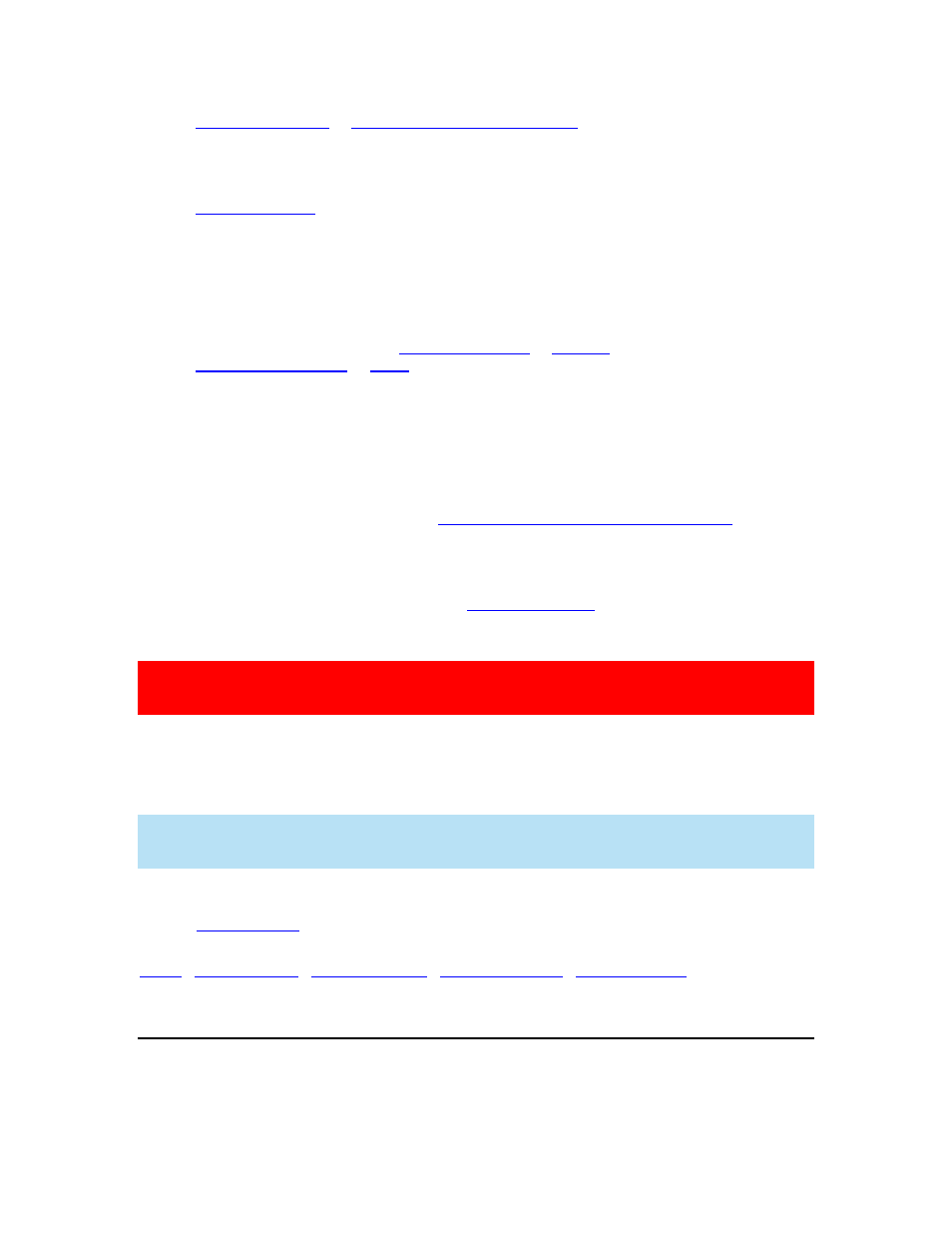
DriveRight FMS Help
Start Manual Wireless Download
dialog box has elapsed. The
following is a status list that corresponds to the red color box:
Vehicle ID Mismatch - The Wireless On-Board Module is not installed in the assigned
vehicle. To correct this problem, select the Wireless On-Board Module's record in the
database table and click Edit. The Edit Wireless On-Board Module
dialog box displays information about the On-Board Module. Change the Vehicle ID field
of the Wireless On-Board Module to Automatic to allow FMS to find the Vehicle's ID
automatically. You can also install the Wireless On-Board Module into the assigned
vehicle.
Device Not Assigned - The DriveRight has not been assigned to a vehicle, the Carchip
has not been assigned to a vehicle or a driver, or the DriveRight or CarChip has not been
added to the FMS Database.
corresponding vehicle
or
driver
.
Device Not Available - FMS is able to communicate with the Wireless On-Board
module, but is not able to get a response from the device (DriveRight or CarChip) which
is connected to the Wireless On-Board Module. Try to restore power to the device or
reconnect the device to fix the problem.
Vehicle Not Found - The Vehicle and Wireless On-Board Module are not within range of
the Base Station. This status also occurs when there is an error communicating with the
DriveRight or CarChip device. See
Wireless Device Communication Problems
for more
information.
Set Clock Failed - The wireless download was completed successfully, but FMS failed to
reset the clock on the DriveRight or Carchip. If the Synchronize time and date after
every download box is checked in the
dialog box, FMS synchronizes
the DriveRight's internal time and date clock with the computer's clock after every
download is completed.
Note: If there is a problem in synchronizing your DriveRight's clock, manually make sure the
DriveRight clock is still correct, otherwise subsequent data logging may have incorrect time
stamps.
Click Abort Download to stop the wireless download before it is completed or click Close to
close the dialog box once the download has completed. Please note that if you abort the
download before it completes the download, the last vehicle it scans will automatically contain a
failed status.
Note: Since it is not required to select a vehicle when adding a new Wireless On-Board Module,
Unknown is displayed under the Vehicle ID column to indicate that a vehicle has not been
assigned to a Wireless On-Board Module.
Back to
|
Upgrade Firmware
The Upgrade Firmware dialog box lets you update the firmware for both the wireless Base
Station and Wireless On-Board Modules.
189
