Drivers, Fleets, View drivers database – DAVIS FMS 3.9.3 DriveRight (8186) User Manual
Page 208: Rchip to a driver, the, Drivers database table, Is displ
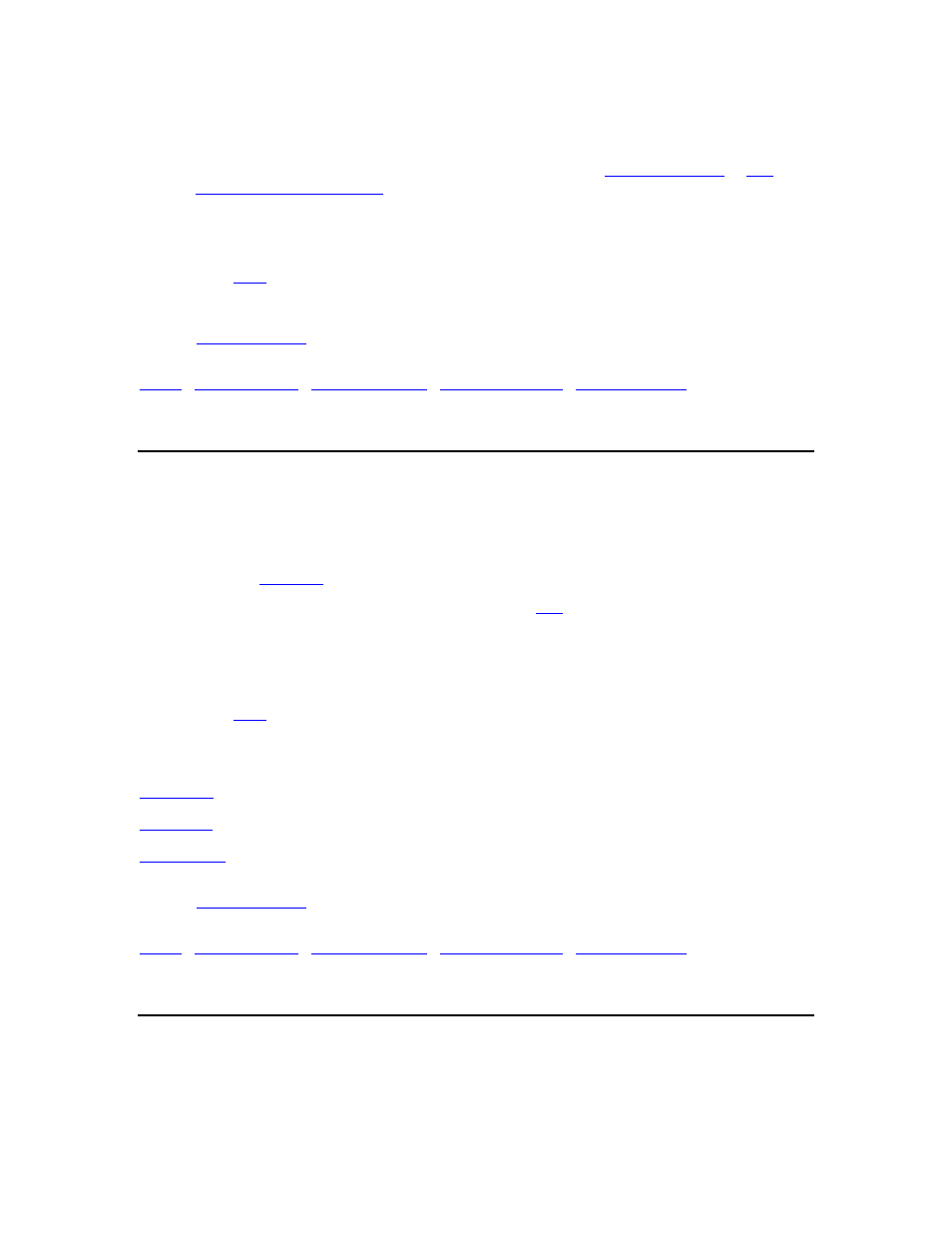
DriveRight FMS User's manual
1. Select
Wireless Devices from the Database menu. The Wireless Devices database
table is displayed.
2. Highlight a record in the database table and click Edit. The
Edit Base Station
or
Edit
Wireless On-Board Module
dialog box displays.
3. Highlight a record in the database table and click Delete to delete that record.
4. Click
Close to exit the database table.
5. Click
to print the database table.
Back to
|
Drivers
Use Drivers in the Database menu to view or edit driver data.
To view or edit driver data:
1. Select
Drivers in the Database menu. The Drivers database table is displayed.
2. Click
the
Add New
button to add a new driver to the database.
3. Highlight a record in the database table and click
Edit
, or double-click a record to edit the
record.
4. Highlight a record in the database table and click Delete to delete that record.
5. Click
Close to exit the database table.
6. Click
to print the database table.
See also:
Add Driver
Edit Driver
Print Drivers
Back to
|
Fleets
Use Fleets from the Database menu to view or edit fleet data.
To view or edit fleet data:
1. Select
Fleets from the Database menu. The Fleets database table is displayed.
196
