DAVIS FMS 3.9.3 DriveRight (8186) User Manual
Page 231
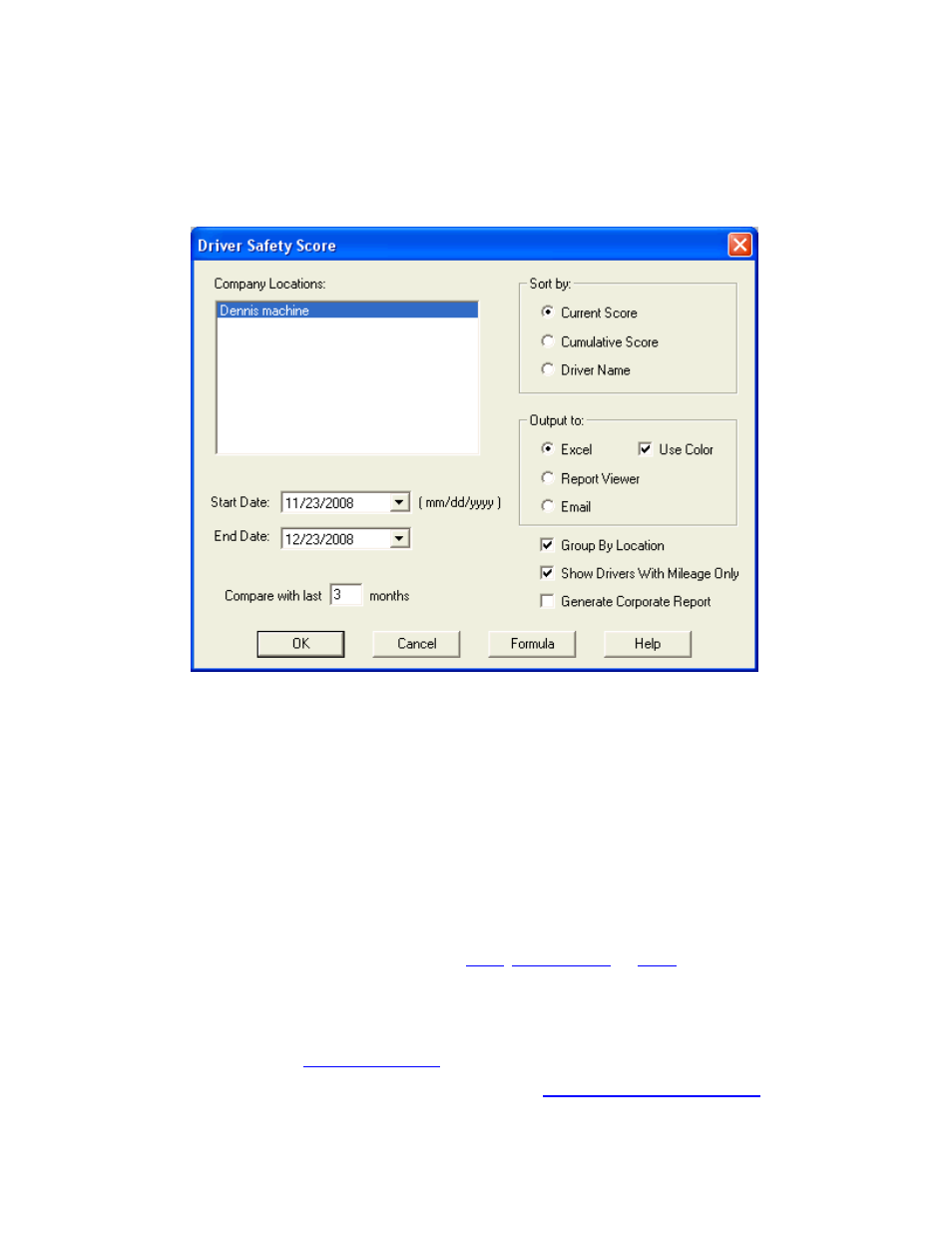
DriveRight FMS Help
To create the Driver Safety Score Report:
1. Select Driver Safety Score Report from the Reports Menu. The Driver Safety Score
dialog box is displayed.
2.
Click on the company locations to be used in the report. The selected locations are
highlighted.
3.
Select the Start Date and the End Date for the driver safety data to be included in the
report.
4.
Use the "Compare with last ___ months" text box to enter the number of months back
from the start date that you want to include in the calculation of the "cumulative" score. The
cumulative score will be calculated from the start date minus X months up to and including the
end date.
5.
Use the Sort by options to sort the output by current score, cumulative score, or the
driver's name. If you sort by current score and choose "Use Color", the coloring is done based on
the current score. If you sort by cumulative score, the coloring is done based on cumulative
score. If you sort by driver's name, coloring is done based on the current score.
6.
Select the type of output for the report:
Excel
,
Report Viewer
, or
. Click Use Color to
enable color printing.
7.
Check Group By Location to group together the scores for each location. Check Drivers
With Mileage Only to display only drivers with trips/mileage listed to their identification. Check
Corporate Report to generate the Driver Safety Score Report based on the corporate hierarchy
structure created in the
8.
Click on the Formula button to view or change the
Driver Safety Score parameters
.
219
