DAVIS FMS 3.9.3 DriveRight (8186) User Manual
Page 237
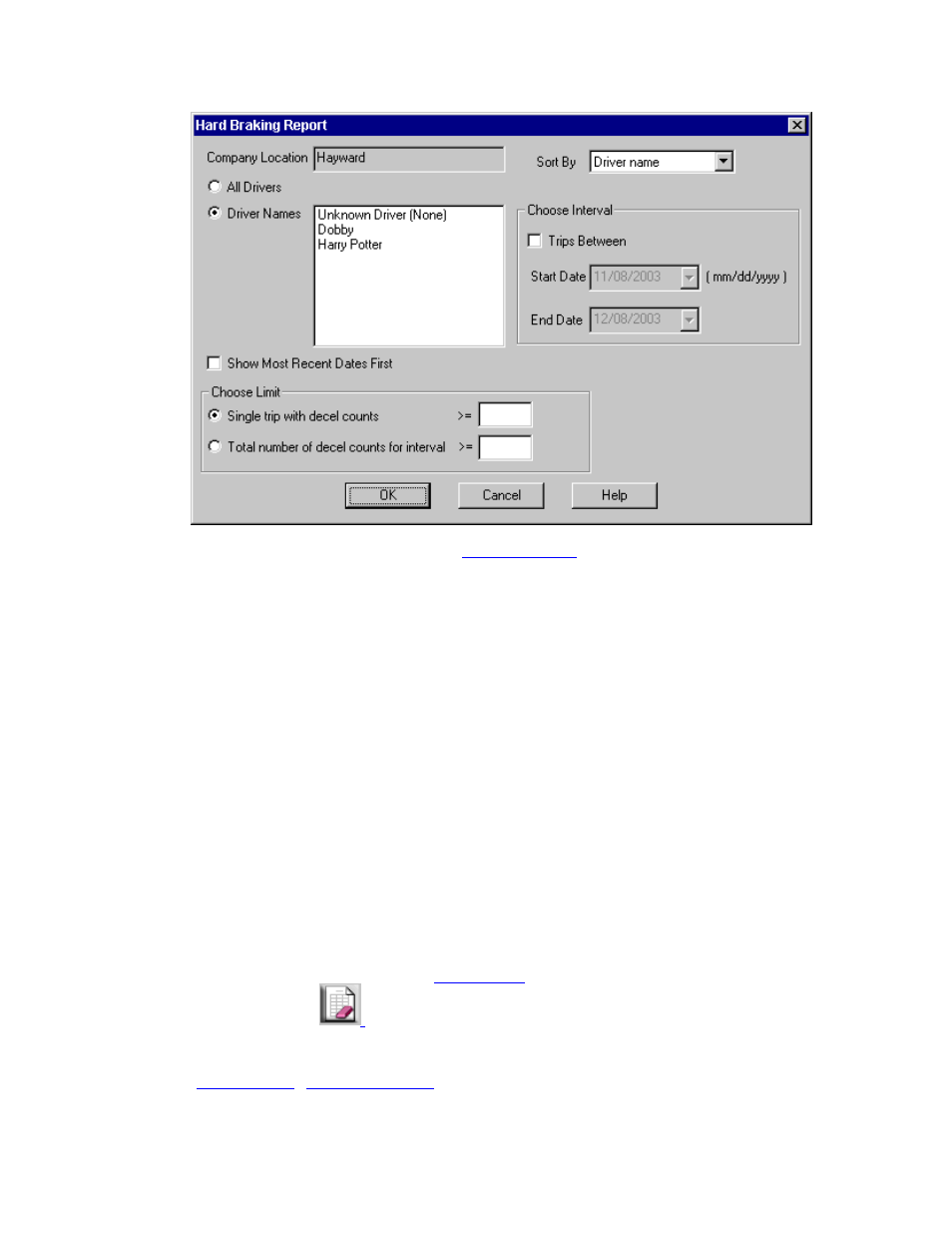
DriveRight FMS Help
2.
Verify the Company Location. Use the
command in the Setup Menu to
change the location if necessary.
3.
Select the Sort By criteria from the drop-down list: Driver name, Date, Decel count and
Decel count rate.
4.
Select All Drivers to print the report for all drivers, or select Driver Names to create the
report for specific drivers.
5.
If you selected Driver Names, click on the names of drivers to be included in the report.
o Click once to select the name. You can click a second time to clear the name.
o Multiple drivers can be selected for the report.
6.
Check "Show Most Recent Dates First" to list trips from the most recent trip to the oldest.
If this box isn't checked the trips will be listed from the oldest trip to the most recent.
7.
In the Choose Limit box you can configure the report to include all trips with at least the
indicated number of deceleration counts or you can include the trips for all drivers that exceed the
minimum number of deceleration counts during the chosen date interval.
8. In
the Choose Interval box, set the start and end dates for the trips to be included in the
report.
9. Click
OK to create the report or click Cancel to exit the dialog box.
10.
You can clear the report using the
command in the File Menu or by clicking
on the Clear Screen icon:
Back to
225
