DAVIS FMS 3.9.3 DriveRight (8186) User Manual
Page 91
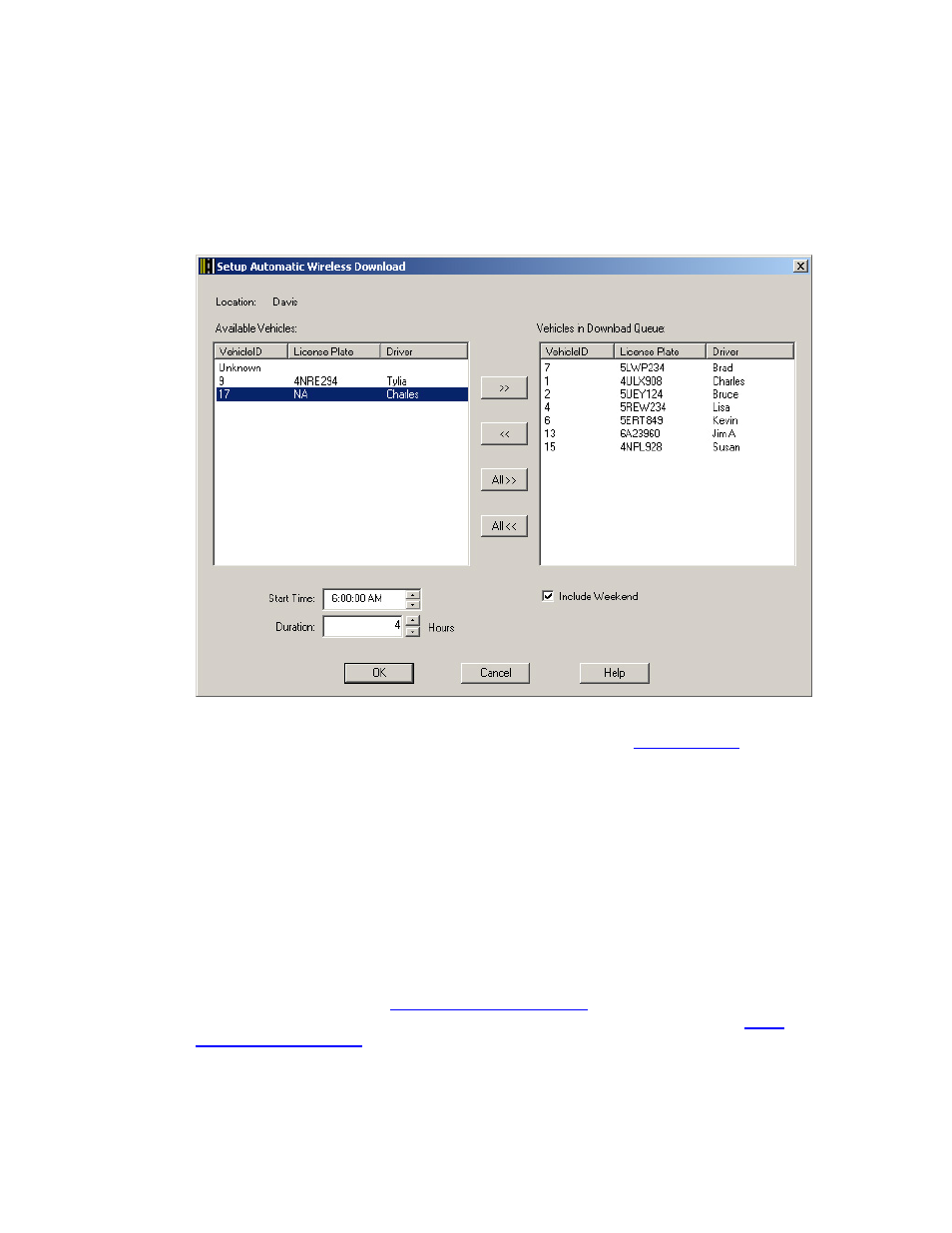
DriveRight FMS Help
1. Select
Setup Automatic Wireless Download from the Wireless Menu. The Setup
Automatic Wireless Download dialog box lets you select the vehicles you want to
automatically download daily.
By default, a vehicle associated with a newly added Wireless On-Board Module is
automatically placed in the Vehicles in Download Queue list. This also applies to
"Unknown" vehicles.
The Available Vehicles list shows all available vehicles for the
. The
Vehicles in the Download Queue list shows the vehicles selected for automatic wireless
download.
2. Click
>>, All>>, <<, or All<< to move the vehicles between these two lists.
3. Enter the time FMS will begin the automatic download process in the Start Time box or
click the Up or Down arrow buttons to change the start time. The default time is 6:00 PM.
4. Enter the amount of time you would like FMS to search for the selected vehicles in the
Duration box or click the Up or Down arrow buttons to increment or decrement the
hours. The duration allows you to prolong the time for retries when the Wireless On-
Board Modules are not immediately available for download, because they are either out
of range or currently powered off.
5. Check
the
Include Weekend box to automatically download all seven days of the week.
"Weekend" is defined in the
dialog box. If the start time
selected in this dialog box falls within the "weekend" time frame selected in the
dialog box, download will not take place during the day or days
included in the "weekend" definition unless the Include Weekend box is checked.
79
