Carchip settings, Carchip settings: view/set, View/set – DAVIS FMS 3.9.3 DriveRight (8186) User Manual
Page 163
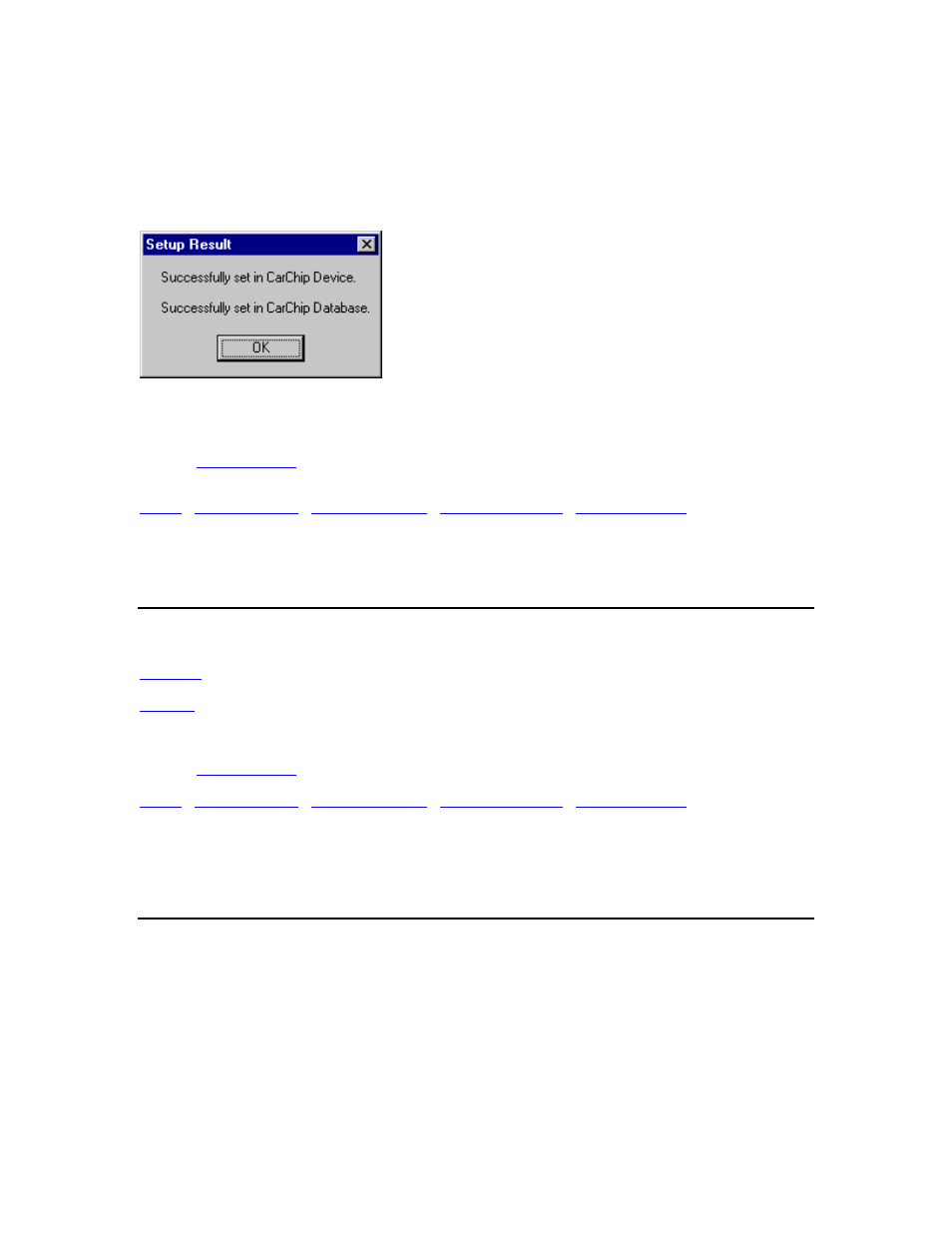
DriveRight FMS Help
12.
When you are satisfied with the new CarChip settings, click Set to add the CarChip to the
database and to update the CarChip device settings. Select Cancel to exit the Add CarChip
Wizard without adding the CarChip to the database or updating the CarChip device settings.
13.
When the CarChip has been successfully added to the database and the CarChip
settings have been updated, you will see the following Setup Result dialog box.
14. Click
OK to continue.
Back to
|
CarChip Settings
CarChip Settings
The following commands allow you to view or change the settings on a CarChip:
Back to
|
CarChip Settings: View/Set
Use the CarChip Settings: View/Set feature in the CarChip Menu to quickly view all CarChip
settings for the currently connected CarChip, to add a CarChip to the database, or to edit CarChip
Settings.
1. Select
CarChip Settings: View/Set from the CarChip Menu. CarChip Device Settings
dialog box is displayed. The types of settings available for editing depend on the CarChip
model currently connected to your computer. If a CarChip Fleet Pro (#8246) is
connected, more options are available in the Alarm Status section and the GPS Logging
option is enabled.
151
