Import gps data into mappoint – DAVIS FMS 3.9.3 DriveRight (8186) User Manual
Page 54
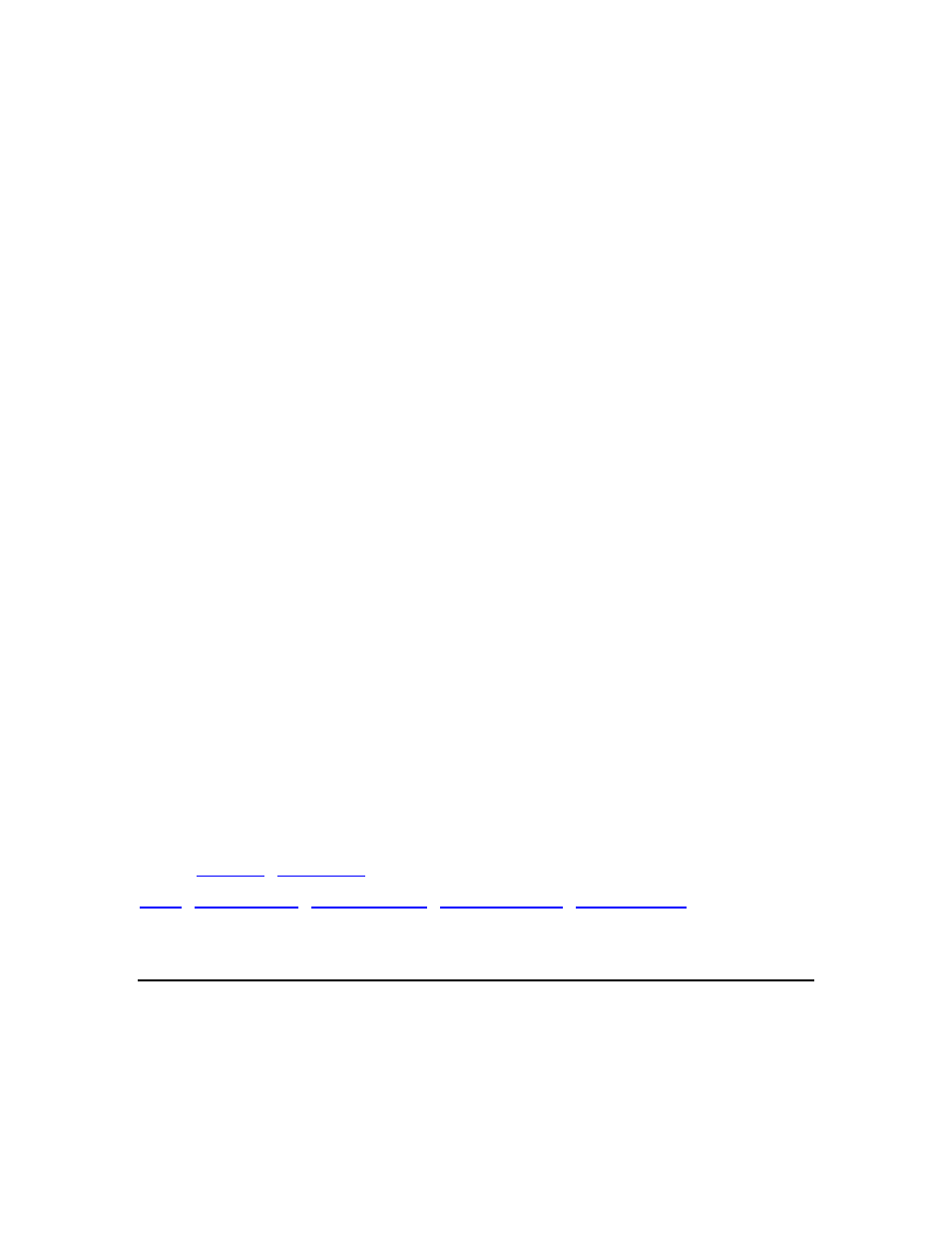
DriveRight FMS User's manual
3.
Verify the file name for the accident log file. You can edit the name in the dialog box if
desired.
4. Click
Export to create the accident log data file or click Cancel to exit. If you click OK,
the exported Accident Log data will be saved in a file ready to be imported into your mapping
software.
To import data into MapPoint:
1. Start the MapPoint application.
2. Select
Import Data Wizard from the Data menu.
3. Using
the
File dialog box find select the ACCIDENTLOGS.TXT file and click on Open.
4. "Tab" should be selected to separate the data. Click Next.
5. All the fields you exported will appear in the next dialog. Column headings are included
and should be detected by the program. All the columns should have
their data type except Lat and Long. Check to make sure the Lat and Long were
detected correctly. If they are not, correct them. Click Finish.
6. Select
Multiple Symbol and click Next. These instructions show you how to color code
accident log points by speed at T0. T0 is the middle point of the accident log.
7. In "Select the data filed or column to map" list, select time_TO. In "Divide the data you
chose above by" list, select
Longitude. Click Next.
8. Enter the speed divisions you want to use and the color for each division.
9. Click
Finish to plot the points.
10. In the left frame, right click on "time_T0 by Latitude & Longitude". Select "Properties".
Open the Balloon tab and select time_T0, accidentDateTime and any other fields you
want to view.
11. Zoom in enough to see individual points, right click on a point, and pick "Show
Information", to look at data for that particular point.
12. MapPoint allows you to navigate around on the map pretty well. Some useful keystrokes
are ’r;+’ to zoom in and ’r;-’r; to zoom out. Also, you can draw a box around an area and
then click in it to zoom into it. You can scroll the map using your mouse by just
positioning the mouse cursor on the side of the map you want to scroll into.
Back to
|
|
Import GPS Data Into MapPoint
Exported GPS Data can be easily importing into MS MapPoint using the MapPoint Import Data
Wizard.
To import GPS data into MapPoint:
42
