Import: import data from, Import: other import commands, Procedure for all – DAVIS FMS 3.9.3 DriveRight (8186) User Manual
Page 102
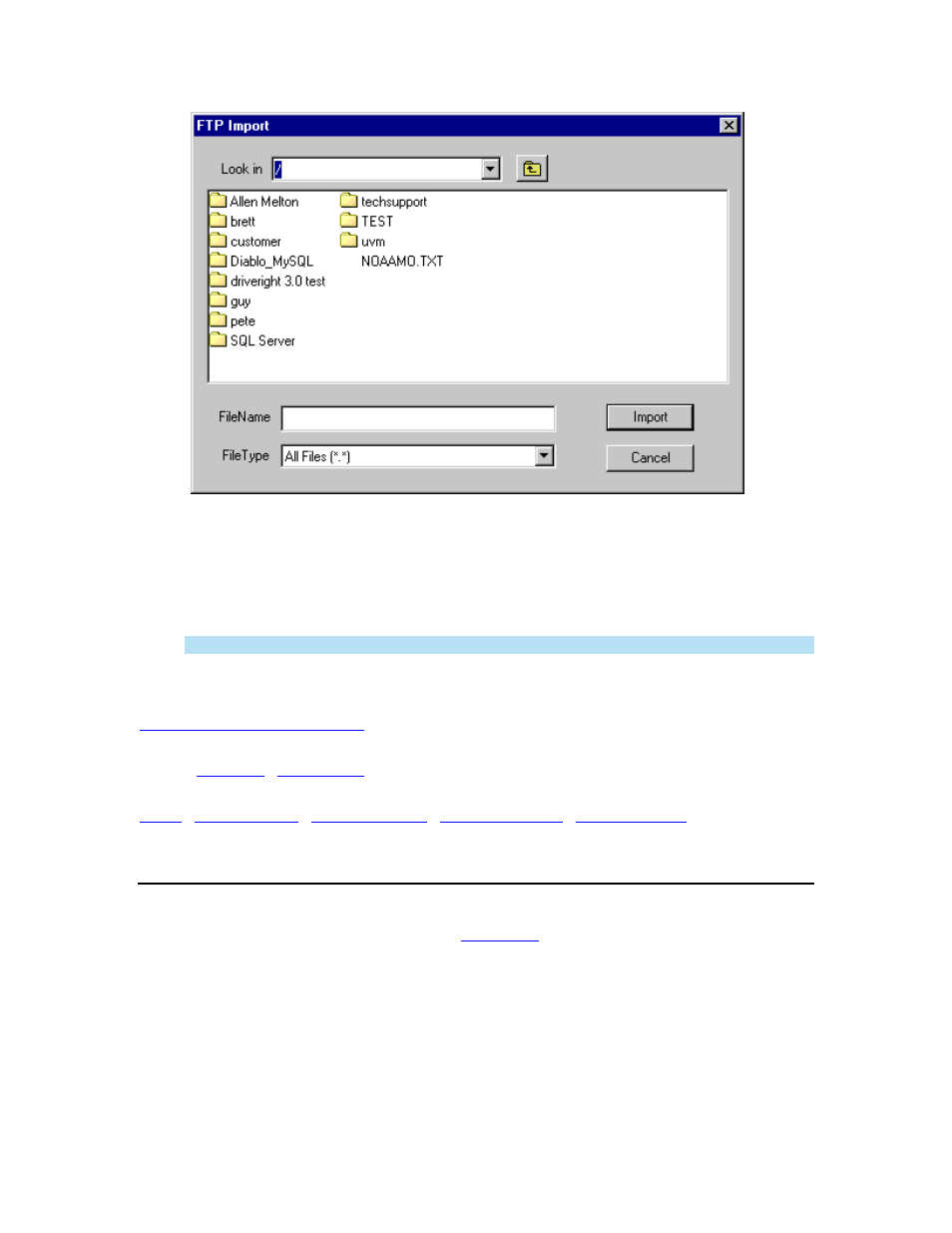
DriveRight FMS User's manual
9.
Locate and select the sub-directory named for the DriveRight FMS location from which
you want to import the database tables. Click Import to open the directory.
10.
Locate and select the zip file containing the database tables you wish to import. Click
Import to import the tables.
11.
When the files have been successfully imported, click OK to return to the program.
Note: You can quit at anytime during importing by clicking the Cancel button.
See also:
Back to
|
|
Import: Import Data From
Use the Import tables command to import individual DriveRight Tables into your database. This is
the procedure for all import commands except
To import data:
1. Select
Import in the File Menu.
2. Select the table you wish to import (Drivers, Vehicles, Trips, etc.) from the list.
90
