DAVIS DriveRight 600E GPS Wireless Interface Module Manual (8127, 28, 29, 8251) User Manual
Gps/wireless system
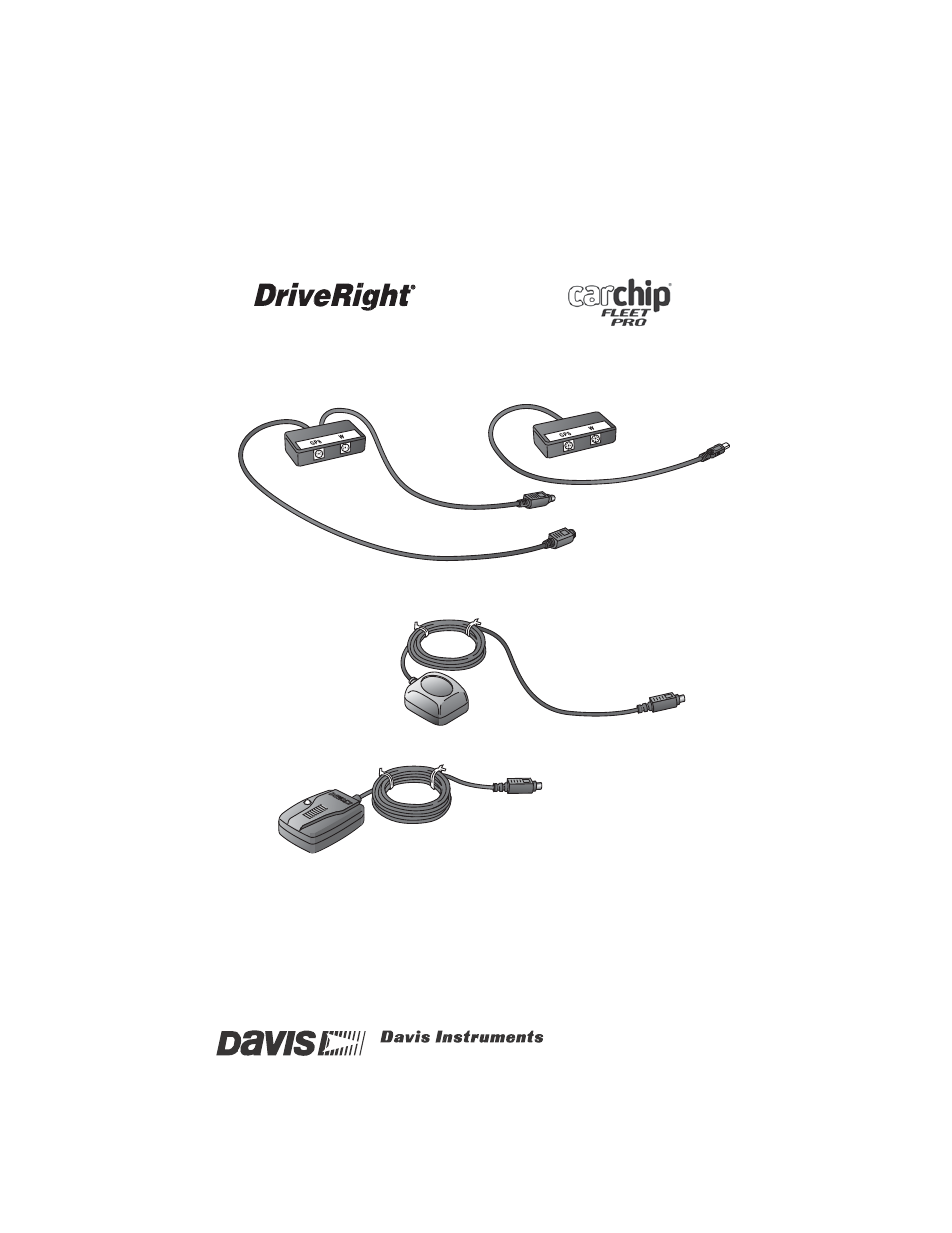
For:
•
GPS/Wireless Interface Module
for DriveRight
(# 8127) OR
•
GPS/Wireless Interface Module
for CarChip Fleet Pro
(# 8251)
AND
•
GPS Module
(# 8128)
•
Wireless On-Board Module
(# 8129)
GPS/Wireless System
GPS/Wireless System
Installation Manual
Installation Manual
GPS/Wireless
Interface Module
# 8127
– OR –
GPS/Wireless
Interface Module
# 8251
GPS Module
# 8128
Wireless
On-Board Module
# 8129
(510) 732-9229 FAX (510) 670-0589 [email protected] www.davisnet.com
3465 Diablo Ave., Hayward, CA 94545-2778
3465 Diablo Ave., Hayward, CA 94545-2778 USA
®
t
t
t
Table of contents
Document Outline
- GPS/Wireless System Installation Manual
- Note: GPS data collection must be enabled in the DriveRight or CarChip device prior to installation in the vehicle via the DriveRight Fleet Management Software (FMS). The Wireless On-Board Module must be configured in the Fleet Management Software (F...
- Components and Mounting Hardware
- DriveRight GPS/Wireless Wiring Diagram
- Wiring the GPS/Wireless System with a DriveRight 600e
- Making Connections
- 1. Connect the GPS Module to the GPS/Wireless Interface Module by plugging the male connector of the GPS Module cable into the socket labeled “GPS” on the GPS/Wireless Interface Module.
- 2. Connect the Wireless On-Board Module to the GPS/Wireless Interface Module by plugging the male connector on the Wireless On-Board Module cable into the socket labeled “W” on the GPS/Wireless Interface Module.
- 3. Disconnect the DriveRight 600e device or optional SmartCard On-Board Reader cable from the Digital Adapter Cable.
- 4. Connect the male connector from the GPS/Wireless Interface Module cable to the female connector on the Digital Adapter Cable.
- 5. Connect the female connector on the GPS/Wireless Interface Module to the male connector on the DriveRight 600e, or optional SmartCard On-Board Reader cable.
- See the diagrams below for properly disconnecting and connecting cables:
- Making Connections
- Hold both cables by their connector housing and pull apart. The housing of the male connector slides to separate the cables.
- Hold the female connector and push the male connector from behind the housing, allowing the housing to slide back. The cables lock together when a connection is made.
- Wiring the GPS/Wireless System with a DriveRight 600e
- CarChip GPS/Wireless Wiring Diagrams
- Wiring the GPS Wireless System to a CarChip Fleet Pro
- Making Connections
- 1. Connect the GPS Module to the GPS/Wireless Interface Module by plugging the male connector of the GPS Module cable into the socket labeled “GPS” on the GPS/Wireless Interface Module.
- 2. Connect the Wireless On-Board Module to the GPS/Wireless Interface Module by plugging the male connector on the Wireless On-Board Module cable into the socket labeled “W” on the GPS/Wireless Interface Module.
- 3. Connect the GPS/Wireless Interface module to CarChip Fleet Pro by plugging the male connector on the Module cable into the connector on the top of the CarChip Fleet Pro.
- Making Connections
- Wiring the GPS Wireless System to a CarChip Fleet Pro
- Installing the GPS/Wireless System
- 1. Place the GPS/Wireless Interface Module under the dashboard of the vehicle, near the DriveRight 600e device or SmartCard On-Board Reader or CarChip Fleet Pro.
- 2. Secure the GPS/Wireless Interface Module in place using the provided cable ties, two pieces of Velcro® tape, or two pieces of double-sided tape.
- 3. Mount the GPS Module on top of the dashboard.
- Special requirements that should be taken into account when mounting the GPS Module are:
- Note: Davis does not recommend mounting the GPS Module or Wireless On-Board Module outside of the vehicle.
- 5. Route the GPS Module cable to the GPS/Wireless Interface Module and plug the connector into the correct socket.
- 6. Mount the Wireless On-Board Module on a corner of a windshield.
- 7. Secure module by using two pieces of Velcro tape or two pieces of double-sided tape.
- 8. Route the Wireless On-Board Module to the GPS/Wireless Interface Module and plug the connector into the correct socket.
- Wireless Download System Overview
- Product Specifications
- Notes
- Contacting Davis Technical Support
