Print – DAVIS FMS 3.9.3 DriveRight (8186) User Manual
Page 110
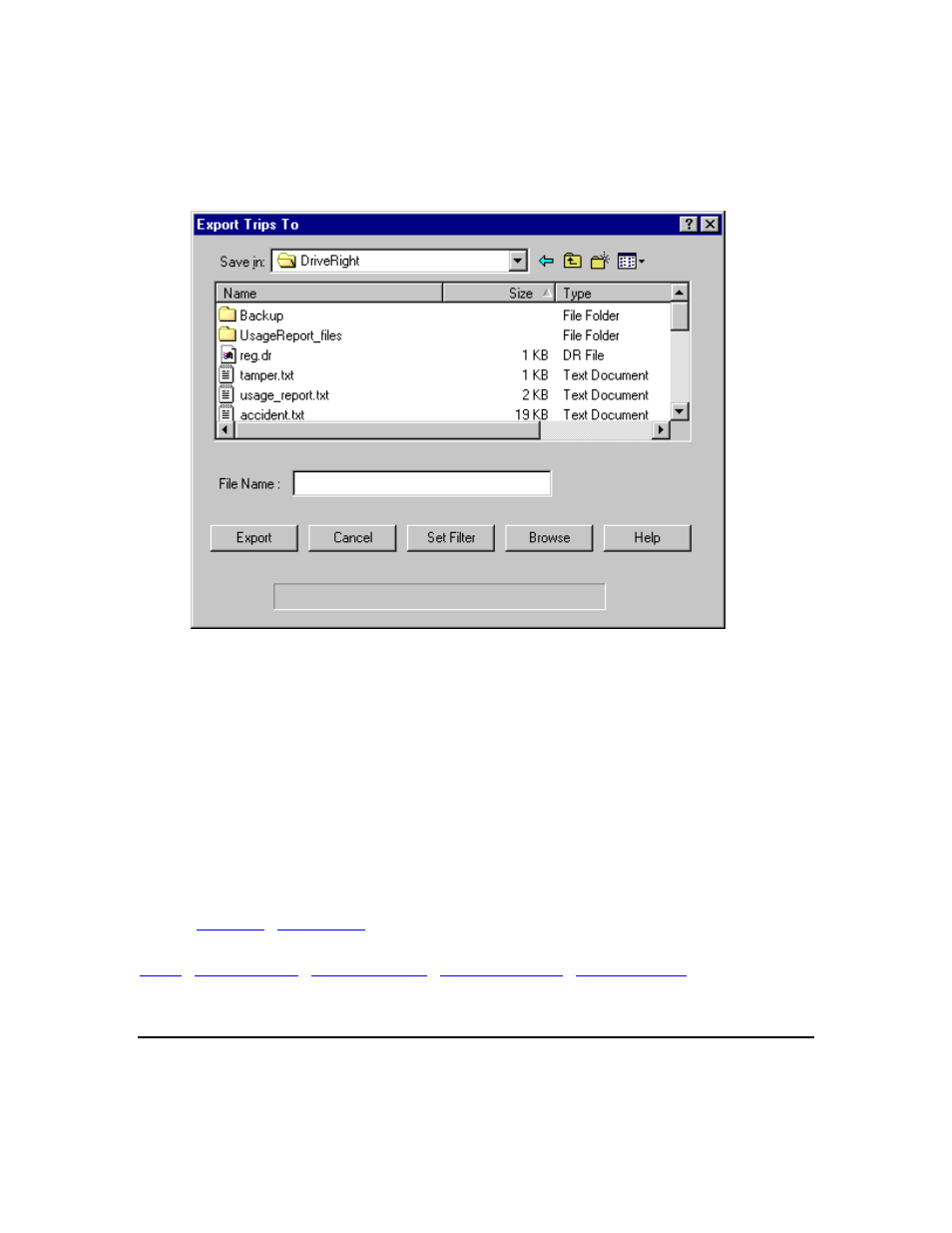
DriveRight FMS User's manual
1. Select
Export in the File Menu.
2. Select the data type you wish to export (Drivers, Vehicles, Trips, Costs, etc.) from the
drop-down menu. The Export "data type" To window is displayed. The Export Trips To
window is shown here as an example.
3.
Create a name for the file you wish to export on the Export File Name box (for example:
Trips.txt).
4.
Use the browse function in the Export Data Type To dialog box to select a destination
where you wish to place the file.
5.
In some cases, you can use the Set Filter option to more specifically specify the data to
be exported (for example: export only information related to one driver, or a group, or a period of
time, etc.).
6.
Ivied the file before exporting by clicking Browse . This will give you the opportunity to
view the selected records that will be exported.
7.
If the data is correct, you can click Export to create the export data file.
Back to
|
|
Use the Print command to print a DriveRight report that is displayed on your screen.
To print:
98
