Select operating region – DAVIS FMS 3.9.3 DriveRight (8186) User Manual
Page 203
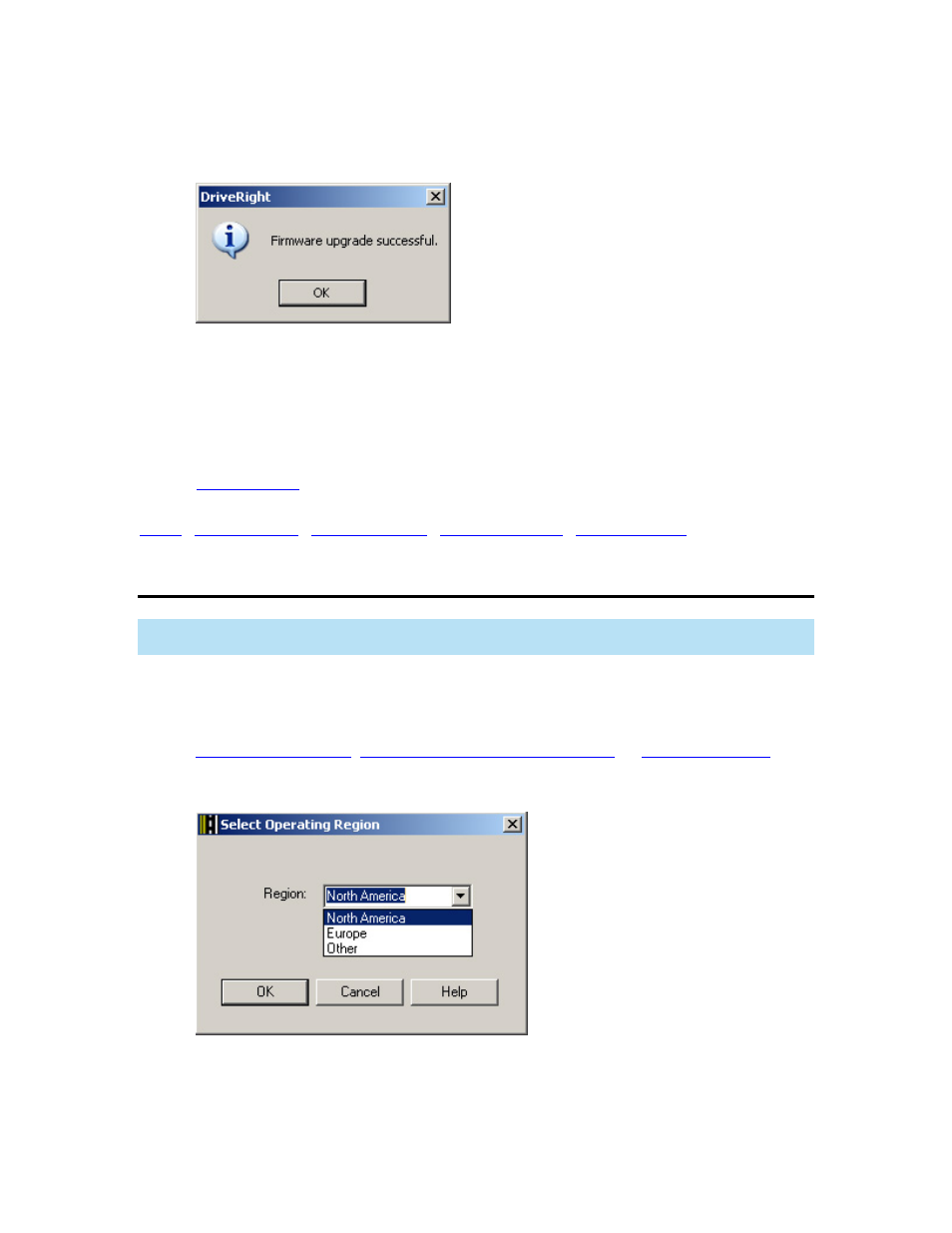
DriveRight FMS Help
5. Click
Upgrade if the Current Firmware Version is not the same as the Latest Firmware
Version to upgrade the device firmware. A dialog box is displayed to confirm that the
firmware has been upgraded successfully:
6. Click
OK to exit the dialog box.
7. Click
Refresh if you have connected another device to your computer. The Select
Device to Upgrade drop-down list refreshes to include the newly connected device(s).
8. Click
Close once you are finished upgrading all the wireless devices.
Back to
|
Select Operating Region
The Select Operating Region dialog box lets you select an operating region to the wireless
device(s). Selecting a region adjusts the operating legal power of the wireless device(s).
1. Select
Select Operating Region from the Wireless Menu. The Select Operating
Region dialog box displays.
The Select Operating Region dialog box displays automatically the first time you select
Add New Wireless On-Board Module
the Wireless Menu. The same operating region selection applies to all wireless devices
added to the database.
2. Select among the three choices displayed: North America, Europe, or Other. The
operating region determines the power level of the wireless devices. Select Europe if the
power levels of the wireless devices must not exceed CE certification requirements of
less than 10 dBm. Select North America if the power levels of the wireless devices must
191
