Driver groups, Wireless devices, Database – DAVIS FMS 3.9.3 DriveRight (8186) User Manual
Page 207: Wireless download, Wireless devices database
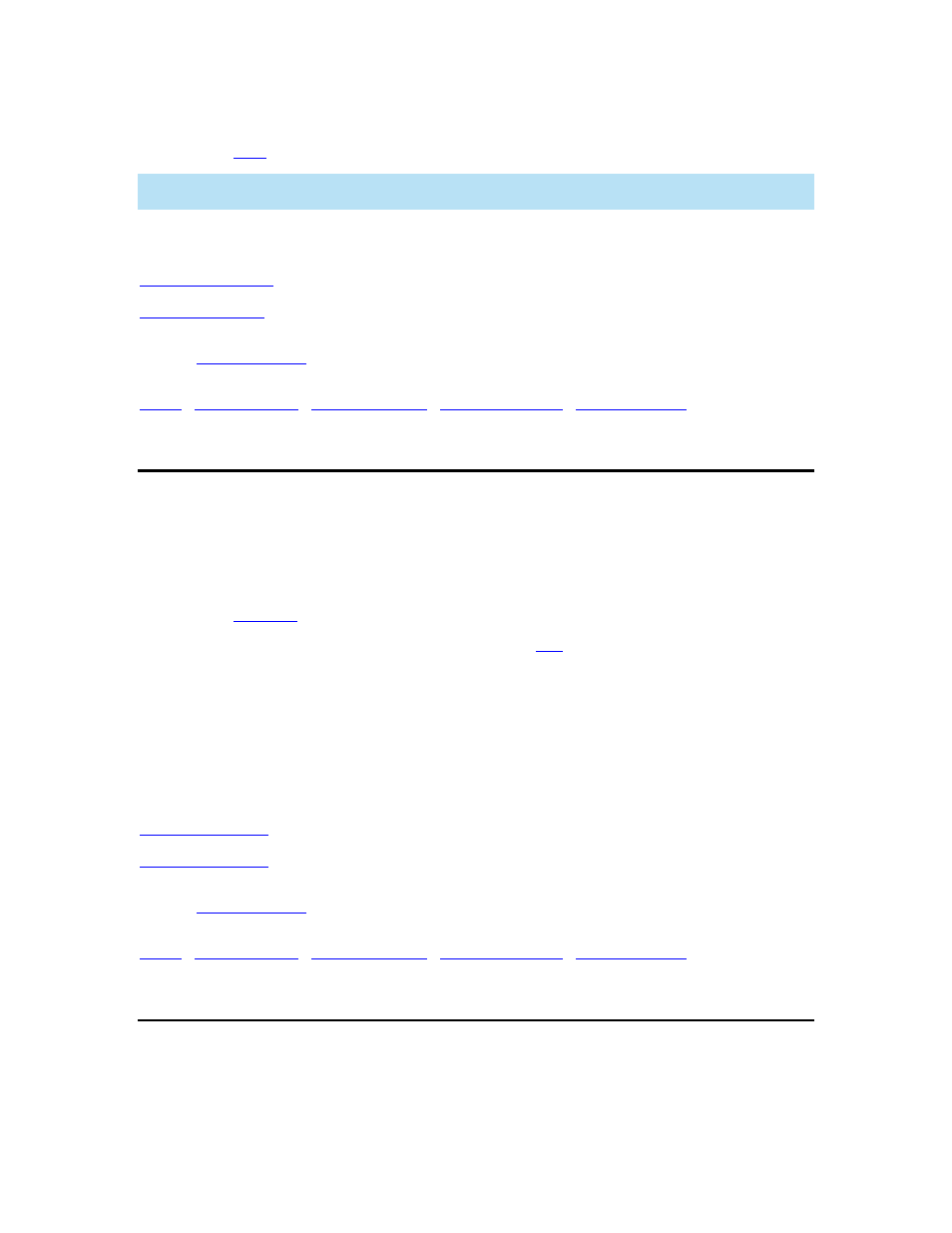
DriveRight FMS Help
5. Click
Close to exit the database table.
6. Click
to print the database table.
Note: You can only change the assigned vehicle or the assigned driver, and the Next Wireless
Download Action when editing a CarChip record in the database table.
See also:
Edit CarChip Setup
Back to
|
Driver Groups
Use Driver Groups in the Database menu to view or edit driver group data.
To view or edit driver group data:
1. Select
Driver Groups in the Database menu. The Driver Groups database table is
displayed.
2. Click
Add New
to add a new driver group to the database.
3. Highlight a record in the database table and click
Edit
, or double-click a record to edit the
record.
4. Highlight a record in the database table and click Delete to delete that record.
5. Click
Close to exit the database table.
6. Click
Print to print the database table.
See also:
Add Drivers Group
Edit Drivers Group
Back to
|
Wireless Devices
Use Wireless Devices to view or edit data for the wireless device(s) in your fleet.
To view or edit wireless device information:
195
