DAVIS CarChip Fleet Installation (8240, 8244) User Manual
Du&kls )ohhw, Du&kls )ohhw zlwk $odup ,qvwdoodwlrq ,qvwuxfwlrqv, Before installing carchip
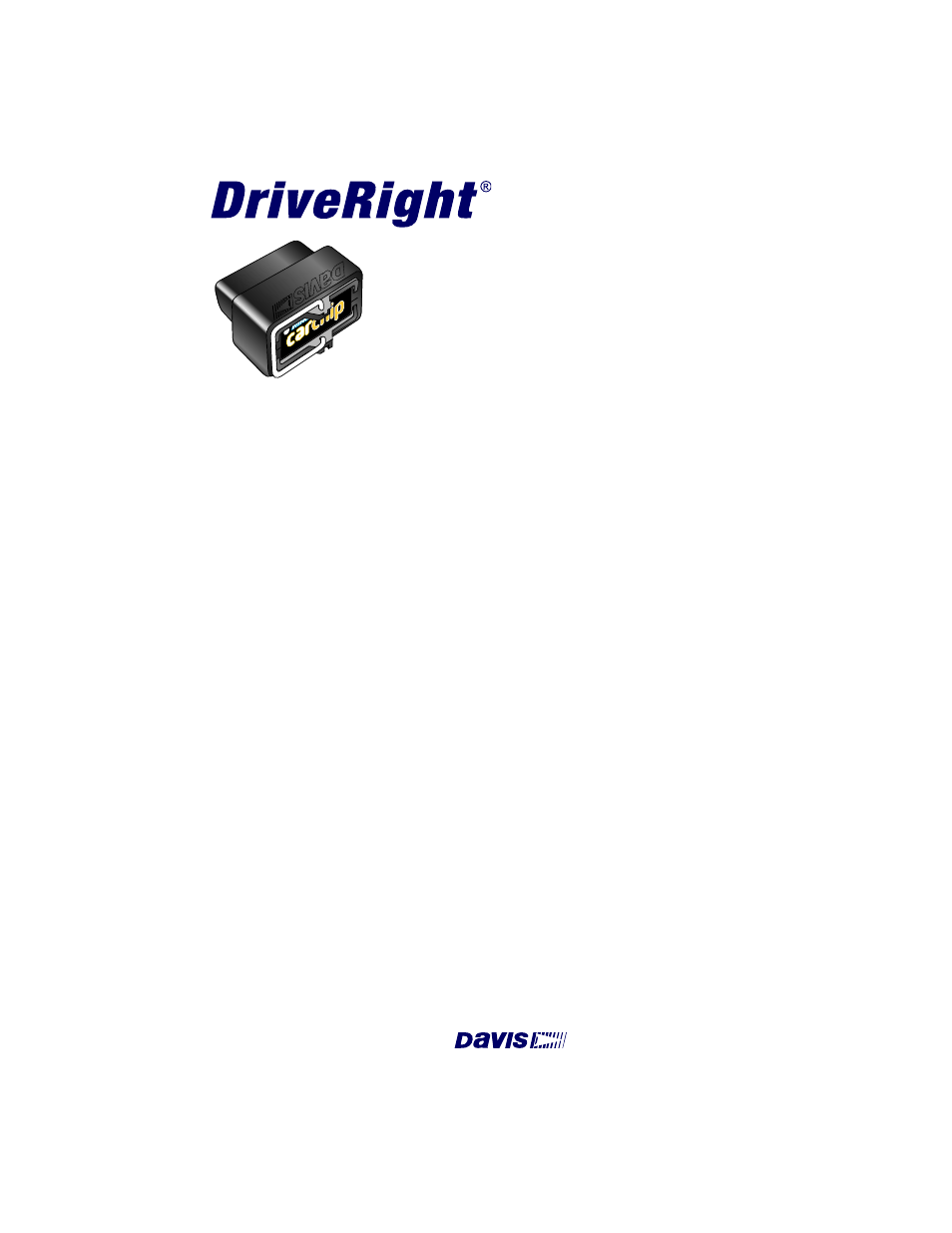
Product # 8240 & 8244
FLEET
TM
Pat. Pending
®
&DU&KLS )OHHW
&DU&KLS )OHHW
ZLWK $ODUP ,QVWDOODWLRQ
,QVWUXFWLRQV
This manual provides installation instructions for CarChip Fleet (
# 8240
) and
CarChip Fleet with Alarm (
# 8244
). CarChip Fleet with Alarm provides an
audible warning to the driver whenever safe driving limits are exceeded.
Refer to the DriveRight Fleet Management Software’s (FMS) Getting Started Guide,
User’s Manual, and the software’s online Help for the additional information
necessary to set up and use your CarChip Fleet or CarChip Fleet with Alarm.
Note:
The DriveRight FMS User’s Manual is in the Adobe Acrobat file “User’s Manual.pdf”
located in the program folder.
Before Installing CarChip
Before installing CarChip Fleet or CarChip Fleet with Alarm in your vehicle, we
recommend that you add the device to the database in the DriveRight Fleet
Management Software (FMS) and check the CarChip settings.
1.
Connect CarChip to your computer. See instructions on page 3.
2.
Add the CarChip to your DriveRight FMS database.
Note:
Refer to the DriveRight FMS Help or User’s Manual for instructions on using
DriveRight FMS.
3.
In DriveRight FMS, verify the following CarChip settings and change if
necessary:
•
Time and date
•
Engine performance data parameters
•
Speed bands
•
Acceleration limits
•
Deceleration limits
•
LED State (Controls both the LED and alarm on CarChip Fleet with
Alarm)
4.
Use the
Clear CarChip Memory
command in the DriveRight FMS CarChip
menu to clear the device’s memory. This step ensures that none of the
manufacturing test data remains when you put your CarChip into service.
Installation Instructions
CarChip Fleet &
CarChip Fleet with Alarm
