Must be, Installed, Smartcard reader device communication problems – DAVIS FMS 3.9.3 DriveRight (8186) User Manual
Page 270: For help with, Install the necessary drivers
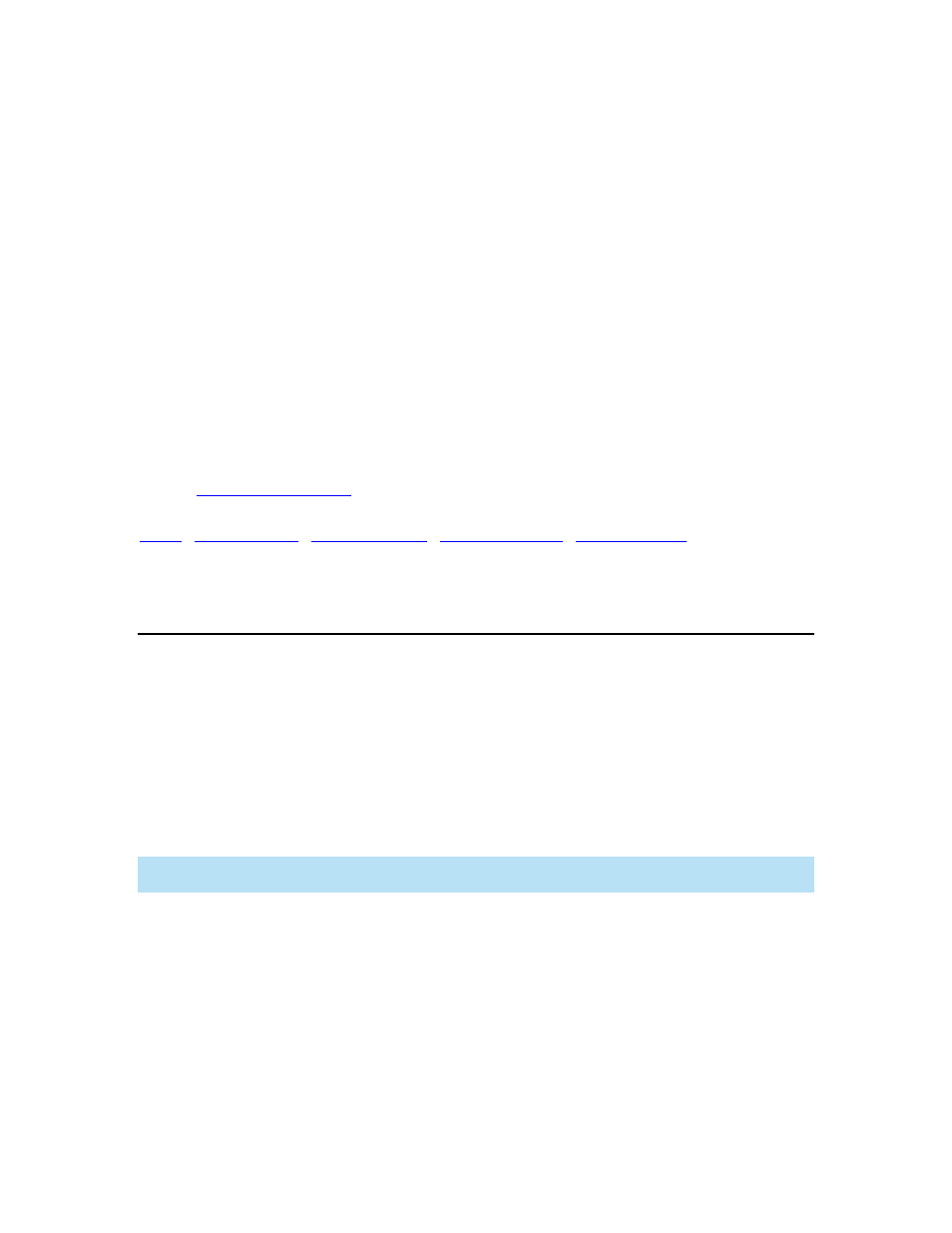
DriveRight FMS User's manual
The Base Station should be mounted in a high location with its antenna pointing straight
up.
The Base Station should be mounted away from any other radio transmitters or
microwave ovens.
Guidelines for Extending Communication Range
Install more than one Base Station to cover a wider area.
Due to the limited USB cable length, use a 3rd party device to extend distance between
the Base Station and the computer. Refer to the Base Station Installation Manual for
more information.
Using non-metallic and weather-proof housing in which to store the Base Station(s)
outside.
Place the Base Station antenna outside where it is visible to the vehicles and use a short
antenna connection cable.
Back to
|
SmartCard Desktop Reader Device Communication
Problems
Installing Drivers for the SmartCard Desktop Reader
The DriveRight SmartCard Desktop Reader (# 8108) works with the DriveRight SmartCard
System to upload data from a DriveRight 600 or 600
E
to a computer running DriveRight FMS
version 3.3 or later. The SmartCard Desktop Reader connects to a computer via a USB port.
USB drivers must be installed for the SmartCard Desktop Reader to properly communicate with
DriveRight FMS. This can be done during DriveRight FMS installation or at any time a SmartCard
Desktop Reader is present for set up. A SmartCard Desktop Reader must be available, so it can
be configured during driver installation.
Note: The following installation was completed in a Windows XP operating system. The process
may vary depending on your operating system.
1. Navigate to the DriveRight directory via MicroSoft Windows Explorer or some other
means. A list of subfolders displays.
2. Select SmartCard USB Drivers. Double-click ACS Setup.exe The
Installation Wizard
starts.
258
