DAVIS FMS 3.9.3 DriveRight (8186) User Manual
Page 175
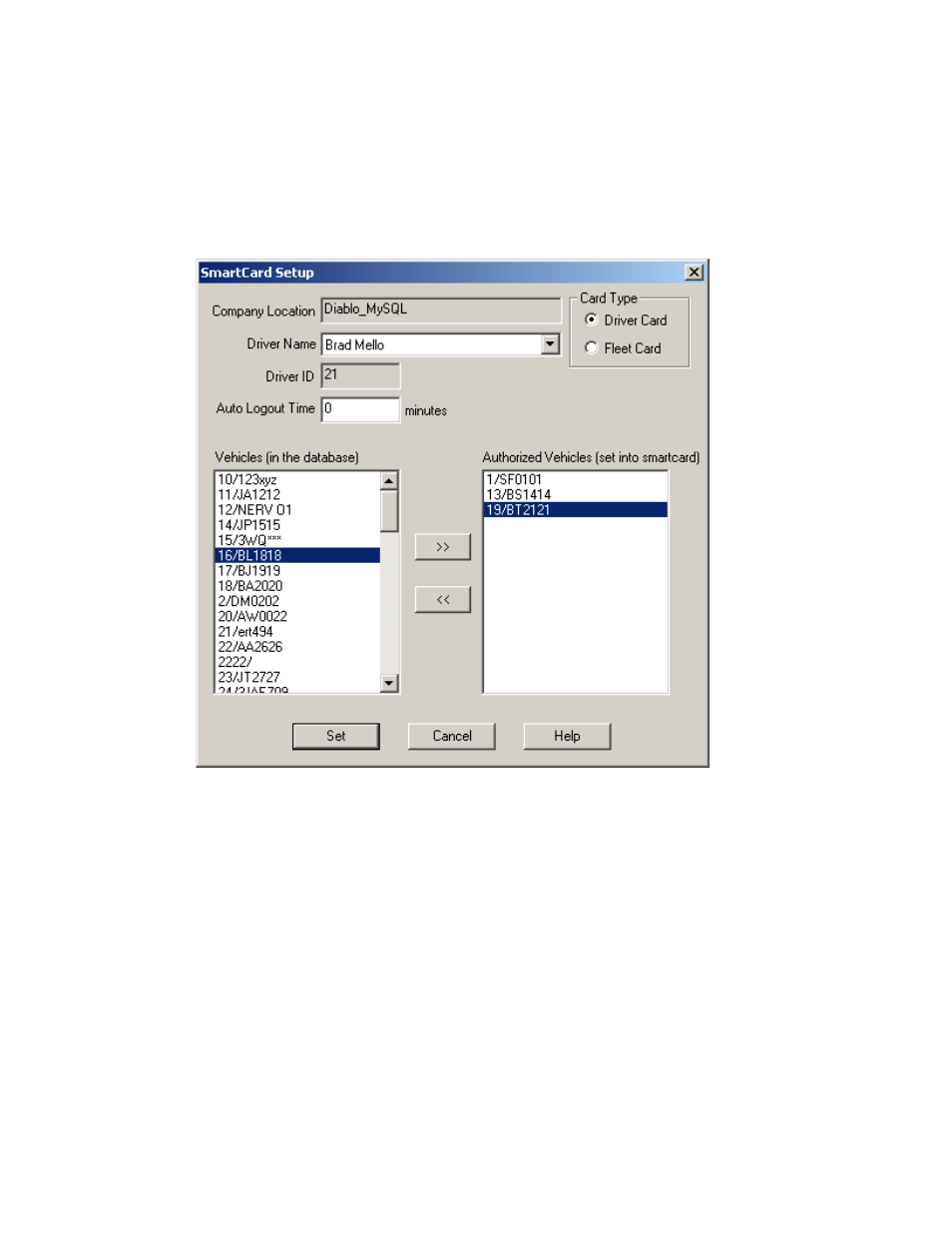
DriveRight FMS Help
The Setup Card command in the SmartCard menu allows you to program new unused
SmartCards with Driver and DriveRight information.
To setup a new SmartCard:
1. Insert a new unused card into the Desktop Reader.
2. Select
Setup Card from the SmartCard menu. The Setup Card dialog box is displayed.
3. Select
the
Driver Card radio button if this card will be assigned to an individual driver or
select Fleet Card if this card controls settings for all of your fleet.
4. Select the driver name the card is assigned to, or select Unknown Driver (none) if all
drivers in your fleet have privileges to the same card. If a starter interrupter is put in place
with the SmartCard System, this means the user having the proper DriveRight ID
assigned to the driver card will allow that driver to start the vehicle.
5. Enter
the
Auto Logout Time for this card. This is the time span in which this card will
automatically log itself out of a DriveRight System if the vehicle has not been started.
6. Select up to 5 vehicles the assigned driver has access to using this card from the
Vehicles in the Database combo box and click >>. The selected vehicles display in the
Authorized Vehicles list. If you wish to take off a vehicle from the Authorized Vehicles
list, select the vehicle name and click <<.
7. Click
Set to program the new SmartCard with this information or click cancel to exit
without saving the new information to the SmartCard.
163
