Gps settings - default driveright settings, Gps settings, Includ – DAVIS FMS 3.9.3 DriveRight (8186) User Manual
Page 140
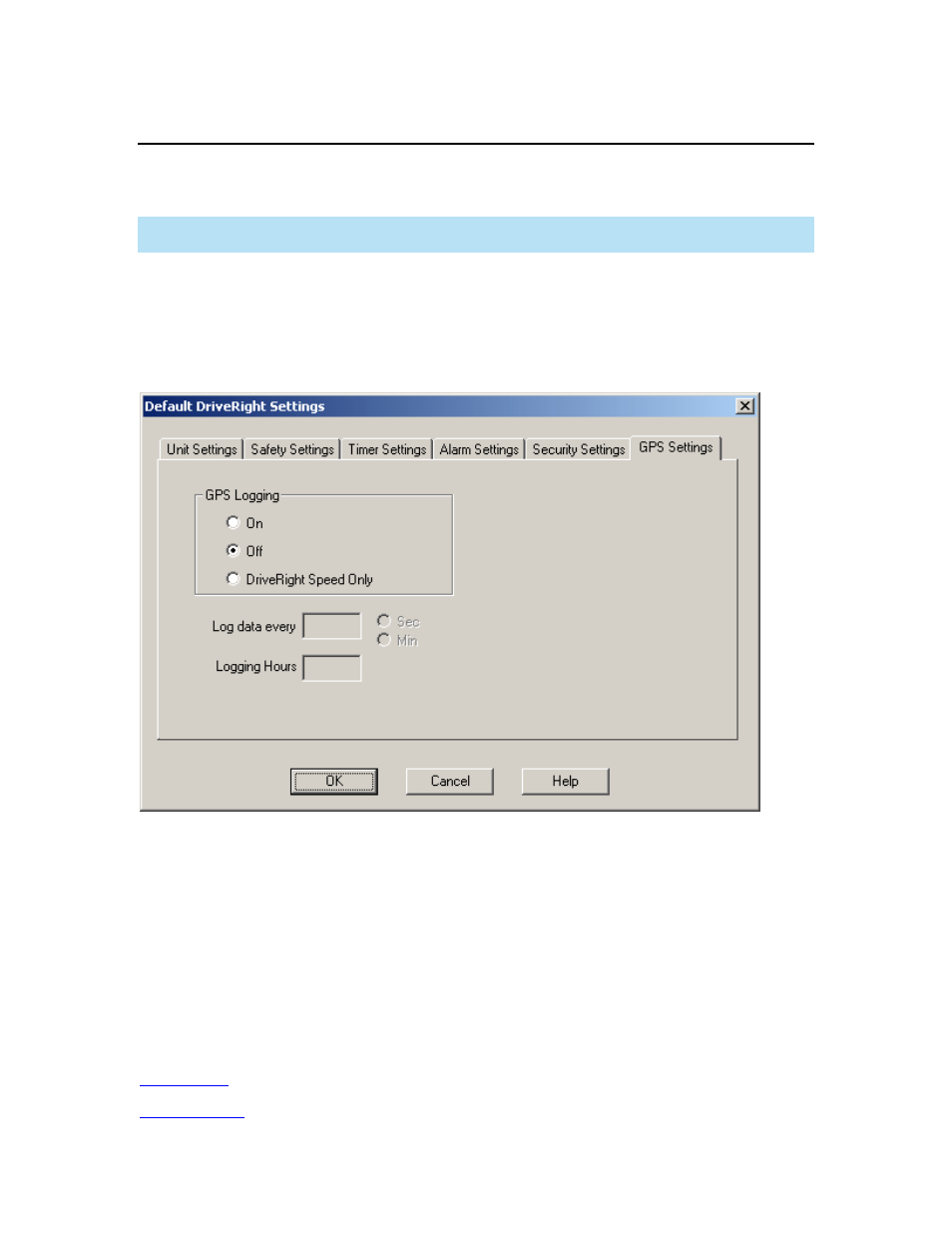
DriveRight FMS User's manual
GPS Settings - Default DriveRight Settings
Use this command to create default GPS settings that can be used by all the vehicles in your
fleet.
Note: Even if this feature is toggled on an off, it will only work with corresponding DriveRight 600
units with GPS modules.
To set default GPS Logging settings:
1. Select
View/Set from the Default DriveRight Settings submenu from the Setup menu
The Default DriveRight Settings dialog box is displayed.
2. Select the GPS Settings tab near the top of the dialog box. The GPS options are
displayed.
3. Select
On to turn the GPS logging feature on for all the units with a GPS module. Select
Off to turn off the GPS feature for all DriveRight Devices. Select DriveRight Speed Only to log
and track only the DriveRight Speed. This feature logs and tracks only the DriveRight speed for
DriveRight 600 devices that are not assembled with a GPS module.
4.
If On or the DriveRight Speed only button has been selected, select the Logging interval
time and corresponding time unit in the Log Data Every text field. The amount of logging hours
this used for this feature are displayed in Logging Hours.
5. Click
OK to save the settings, click Cancel to exit without saving the settings, or click on
another tab to make additional changes to the DriveRight default settings.
See Also:
128
