Save map, Open map – DAVIS FMS 3.9.3 DriveRight (8186) User Manual
Page 257
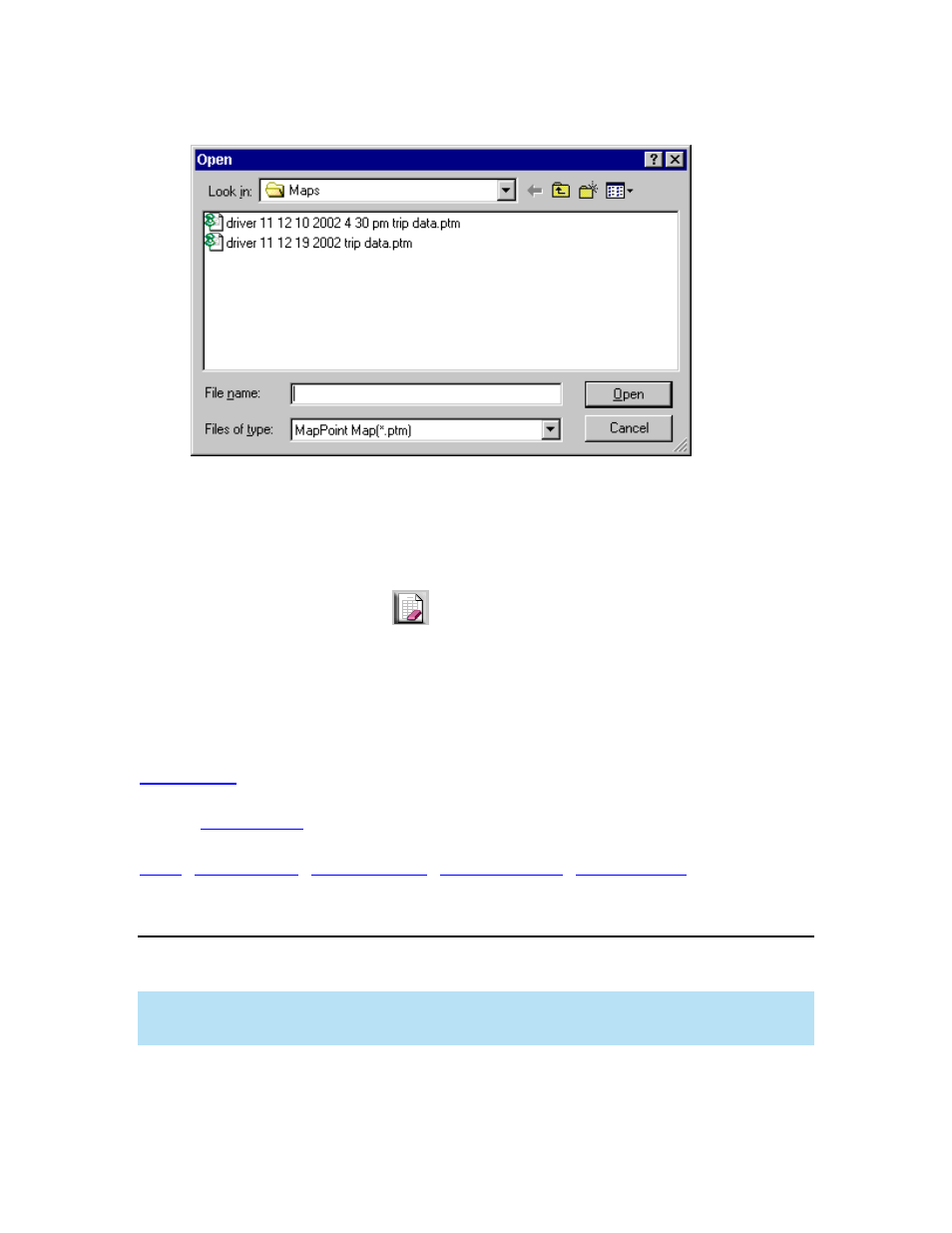
DriveRight FMS Help
1. Select
Open Map in the Mapping menu. The Open dialog box is displayed.
2.
Click the map file you wish to view and then click Open, or just double-click the file to
open it.
If MapPoint is selected as the mapping tool, the map is opened in the FMS window; if Google
Maps
TM
is selected, the map will open in a web browser; if Google Earth
TM
is selected, the map will
open in Google Earth.
3.
Click the Clear Screen Icon
to remove the map from the FMS window, or use the
File Menu Clear Screen command.
See Also:
Back to
|
Save Map
Use the Save Map command to save a DriveRight GPS map.
Note: This command is only available if you have chosen MapPoint as your mapping tool. If you
have chosen Google Earth
TM
or Google Maps
TM
as your mapping tool, maps can be saved using
the menu commands provided by Google Earth or your chosen web browser.
To save a map:
1. Select
Save Map in the Mapping menu. The Save As dialog box is displayed.
245
