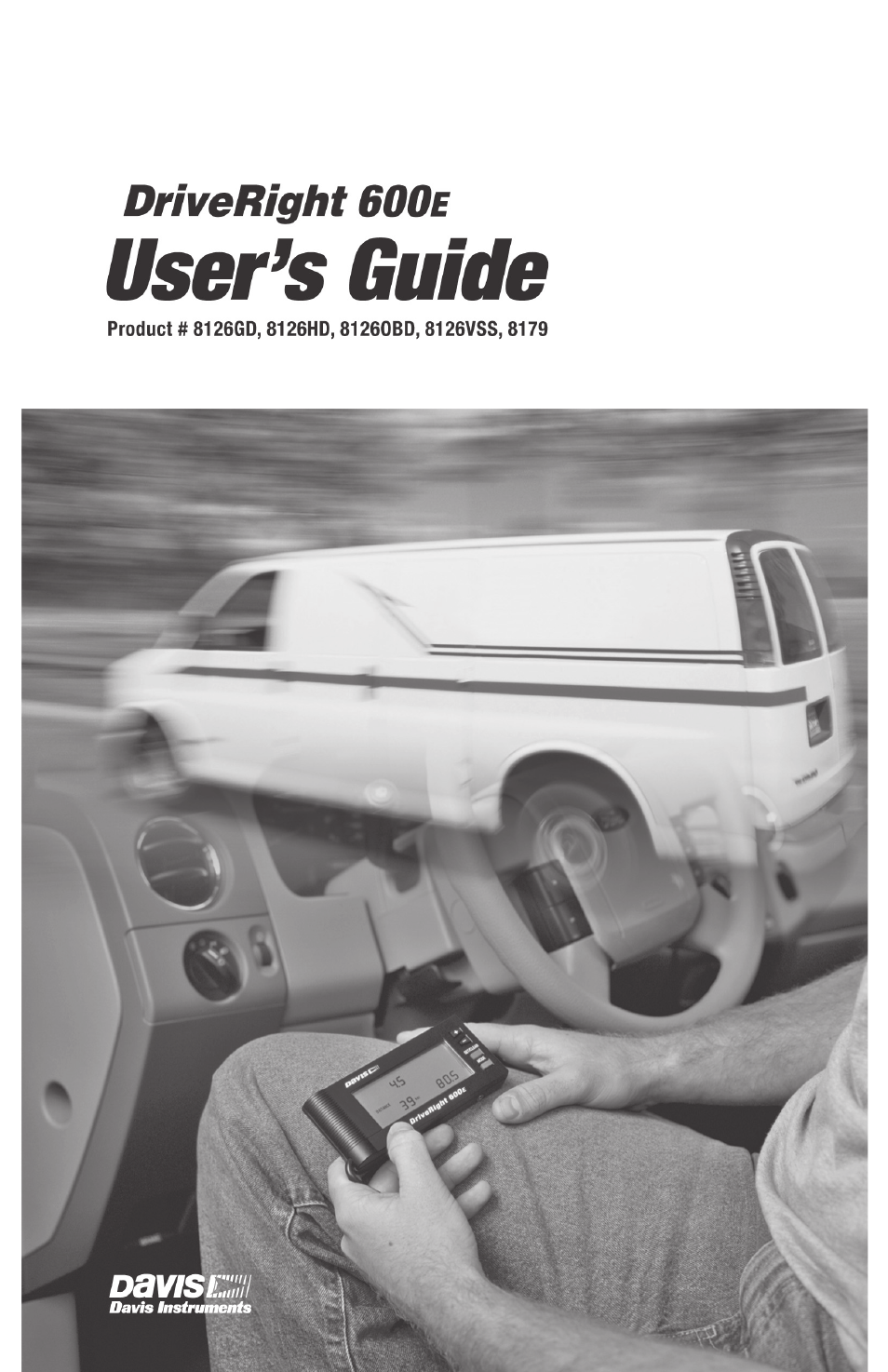DAVIS DriveRight 600E Users Guide (8126, 8179) User Manual
DAVIS For the car
Table of contents
Document Outline
- Table of Contents
- Introduction to the DriveRight 600e
- A Note About the Concept of “Trips”
- DriveRight Fleet Management Software
- Using the DriveRight 600e
- DriveRight 600e Screens
- Calibrating the DriveRight 600e
- Note: Enter the security code before calibrating the DriveRight 600e. See “Security Code Screen” on page 16 for more information.
- Note: If the security code is protected, enter the code number. The Calibration Screens can not be accessed until the security code is entered.
- 1. Press and hold MODE to access the Settings Screens.
- 2. Enter the security code in the Security Code Screen.
- 3. Press and release MODE until the Calibration Screen displays.
- The calibration speed (40 or 25) is located at the bottom right of the display. The uncalibrated speed reading is located at the...
- Calibration Screen
- 4. Drive the vehicle until it reaches 40 km/h (25 mph) and keep the vehicle steady at that speed.
- 5. Press and hold SET/CLEAR once the vehicle is moving steadily at the calibration speed.
- The word CAL appears in the top right of the display. This indicates that the DriveRight 600e is in the process of calibrating.
- Unit Calibrating
- Unit Finished Calibrating
- 7. Once the calibration is complete, drive the vehicle and compare the vehicle’s speedometer to the DriveRight 600e’s speed display.
- Be aware that the DriveRight 600e responds to changes in speed faster than most vehicles’ speedometers. To accurately compare, drive steadily at one speed for a short time.
- Each time PLUS or MINUS is pressed, the DriveRight 600e speed reading adjusts up or down. Depending on the speed of the vehicle ...
- Note: Pressing and holding PLUS or MINUS increases the rate at which the DriveRight 600e adjusts the speed reading.
- Note: Do not press and hold SET/CLEAR in an effort to save the fine-tuned calibration. The DriveRight 600e resets the calibration number if SET/CLEAR is pressed.
- Note: Davis Instruments recommends that you drive a minimum of 32km (20 miles) when calibrating the DriveRight 600e using its distance reading.
- 1. Obtain a rough calibration, using the speedometer as described in “Calibrating Using the Speedometer” on page 5.
- 2. Reset the vehicle’s trip meter to zero or note the odometer reading.
- 3. Start a new trip on the DriveRight 600e (i.e., the distance traveled is 0) and make sure the Current Readings Screen is being displayed.
- To forcibly start a new trip, log out (see page 11 for details).
- 4. Drive the vehicle for at least 32 km (20 miles). The calibration becomes more accurate the further the vehicle is driven.
- 5. When finished driving, compare the vehicle’s distance reading to the distance reading on the DriveRight 600e.
- 6. Increase or decrease the distance measured by the DriveRight 600e until it agrees with the vehicle’s odometer reading. This is accomplished from the Calibration Screen.
- 7. Press and hold MODE to access the Settings Screens.
- 8. Press and release MODE until the Calibration Screen displays.
- The distance traveled appears at the lower left of the display. Note that until the DriveRight 600e is calibrated, this distance...
- Note: Pressing and holding PLUS or MINUS increases the rate at which the DriveRight 600e adjusts the distance reading.
- Note: Do not press and hold SET/CLEAR in an effort to save the fine-tuned calibration. The DriveRight 600e completely resets the calibration number if SET/CLEAR is pressed.
- Data Screens
- Current Readings Screen
- Current Readings Screen
- Trip Type Screen
- Note: Although trip type can be specified using the DriveRight 600e display device, FMS must be used to view the trip type for each trip.
- Note: The lamp does not turn off if the vehicle is in motion. The lamp automatically turns off once the log out time has elapsed.
- Note: Driver ID code 0000 (four zeros) is used to view information for the vehicle (all drivers) and should not be assigned to any driver.
- Note: If the end time for a trip is “dashed,” it means that the current trip is being viewed, which has not yet ended (unless it was restarted in the middle of a trip).
- Note: The GPS Screens are not displayed if the DriveRight 600e is not connected to a vehicle with a corresponding GPS module or if the device has not been configured to log GPS data via FMS.
- Note: The GPS may take up to several minutes to start tracking a new trip, depending on the overhead obstructions near the vehicle.
- Settings Screens
- Security Code Screen
- Note: Use security code 0000 (four zeros) to keep the settings and calibration from being password-protected, since the DriveRight 600e defaults to that code when first displaying the Security Code Screen.
- Note: If the entered code is correct, the Clear Log Screen displays. If the entered code is not correct, the word NO displays. T...
- Note: All the stored trips for every driver are cleared using this screen.
- Note: Accident and tamper log data cannot be cleared using this screen.
- Note: The DriveRight 600e does not automatically convert the time from 12-hour to 24- hour or vice versa. Enter the time in the new format manually.
- Miscellaneous Information
- Accident Log
- Tamper Log
- Tamper Indicator (Current Readings Screen)
- Note: All data in the DriveRight 600e is stored in “non-volatile” memory which means no data is lost even if power is removed.
- Note: If the LCD display fades when running on battery power, the battery power is low. Replace the battery as soon as possible.
- Note: The DriveRight 600e never goes into sleep mode when connected to the vehicle (i.e., receiving power from your vehicle’s battery).
- Note: The display lamp automatically shuts itself off once the logout time has elapsed.
- Troubleshooting Guide
- Technical Specifications
- Contacting Davis Technical Support