Database reports, Vehicles report – DAVIS FMS 3.9.3 DriveRight (8186) User Manual
Page 240
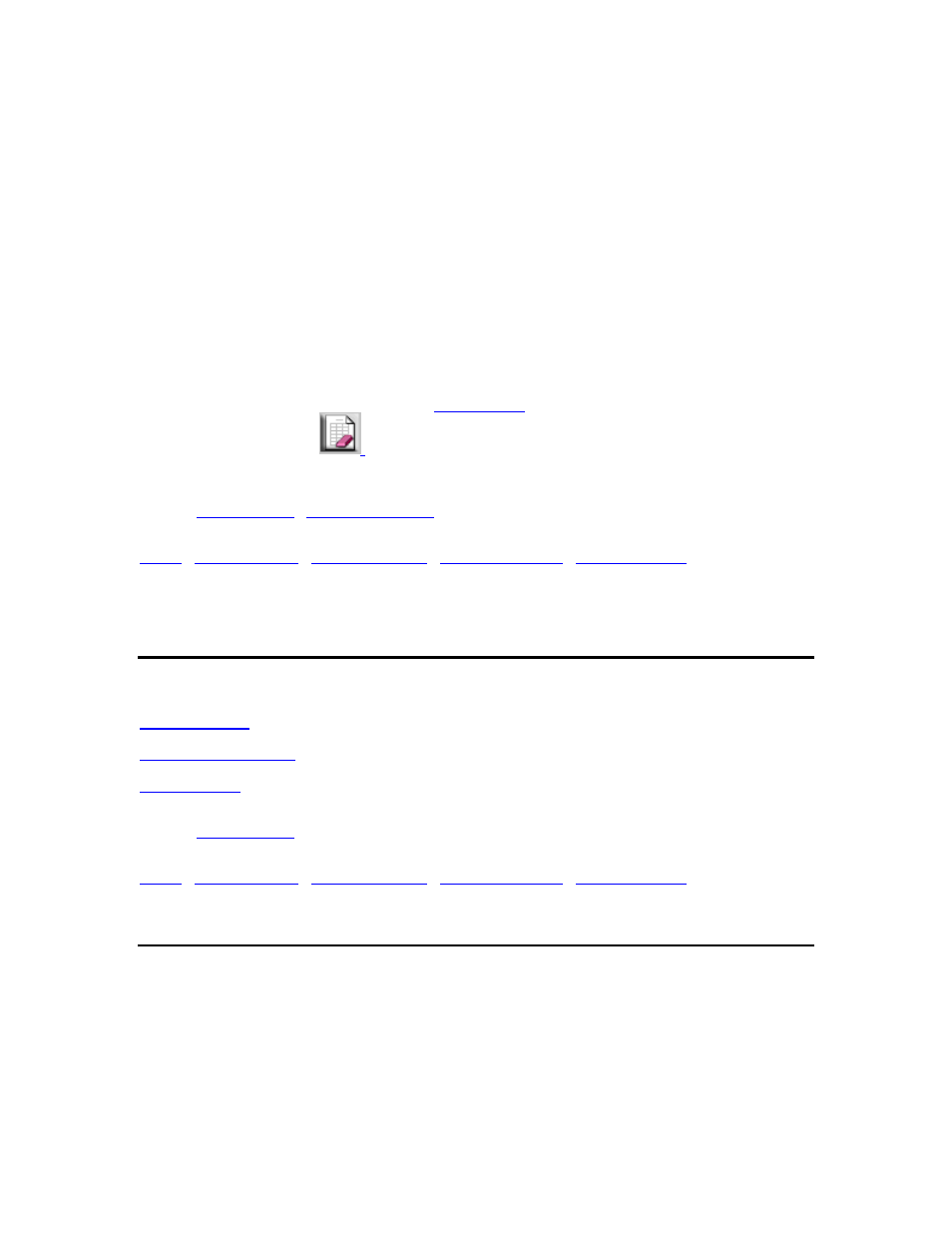
DriveRight FMS User's manual
5.
If you selected Driver Names, click on the names of drivers to be included in the report.
o Click once to select the name. You can click a second time to clear the name.
o Multiple drivers can be selected for the report.
6. In
the
Choose Interval box, set the start and end dates for the trips to be included in the
report.
7.
Check "Show Most Recent Dates First" to list trips from the most recent trip to the oldest.
If this box isn't checked the trips will be listed from the oldest trip to the most recent.
8. In
the
Choose Limit box, configure the report to include all single trips with at least the
amount of time over the speed limit or you can configure the report to show total time over the
speed limit..
9. Click
OK to create the report or click Cancel to exit the dialog box.
10.
You can clear the report using the
command in the File Menu or by clicking
on the Clear Screen icon:
Back to
|
Database Reports
Database Reports
Database Reports can be printed for Vehicles, Drivers, and Trip Addresses.
Back to
|
Vehicles Report
To print a Vehicles Report:
1. Select Vehicles Report from the Database command in the Reports Menu. The Vehicles
Report dialog box is displayed.
228
