Accident logs – DAVIS FMS 3.9.3 DriveRight (8186) User Manual
Page 210
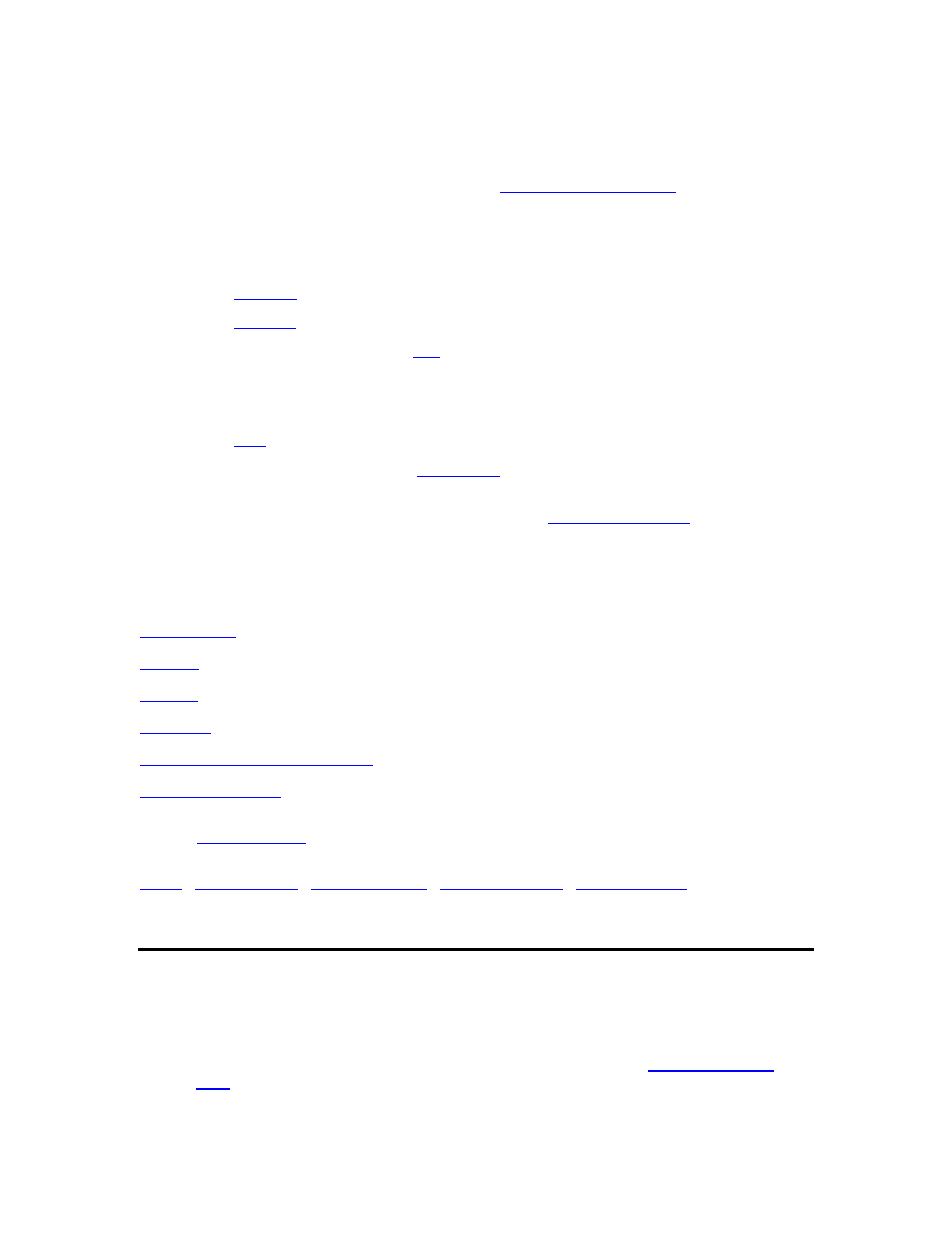
DriveRight FMS User's manual
Use Trips from the Database menu to view, edit, or map trip data.
To view or edit trip data:
1. Select
Trips from the Database menu. The
Filter For Trips dialog box
is displayed.
2.
Select your desired filter options.
3. Click
OK to show the Trips database table or click Cancel to exit the dialog box without
opening the database table.
4. Click
Add New
to create a new record.
5. Click
Set Filter
to change the filter for the displayed records.
6.
Highlight a trip record and click
Edit
to view or edit that record in the Update window.
7.
Highlight a trip record and click Delete to delete the record.
8. Click
Close to exit the database table.
9. Click
to print the database table.
10.
Highlight a trip record then click
to export GPS data from that trip, or, press
Control-D to export GPS data for the entire day of the currently selected record.
11.
Highlight a trip record then click Map to generate a
for that trip, or,
press Control-D to generate a Day Mapping Report showing all trips taken the same day as the
selected trip.
See also:
Filter for Trips
Add Trip
Edit Trip
Print Trips
Export: GPS to Mapping Software
Back to
|
Accident Logs
Use the Accident Logs command in the Database menu to open the Accident Logs database
table.
To open the Accident Logs database table:
1. Select
the
Accident Logs command in the Database menu. The
Filter For Accident
Logs
dialog box is displayed.
2.
Select your desired filter options.
198
