DAVIS FMS 3.9.3 DriveRight (8186) User Manual
Page 139
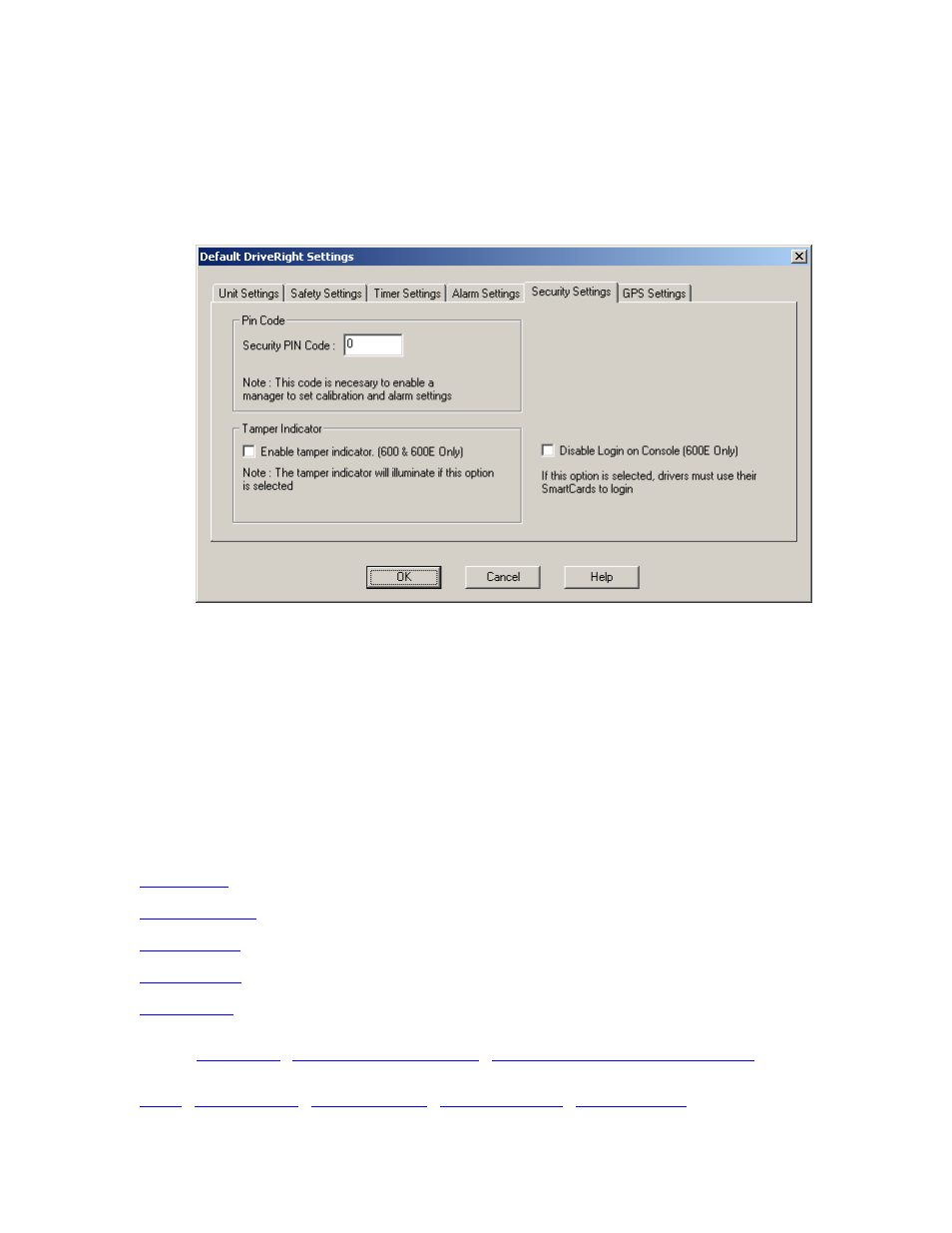
DriveRight FMS Help
To set default security settings:
1. Select
View/Set from the Default DriveRight Settings submenu from the Setup menu
The Default DriveRight Settings dialog box is displayed.
2. Select the Security Settings tab near the top of the dialog box. The security options are
displayed.
3. Set the Pin Code, which is required to set the calibration and alarm settings on the
DriveRight device.
4. If desired, you can enable the tamper indicator. If enabled, the tamper indicator on the
DriveRight LCD screen will be displayed when a tamper event has been detected.
5. If desired, you can disable Login from the console so that a driver can log into the device
using only the SmartCard. Check the Disable Login on Console box to disable console
Login. This application is available for DriveRight 600
E
devices only.
6. Click
OK to save the settings, click Cancel to exit without saving the settings, or click on
another tab to make additional changes to the DriveRight settings.
See Also:
Back to
Default DriveRight Settings - View/Set
|
127
