Hard braking report – DAVIS FMS 3.9.3 DriveRight (8186) User Manual
Page 236
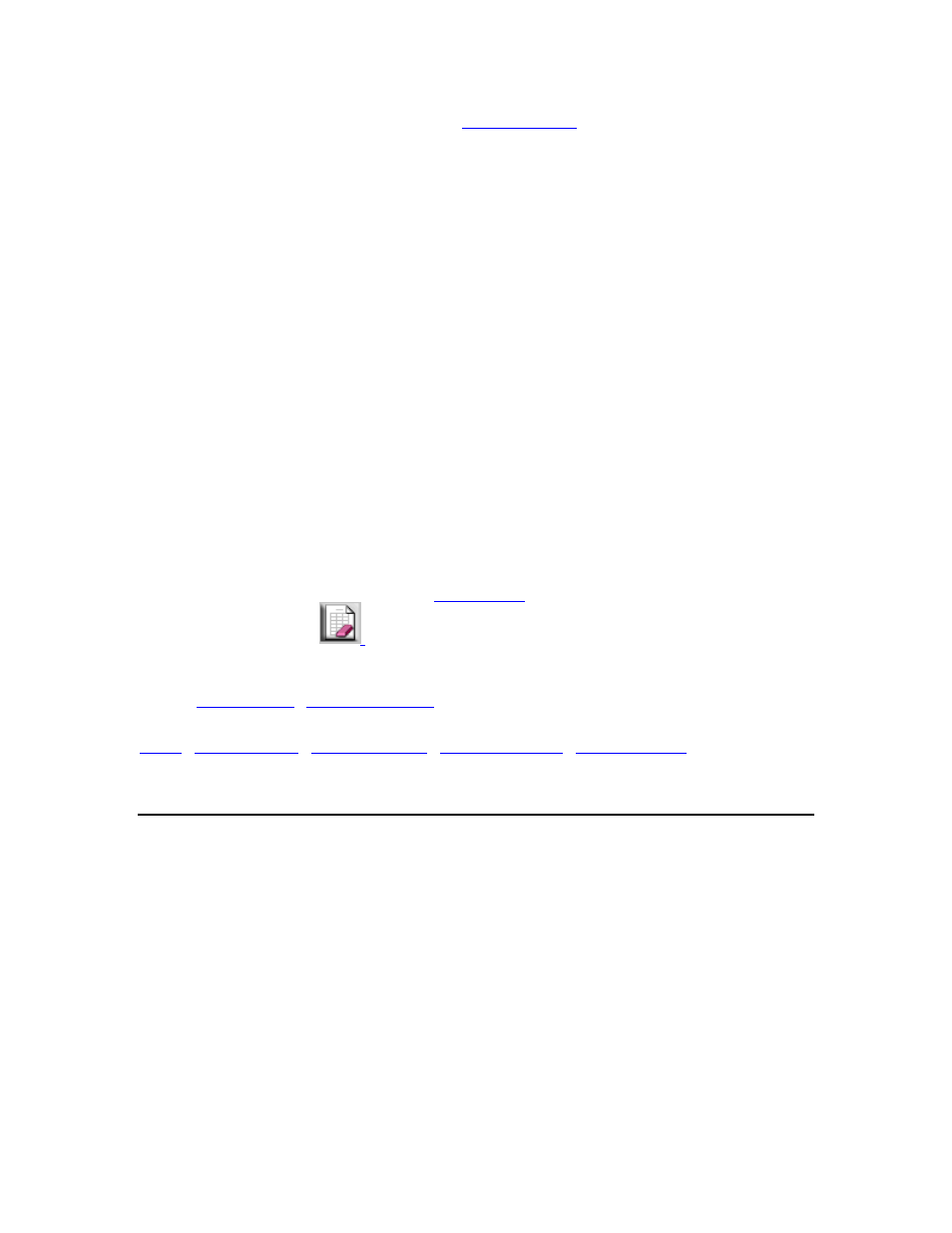
DriveRight FMS User's manual
2.
Verify the Company Location. Use the
command in the Setup Menu to
change the location if necessary.
3.
Select the Sorting criteria by clicking next to either Driver Name or Date.
4.
Check "Show Most Recent Dates First" to list trips from the most recent trip to the oldest.
If this box isn't checked the trips will be listed from the oldest trip to the most recent.
5.
Select All Drivers to print the report for all drivers, or select Driver Names to create the
report for specific drivers.
6.
If you are creating the report for specific drivers, click on the drivers name in the list.
o Click once to select the name and click a second time to clear the name.
o Multiple drivers can be selected for the report.
6.
In the Define Night box enter the night times for the report. Night will begin at the After
time. Night will end at the Before time.
7.
In the Choose Limit box you can configure the report to list trips with at least the minimum
amount of night driving time that you specify for a single trip, or you can choose to list trips for
drivers with at least the minimum amount of total night driving time during the chosen date
interval.
8. In
the
Choose Interval box, set the start and end dates for the trips to be included in the
report.
9. Click
OK to create the report or click Cancel to exit the dialog box.
10.
You can clear the report using the
command in the File Menu or by clicking
on the Clear Screen icon:
Back to
|
Hard Braking Report
Use the Hard Braking Report to identify drivers that use the brakes excessively.
To create a Hard Braking Report:
1. Select
Hard Braking from the Exception Reports submenu in the Reports Menu. The
Hard Braking Report dialog box is displayed.
224
