Drivers list, Driver list – DAVIS FMS 3.9.3 DriveRight (8186) User Manual
Page 187
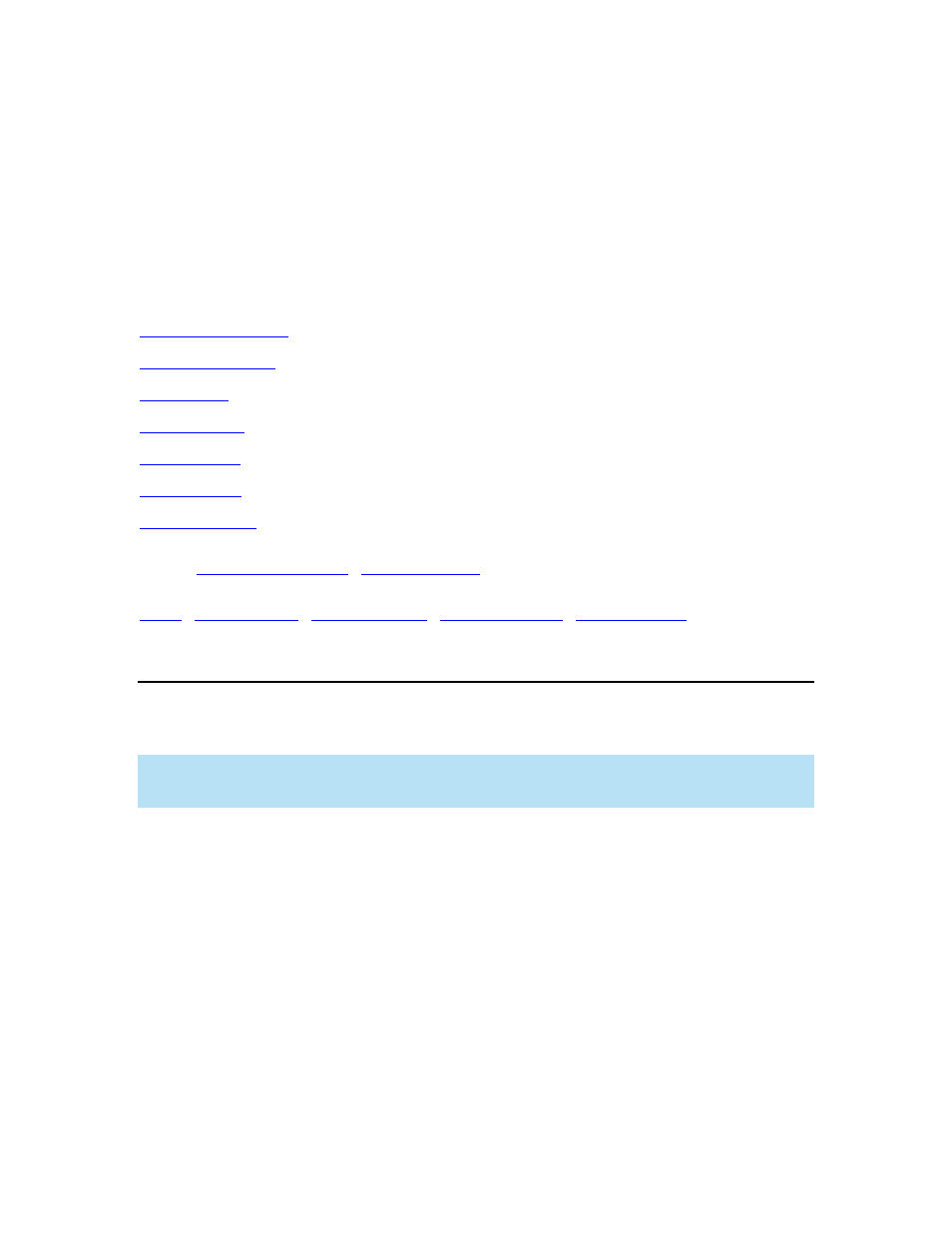
DriveRight FMS Help
and track only the DriveRight Speed. This feature logs and tracks only the DriveRight speed for
DriveRight 600 devices that are not assembled with a GPS module.
5. If
On or the DriveRight Speed only button has been selected, select the Logging
interval time and corresponding time unit in the Log Data Every text field. The amount of logging
hours this used for this feature are displayed in Logging Hours.
6. Click
Set to save the settings, click Cancel to exit without saving the settings, or click on
another tab to make additional changes to the DriveRight default settings.
See also:
Back to
|
|
Drivers List
The Drivers List dialog box allows you to set the user identifications assigned to the SmartCard
currently inserted on the desktop reader.
Note: The Drivers List dialog box should not be used in conjunction with DriveRight 500 devices.
This feature is compatible with DriveRight 600 devices and allows you to select up to 100 drivers
per device.
To access the Drivers List:
1. Select Transfer to DriveRight from the SmartCard Menu.
2. Select Drivers List from the Transfer to DriveRight submenu. The Set Drivers List dialog
box is displayed.
175
