DAVIS FMS 3.9.3 DriveRight (8186) User Manual
Page 193
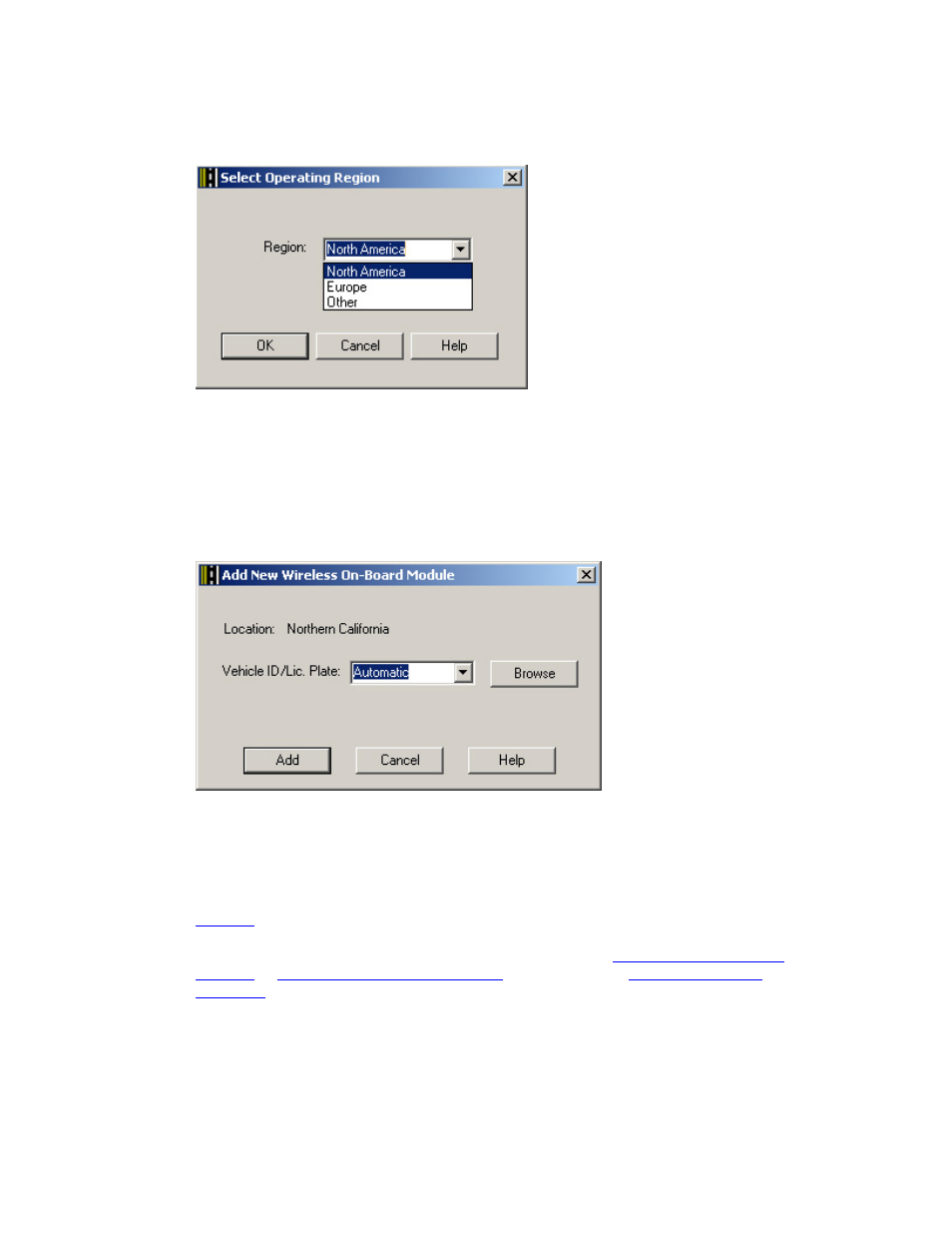
DriveRight FMS Help
If this is the first time a Base Station or Wireless On-Board Module has been added to
FMS, the Select Operating Region dialog box displays.
3. Select among the three choices displayed: North America, Europe, or Other. The
operating region determines the power level of the wireless devices. Select Europe if the
power levels of the wireless devices must not exceed CE certification requirements of
less than 10 dBm. Select North America if the power levels of the wireless devices must
not exceed FCC or IC certification requirements of less than 30 dBm. Select Other if the
operating region is not North America or Europe.
Once an operating region has been selected, the Add New Wireless On-Board Module
dialog box displays.
The dialog box displays the location the Wireless On-Board Module belongs to and the
Vehicle ID/Lic. Plate drop-down list box.
4. Select a Vehicle ID or license plate number from the Vehicle ID/Lic Plate drop-down list
box, or select Automatic. Selecting a Vehicle ID or License plate from the drop down list
assigns the Wireless On-Board Module to that vehicle. Click Browse to display the
database table. Review the full list of available vehicles to better determine the
vehicle that gets assigned to the Wireless On-Board Module. Select Automatic if you do
not want to select a vehicle at this time. The next time either
or
Start Manual Wireless Download
is selected, or an
has occurred, the correct Vehicle ID will be assigned to the Wireless On-Board
Module based on the vehicle information stored on the DriveRight or CarChip device.
5. Click
Add to add the new Wireless On-Board Module or Cancel to exit the dialog box
without saving the new Wireless On-Board Module.
If you clicked Add, the New Wireless On-Board Module dialog box displays, confirming
that the Wireless On-Board Module has been added to the FMS database and is
181
