How to set up an automatic wireless download – DAVIS FMS 3.9.3 DriveRight (8186) User Manual
Page 90
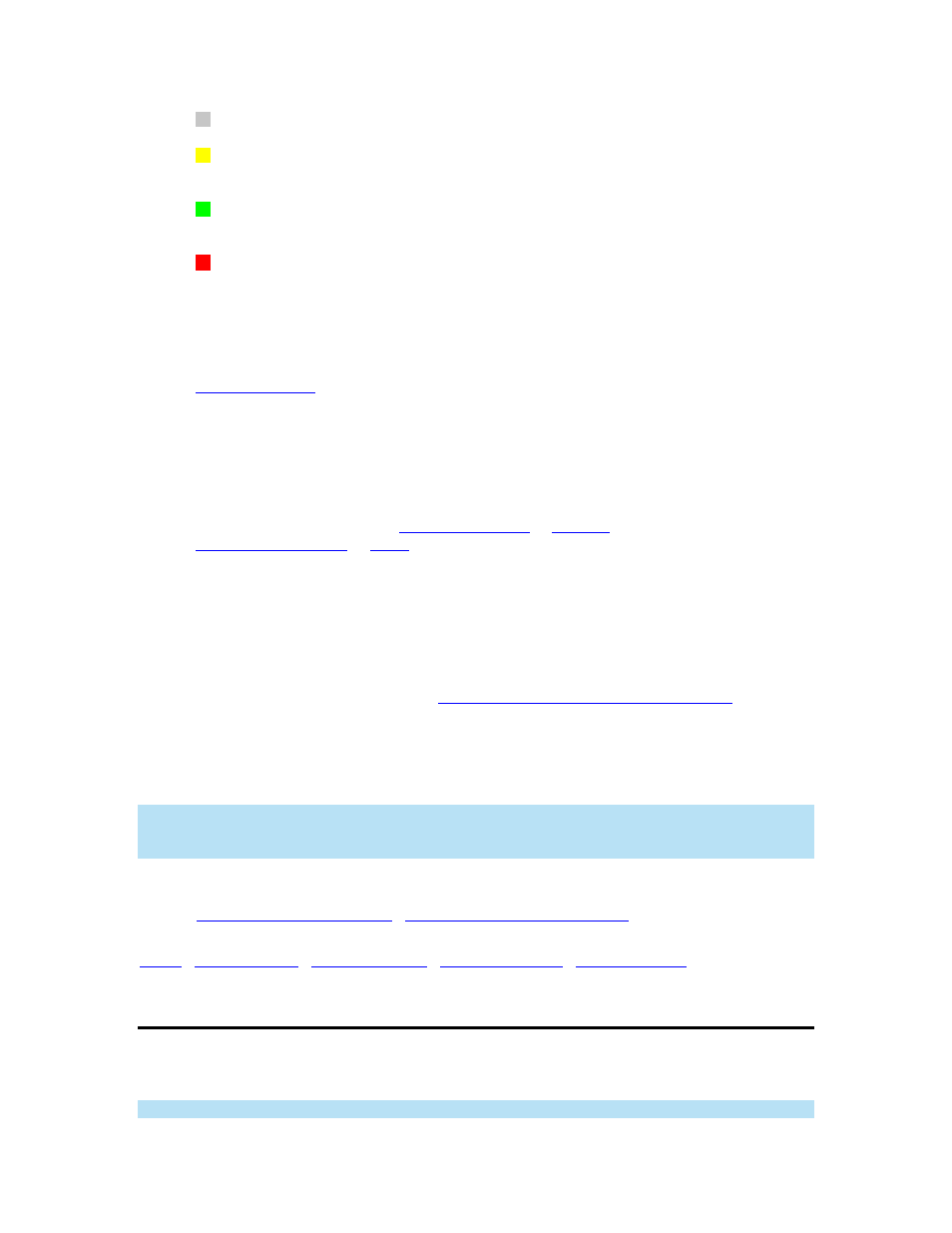
DriveRight FMS User's manual
Not Yet - The Base Station has not yet scanned for the Wireless On-Board Module.
Searching for Vehicle - The Base Station is currently searching for the Wireless On-
Board module.
Successful - The Base Station has successfully found and communicated with
Wireless On-Board Module.
Failed - The Base Station has not successfully communicated with or found errors in
communicating with the Wireless On-Board Module. The scan will continue to search for
the "Failed" Wireless On-Board Modules until the maximum of 10 retries has been
reached. The following is a status list that corresponds to the red color box:
Vehicle ID Mismatch - The Wireless On-Board Module is not installed in the assigned
vehicle. To correct this problem, select the Wireless On-Board Module's record in the
database table and click Edit. The Edit Wireless On-Board Module
dialog box displays information about the On-Board Module. Change the Vehicle ID field
of the Wireless On-Board Module to Automatic to allow FMS to find the Vehicle's ID
automatically. You can also install the Wireless On-Board Module into the assigned
vehicle.
Device Not Assigned - The DriveRight has not been assigned to a vehicle, the Carchip
has not been assigned to a vehicle or a driver, or the DriveRight or CarChip has not been
added to the FMS Database.
corresponding vehicle
or
driver
.
Device Not Available - FMS is able to communicate with the Wireless On-Board
module, but is not able to get a response from the device (DriveRight or CarChip) which
is connected to the Wireless On-Board Module. Try to restore power to the device or
reconnect the device to fix the problem.
Vehicle Not Found - The Vehicle and Wireless On-Board Module are not within range of
the Base Station. This status also occurs when there is an error communicating with the
DriveRight or CarChip device. See
Wireless Device Communication Problems
for more
information.
3. Click
Stop to abort the scan before it is completed or click Close to close the dialog box
once the scan has completed. Please note that if you stop scanning before it completes the scan,
the last vehicle it scans automatically contains a failed status.
Note: Since it is not required to select a vehicle when adding a new Wireless On-Board Module,
Unknown is displayed under the Vehicle ID column to indicate that a vehicle has not been
assigned to a Wireless On-Board Module.
Back to
|
|
How to Set Up an Automatic Wireless Download
The Setup Automatic Wireless Download dialog box lets you select when to automatically
download some or all vehicles that are wirelessly connected to FMS.
Note: FMS has to be running for the Automatic Wireless Download to occur.
78
