Carchips, Carchip, Databa – DAVIS FMS 3.9.3 DriveRight (8186) User Manual
Page 206: View carchip database, Browse carchips
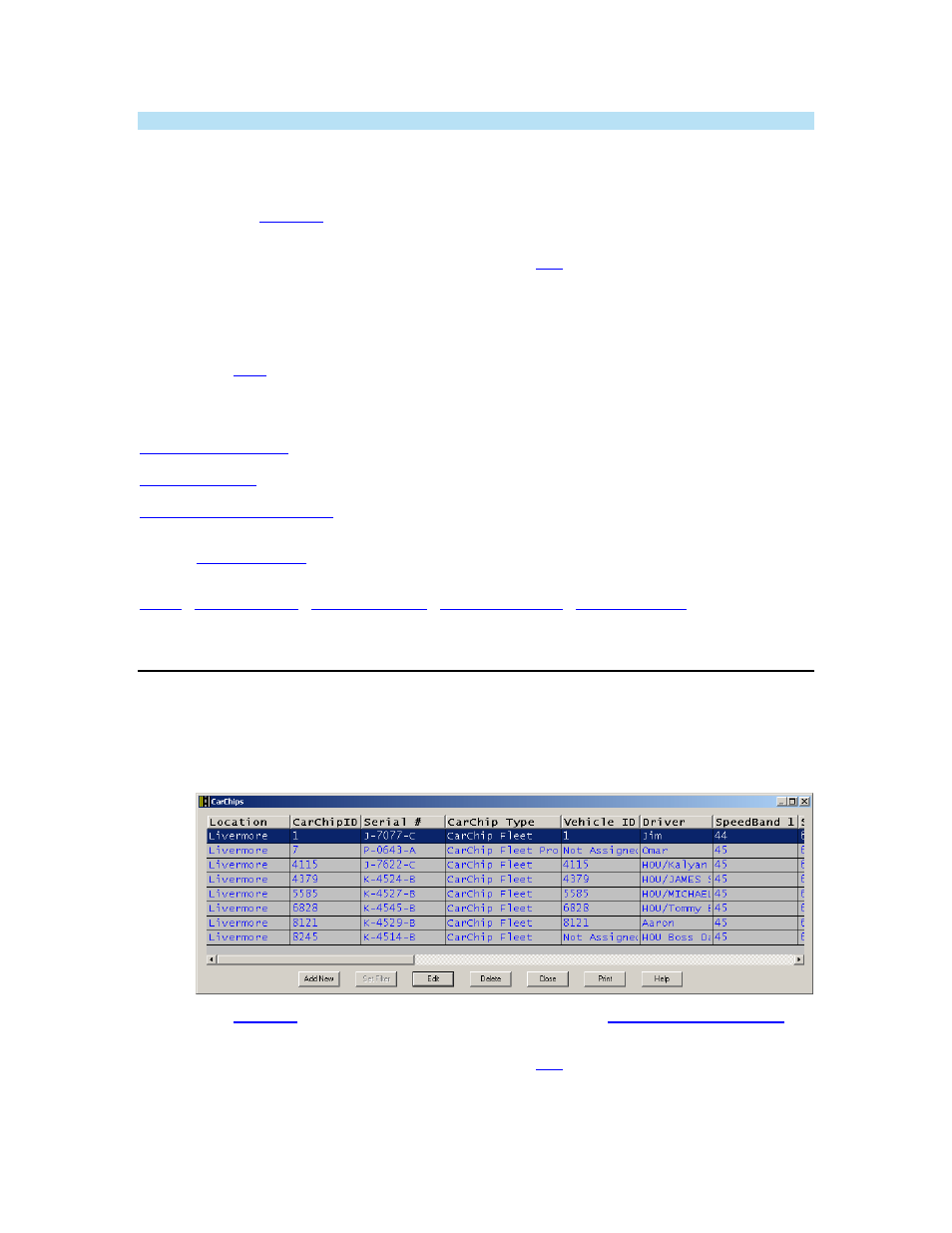
DriveRight FMS User's manual
Note: You can only change the assigned vehicle when editing a DriveRight record.
To view or edit DriveRight data:
1. Select
DriveRights in the Database menu. The DriveRights database table is displayed.
2. Click
button to add a new DriveRight to the database. This button starts the
Add New DriveRight Wizard.
3. Highlight a record in the database table and click
Edit
, or double-click a record to edit the
information for a specific DriveRight device.
4. Highlight a record in the database table and click Delete to delete that record.
5. Click
Close to exit the database table.
6. Click
to print the database table.
See also:
Edit DriveRight Setup
Print DriveRights
Back to
|
CarChips
Use the CarChips database table to view or edit data for installed CarChip devices.
To view or edit CarChip data:
1. Select
CarChip from the Database menu. The CarChip database table displays.
2. Click
to add a new CarChip to the database. The
displays.
3. Highlight a record in the database table and click
Edit
, or double-click a record to edit the
information for a specific CarChip device.
4. Highlight a record in the database table and click Delete to delete that record.
194
