Ldisplaying stored past analysis results (history) – Yokogawa GC8000 Process Gas Chromatograph User Manual
Page 99
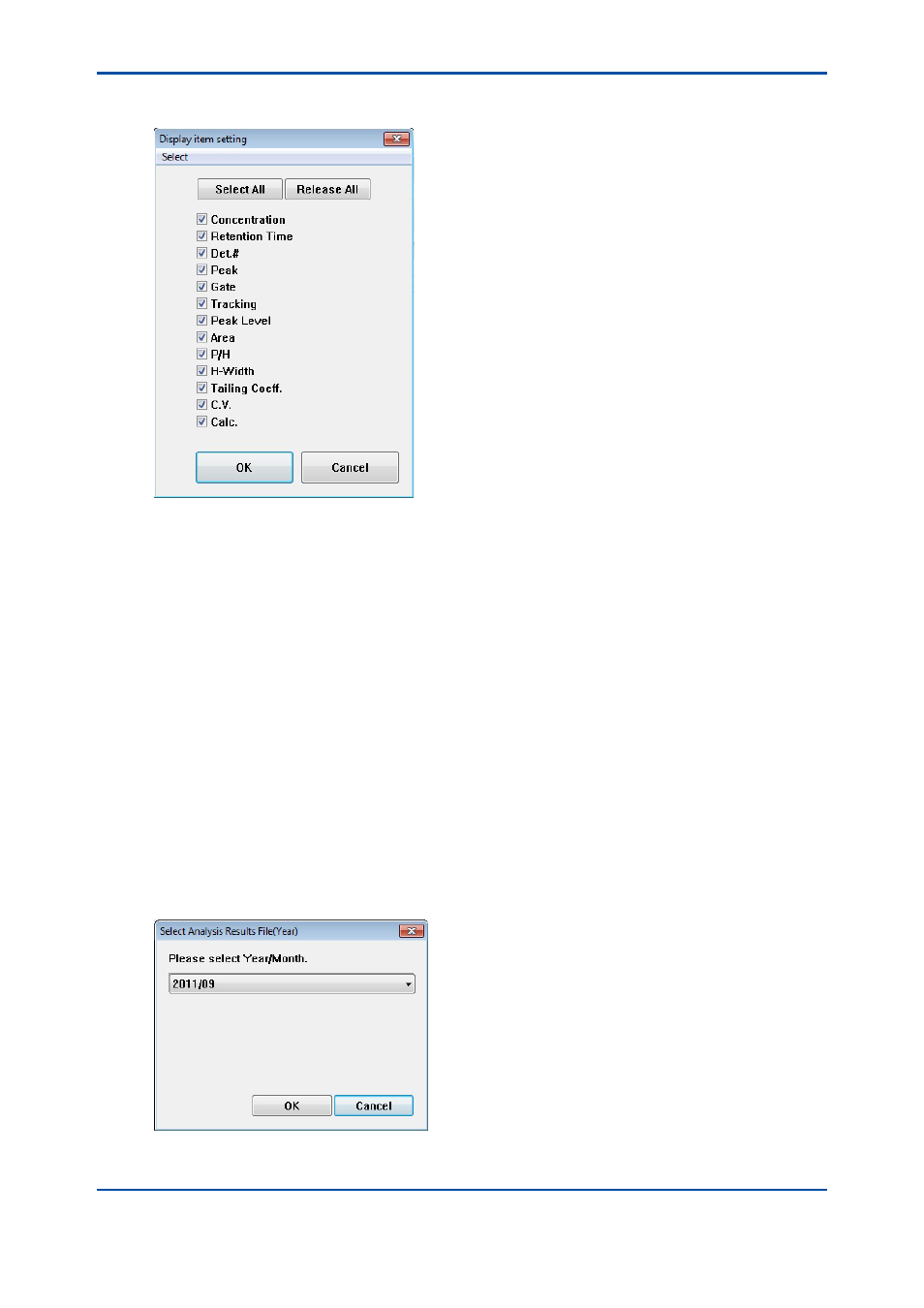
<4. Display and Operations while Connected to GC8000>
4-52
IM 11B06C01-01E
3) Select Display Item Select in the Display Item menu, and open the Display Item Setting
window.
Figure 4.61
Display Item Setting window
4) In the Display Item Setting window, add a check mark () to the item you want to display. If
you want to display all items, click the Select All button. Click the OK button.
5) Select Auto Update from the File menu, or enable or disable automatic update using the
auto update button on the toolbar. When automatic update is enabled, a check mark is
added to Auto Update in the menu, causing the auto update button to be depressed. Then,
the “being updated automatically” message appears on the title bar.
6) If automatic update is enabled and when analysis by the analyzer is complete, the analysis
results are automatically updated in the Latest Analysis Results window. If automatic update
is disabled, the Analysis Results window is not updated even when the analysis is complete.
l
Displaying stored past analysis results (history)
1) Select Latest Analysis Results in the Window menu, or the Latest Analysis Results tab to
display the Latest Analysis Results window.
2) Select SYS Select in the Display Item menu, or the system number of the analysis result
you want to display from the system number select combo box on the toolbar.
3) Select Open History in the File menu, or the Open History command button on the toolbar to
open the analysis result file setting dialog box.
4) Displayed is the analysis start date and time of the history file stored in the combo box.
Select the desired year and month, then apply it by pressing the OK button.
Figure 4.62
Year and month setting dialog box
5th Edition : Nov. 16, 2011-00
