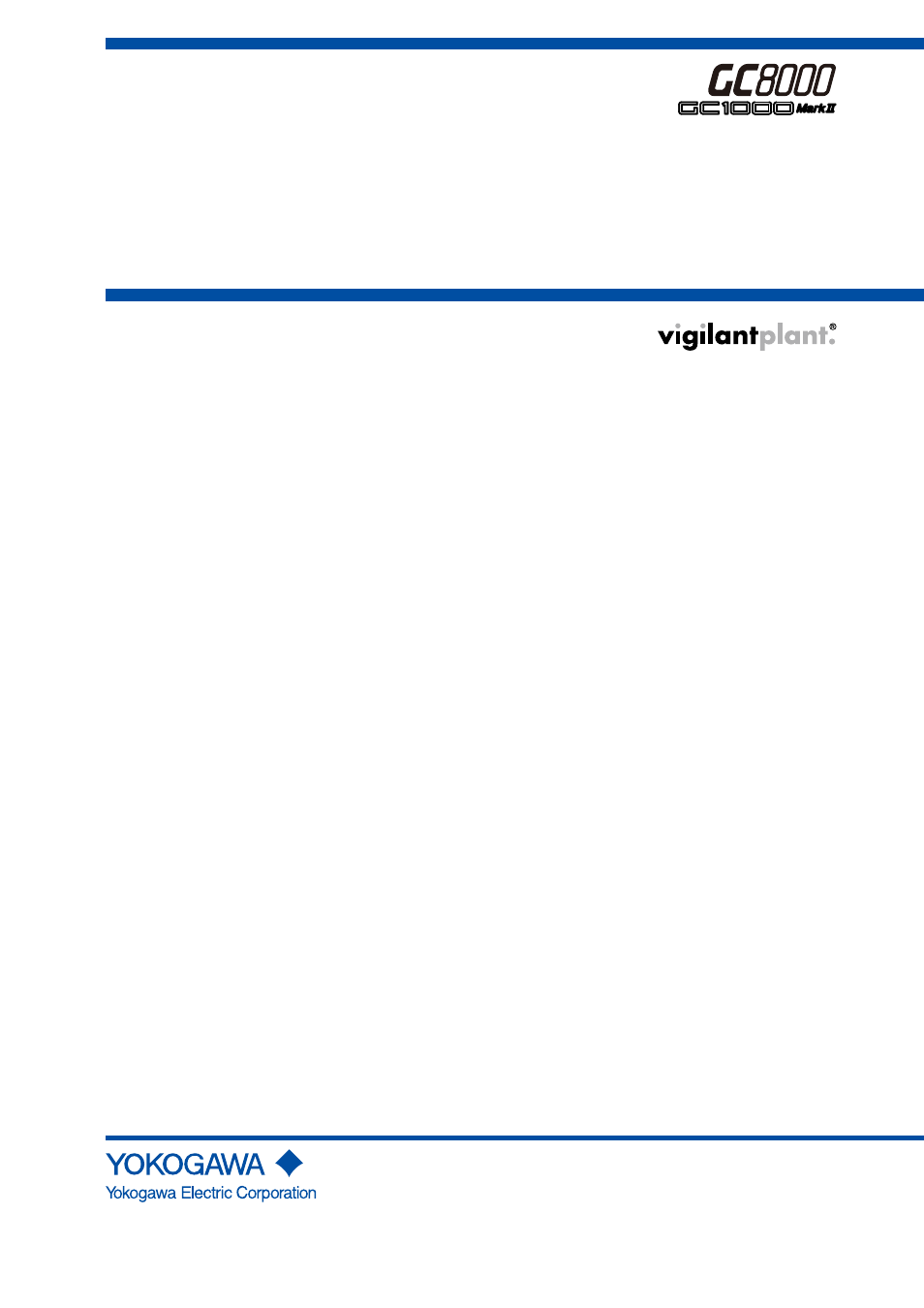Yokogawa GC8000 Process Gas Chromatograph User Manual
Yokogawa Air equipment
Table of contents
Document Outline
- Introduction
- Safety Precautions
- Documentation Conventions
- Copyright and Trademark Notices
- Installing the Engineering Terminal
- 1. Overview of the Engineering Terminal
- 2. Ethernet LCD Emulator Window
- 3. Overview Window
- 3.1 Starting and Exiting the Engineering Terminal
- 3.2 Configuration of the Overview Window
- 3.3 Changing User Level
- 3.4 Displaying Analyzer Status
- 3.5 Displaying the Latest Analysis Results Window
- 3.6 Selecting Analyzer
- 3.7 Uploading and Downloading Analyzer Setting Parameters
- 3.8 Resetting Analyzers
- 3.9 Displaying Other Windows
- 3.10 Countermeasures for Alarms
- 4. Display and Operations while Connected to GC8000
- 4.1 Overview Window
- 4.2 Analyzer Overview Window
- 4.2.1 Toolbar
- 4.2.2 GCM Status Display Area
- 4.2.3 User Level
- 4.2.4 Selecting GCM No.
- 4.2.5 Changing Operation Mode
- 4.2.6 Latest Analysis Results Window
- 4.3 Analyzer Operation Window
- 4.3.1 Configuration of Analyzer Operation Window
- 4.3.2 Operation Status Display Bar
- 4.3.3 Operations from Operation Window
- 4.3.4 Changing Stream Sequence No.
- 4.3.5 Changing Stream Specification
- 4.3.6 Changing Calibration/Validation No.
- 4.3.7 Changing Calibration/Validation Method
- 4.3.8 Changing Auto Calibration Status
- 4.3.9 Operating Stream Valve
- 4.3.10 Operating Valves
- 4.3.11 Operating Atmospheric-Pressure Balancing Valve
- 4.3.12 Operating Detectors
- 4.3.13 Operating Hydrogen Limiting Unit
- 4.3.14 Operating Temperature Controllers
- 4.3.15 Pressure Display
- 4.3.16 Detector Signal Display
- 4.3.17 Changing Range
- 4.3.18 Stream Valve ON/OFF Setting
- 4.3.19 Valve ON/OFF Setting
- 4.3.20 Atmospheric-Pressure Balancing Valve ON/OFF Setting
- 4.3.21 Peak Setup Dialog Box
- 4.3.22 Peak Name
- 4.3.23 Gate Time
- 4.3.24 Result Unit/Measuring Range
- 4.3.25 Ref Stream/Ref Peak
- 4.3.26 Gate Cut Method/Integ Method
- 4.3.27 Calib. Settings
- 4.3.28 Gate Tracking
- 4.3.29 Stream Sequence
- 4.4 Chromatogram Window
- 4.4.1 Overview of Chromatogram Window
- 4.4.2 Toolbar
- 4.4.3 Chromatogram Types
- 4.4.4 Active Chromatogram
- 4.4.5 Legend display
- 4.4.6 Auto Gain Mode of Chromatogram
- 4.4.7 Gate Mark, Peak Mark, and Start Mark
- 4.4.8 Additional Information (Peak No., Peak Name, etc.)
- 4.4.9 Shifting Chromatogram
- 4.4.10 Re-integration of Chromatogram
- 4.4.11 Pen Setting
- 4.4.12 Selecting Saved Chromatogram
- 4.4.13 Selecting History Chromatogram
- 4.4.14 Selecting Baseline Chromatogram
- 4.4.15 Selecting File Chromatogram
- 4.4.16 Selecting Differential Chromatogram
- 4.4.17 Displaying Chromatogram File by Drag & Drop
- 4.4.18 Set Mark Dialog Box
- 4.4.19 Temperature/Pressure Dialog Box
- 4.4.20 Save Chromatogram Dialog Box
- 4.4.21 Saving and Deleting Chromatogram
- 4.4.22 Snap Shot
- 4.5 Analysis Results Windows
- 4.6 Analyzer Configuration Window
- 5. Display and Operations while Connected to GC1000 Mark II
- 5.1 Overview Window
- 5.2 Analyzer Operation Window
- 5.2.1 Displaying and Exiting the Analyzer Operation Window
- 5.2.2 Configuration of the Analyzer Operation Window
- 5.2.3 Displaying Detector Status
- 5.2.4 Temperature Control Unit Operation Window
- 5.2.5 Pressure Display Window
- 5.2.6 Changing Status/Operation Mode/Measurement Status
- 5.2.7 Changing Valve/Detector/Temperature Controller Status
- 5.2.8 Changing Range
- 5.2.9 Changing Valve and Peak Information
- 5.3 Chromatogram Window
- 5.3.1 Displaying and Exiting the Chromatogram Window
- 5.3.2 Window Configuration
- 5.3.3 Displaying Chromatogram and Temperature Data
- 5.3.4 Changing Scales and Scrolling Window
- 5.3.5 Enlarging/Reducing and Temporarily Saving Chromatograms
- 5.3.6 Saving Chromatogram
- 5.3.7 The off-line chromatogram display window
- 5.4 Analysis Results Windows
- 6. Display and Operations of Windows while Connected to ASIU
- 7. Alarm Windows
- 8. ASET for ARCNET
- Appendix A List of Menus
- Appendix B List of Messages
- Revision Information