22 snap shot, 5 analysis results windows, Snap shot -50 – Yokogawa GC8000 Process Gas Chromatograph User Manual
Page 97: Analysis results windows -50
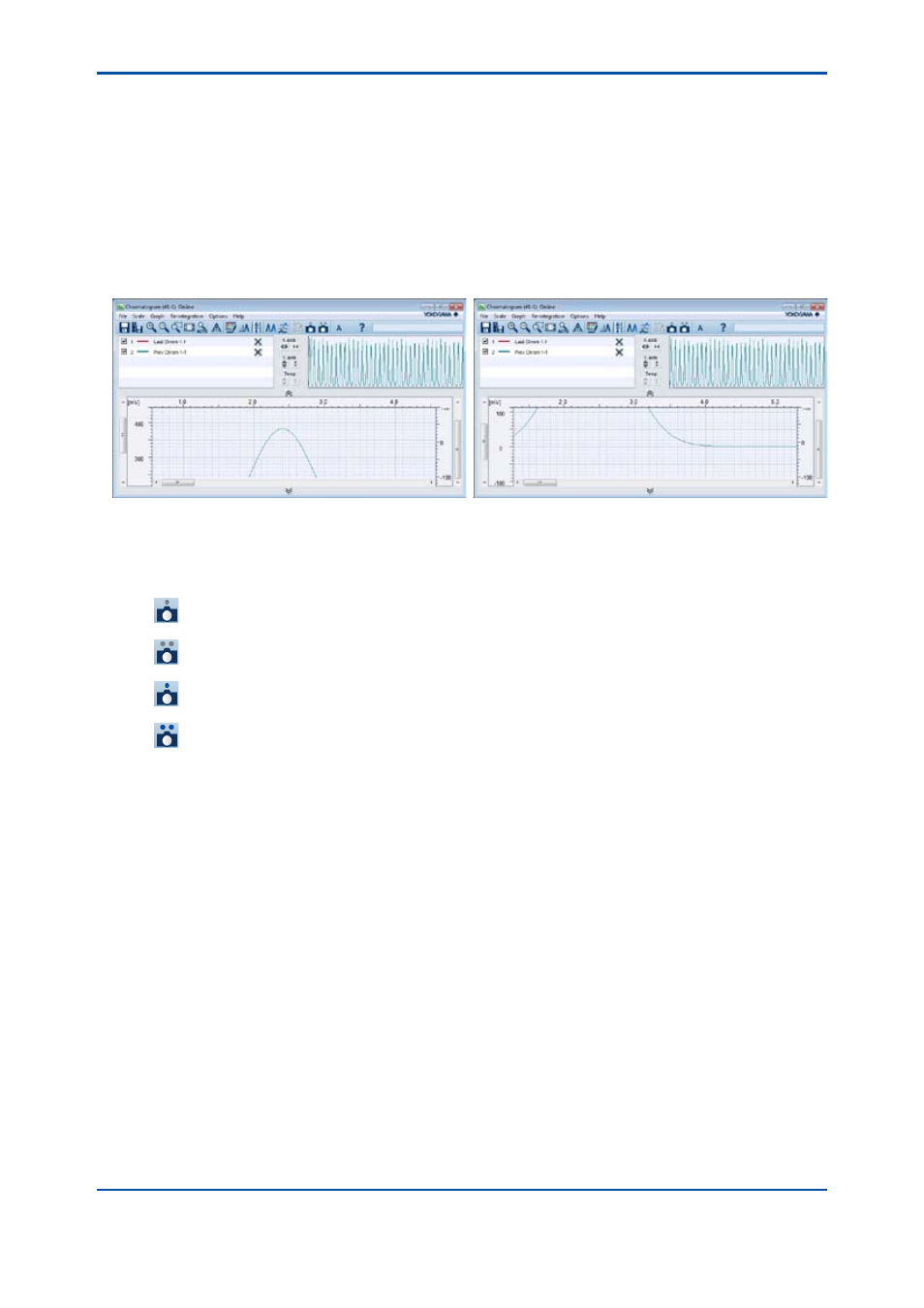
<4. Display and Operations while Connected to GC8000>
4-50
IM 11B06C01-01E
1) In the Save Baseline Chromatogram dialog box, select a chromatogram to be saved as
a baseline chromatogram from currently displayed chromatograms in the Chromatogram
window.
2) Click the “Save” button. This causes the “Do you want to save?” confirmation message to
appear.
3) Clicking “OK” saves the baseline chromatogram into GC8000.
4.4.22
Snap Shot
The snap shot function memorizes the coordinates and enlargement factor in the Enlargement
Display window, and reproduces the status just by a single click.
Figure 4.59
Snap shot examples (left: snap 1, right: snap 2)
Above examples show that the left figure is displayed when snap 1 is called and the right figure is
displayed when snap 2 is called.
The following shows statuses of toolbar buttons and snap shots.
: A status where snap 1 is not stored. Clicking this button in this state stores the current
coordinates and enlargement factor.
: A status where snap 2 is not stored. Clicking this button in this state stores the current
coordinates and enlargement factor.
: A status where snap 1 is stored. Clicking this button in this state reproduces the stored
coordinates and enlargement factor in the enlargement display area.
: A status where snap 2 is stored. Clicking this button in this state reproduces the stored
coordinates and enlargement factor in the enlargement display area.
4.5
Analysis Results Windows
The analysis results windows display data that has been analyzed by the analyzer. They consist
of the following windows.
Latest Analysis Results, Concentration Analysis History, Retention Time History, Calibration
Coefficient History, File Analysis Results, File Concentration Analysis History, File Retention Time
History, File Calibration Coefficient History.
The Analysis Results window appears upon the start-up of the latest analysis results windows.
To switch the window, select a window in the Window menu of the Analysis Results window or
select a tab.
Latest Analysis Results, Concentration Analysis History, Retention Time History, and Calibration
Coefficient History must be used in online mode. In off-line mode, those items are grayed out and
cannot be selected. This also applies to tab selection.
The average values of File Analysis Results, File Concentration Analysis History, File Retention
Time History, and File Calibration Coefficient History can also be displayed in off-line mode.
5th Edition : Nov. 16, 2011-00
