2 window configuration, Window configuration -23, Nexiting – Yokogawa GC8000 Process Gas Chromatograph User Manual
Page 133
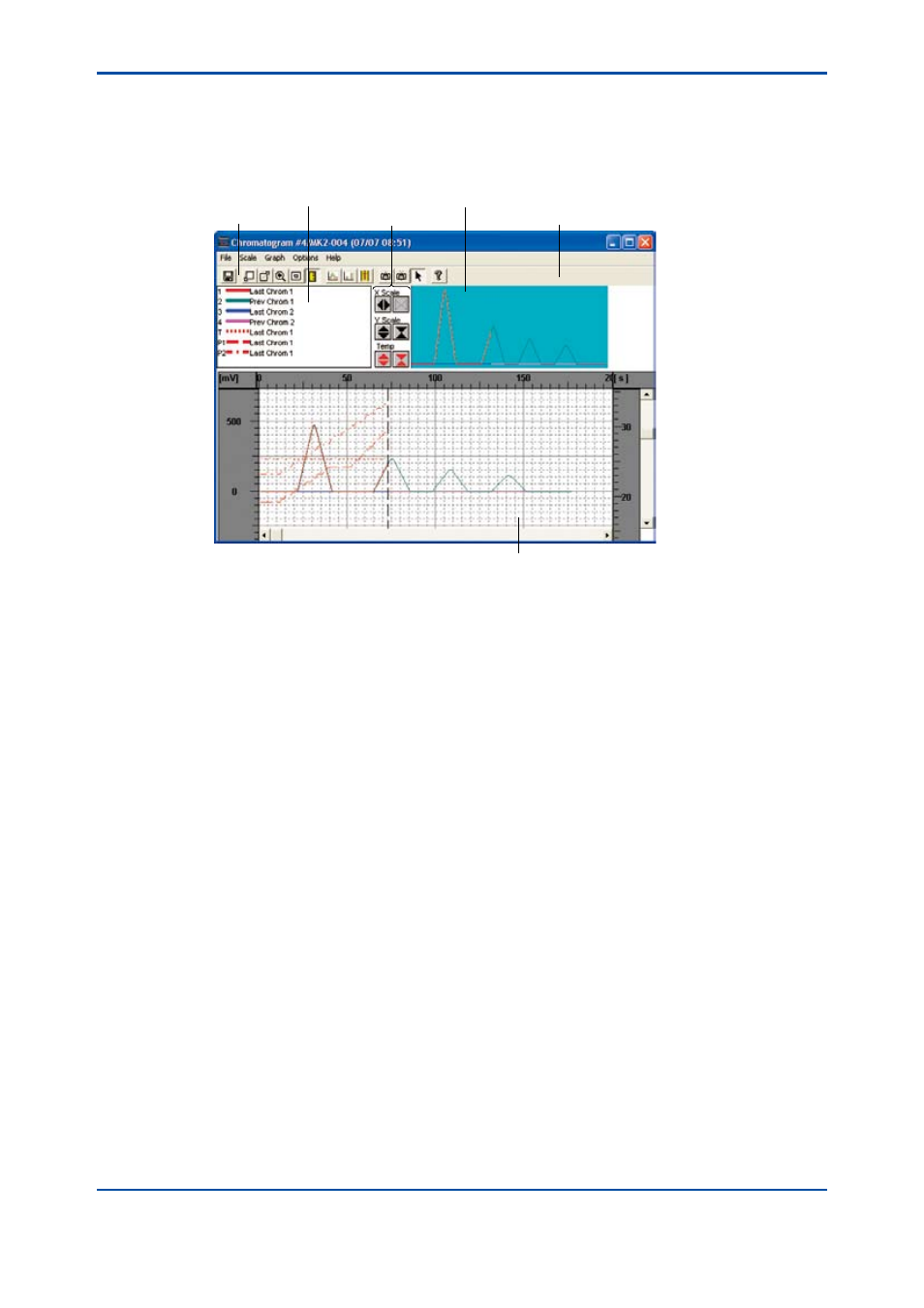
<5. Display and Operations while Connected to GC1000 Mark II>
5-23
IM 11B06C01-01E
l
Operation procedure
Click on the Chromatogram command in the Window menu or double click on the chromatogram
display section in the Analyzer Operation window.
The Chromatogram window appears.
Toolbar
Legend display
Enlarge/Reduce button
Overall display area
Enlargement Display area
Mouse position indication
F5-3-2.ai
l
Window size and position upon opening
The window display position and window size upon opening the Chromatogram window are the
same as those that had been in effect when it was last closed.
l
Resizing the window size
Dragging a frame border of the Chromatogram window using the mouse allows you to enlarge or
reduce the window size. Note that it is not possible to reduce it smaller than 647 × 448 mm.
n
Exiting
l
Operation procedure
Click on the Exit command in the File menu with the Chromatogram window activated.
The Chromatogram window closes.
5.3.2
Window Configuration
The Chromatogram window displays chromatograms that are sent from the analyzer in detail.
It allows display of the latest chromatogram, previous chromatograms, chromatograms stored in
the analyzer server, and/or chromatograms that have been saved to a file.
It can also display the peak information, gate information, temperature data, and pressure data
corresponding to each chromatogram.
In addition, it allows you to save the currently displayed chromatogram in a file.
Dragging a frame border of the Chromatogram window using the mouse allows you to enlarge
or reduce the window size. Note that the window cannot be reduced to a size smaller than 647 ×
448 mm.
The window display position and window size upon opening the Chromatogram window are the
same as those that had been in effect when it was last closed.
5th Edition : Nov. 16, 2011-00
