1 overview window, 1 asiu analyzer status window, Overview window -2 6.1.1 – Yokogawa GC8000 Process Gas Chromatograph User Manual
Page 165: Asiu analyzer status window -2, Lwindow configuration, Lfunctions and display contents of elements
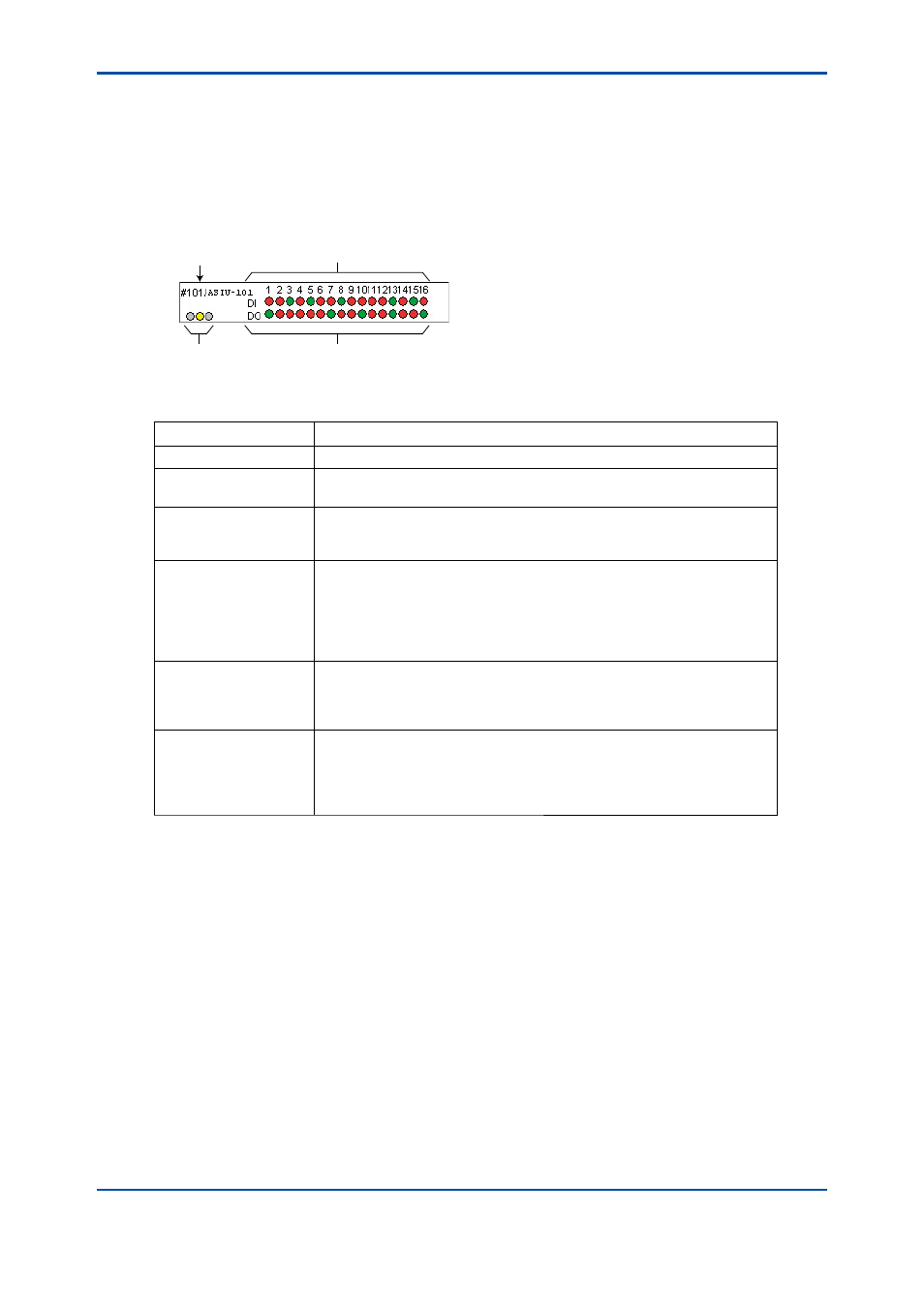
<6. Display and Operations of Windows while Connected to ASIU>
6-2
IM 11B06C01-01E
6.1
Overview Window
6.1.1
ASIU Analyzer Status Window
l
Window configuration
The following table shows the elements of the AISU Analyzer Status window.
F6-1-1.ai
ASIU ID/tag
Alarm Status
Contact Output Status
Contact Input Status
l
Functions and Display Contents of Elements
Button/Display
Function and Display Contents
Analyzer ID
Indicates the analyzer ID of the displayed analyzer.
Tag No.
Indicates the analyzer tag number of the displayed data. If no tag number
has been set to the analyzer, the area is left blank.
(Enable)/DISABLE
Indicates the current connection status of the displayed analyzer ID with
respect to the analyzer server. “DISABLE” is indicated if connection is not
possible; otherwise, the area is left blank.
Alarm Status
Indicates the current alarm status as follows. Moreover, double clicking on
the alarm status indication causes the Alarm Status window of that analyzer
to appear.
Illuminated in green:
No alarm
Illuminated in yellow:
Level-2 alarm occurred.
Illuminated in red:
Level-1 alarm occurred.
Contact Input Status
Displays the ON/OFF statuses of the contact inputs (DI1 to DI16). By
default, ON is indicated in green, while OFF is shown in gray. The display
colors can be changed in the Builder Panel Setting dialog box of PSAS.
Right clicking on this area causes a list of DI tag numbers/signals to appear.
Contact Output Status
Displays the ON/OFF statuses of the contact outputs (DO1 to DO16). By
default, ON is indicated in green, while OFF is shown in gray. The display
colors can be changed in the Builder Panel of PSAS.
Right clicking on this area causes a list of DO tag numbers and signals to
appear.
5th Edition : Nov. 16, 2011-00
