Ethernet lcd emulator window, Ethernet lcd emulator window -1 – Yokogawa GC8000 Process Gas Chromatograph User Manual
Page 21
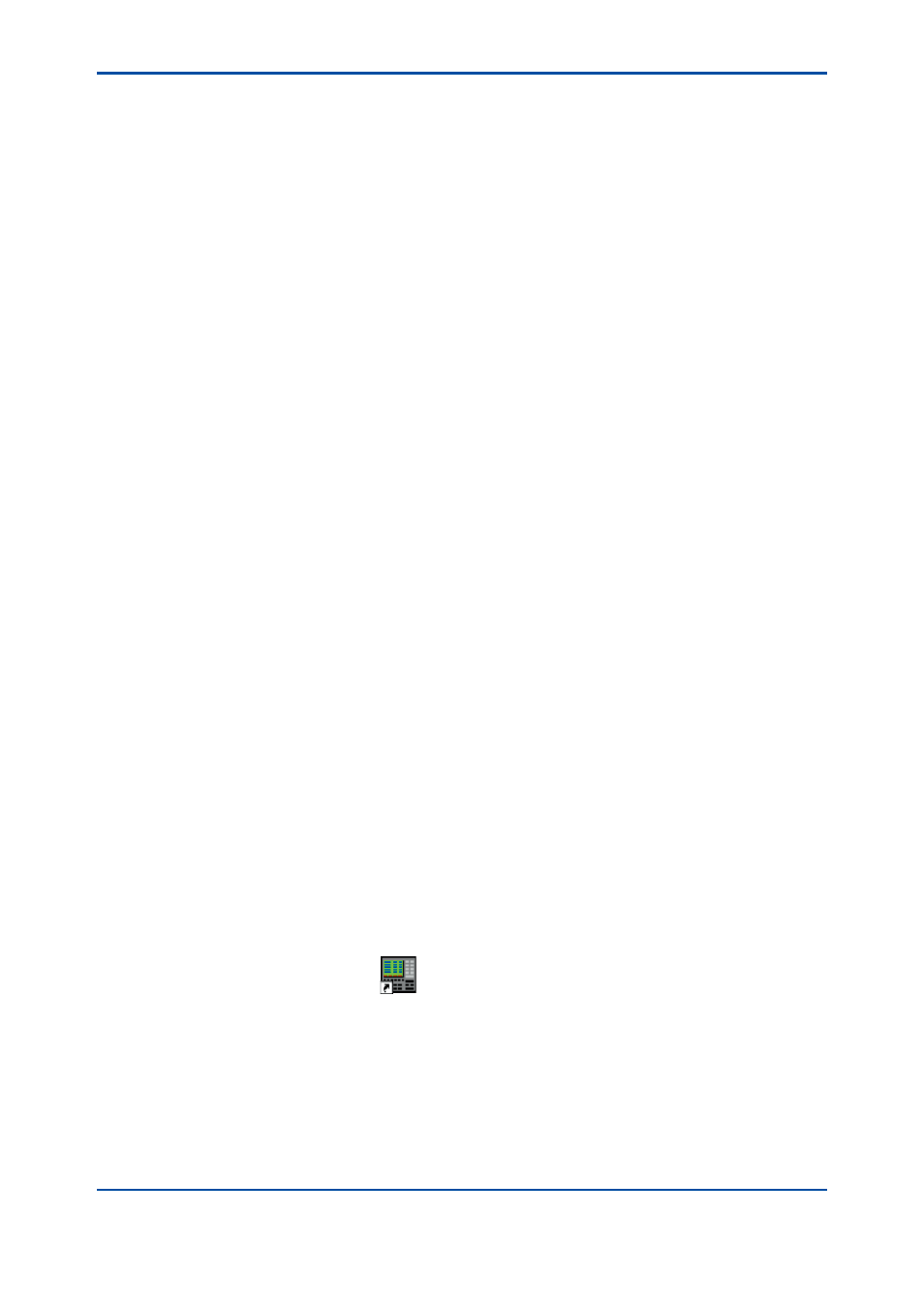
<2. Ethernet LCD Emulator Window>
2-1
IM 11B06C01-01E
2.
Ethernet LCD Emulator Window
The Ethernet LCD Emulator is software that reproduces an analyzer LCD panel in Windows.
It directly simulates the window and buttons of an LCD panel in the field in a Windows’ window,
providing both display and operations virtually identical to those of the LCD panel in the field.
With the LCD Emulator, you can connect to all analyzers that are connected via the network.
This chapter gives an overview of the LCD Emulator window.
For more information, refer to User’s Manual of GC8000 (IM 11B08A01-01E) or GC1000 Mark II
LCD Panel Operation Manual (IM 11B03A03-05E).
l
Before Using the Ethernet LCD Emulator
Before starting the LCD Emulator, always check the following:
• Engineering Terminal is installed in the personal computer that is being used
• Analyzers and your PC are connected via the analyzer server
• Analyzer units are in Remote mode
2.1
Starting LCD Emulator, Changing Analyzer,
and Exiting LCD Emulator
This section describes operations for starting an LCD Emulator, changing an analyzer, and
exiting the LCD Emulator.
n
Starting
The Ethernet LCD Emulator can be started while ASET or GCET is running. However, it cannot
be started while ASMT, GCMT, ASLCD, or LCD is running.
A single analyzer can communicate with only one PC at a time using Ethernet LCD Emulator. If
a specified analyzer is communicating with another PC, a message appears informing you that
communication cannot be connected.
Note that the Ethernet LCD Emulator cannot be connected to ASIU.
You can start up to four Ethernet LCD Emulators simultaneously with a single PC. If you attempt
to start a 5th Ethernet LCD Emulator, a message box appears informing you that more Ethernet
LCD Emulators cannot be started.
l
Operation procedure
(1) An Ethernet LCD Emulator can be started by clicking Windows’ Start button, selecting All
Programs, and clicking on the EtherLCD item in the AS Engineering Terminal group. Or if an
EtherLCD short-cut icon
is provided in the window, you can double click it instead.
5th Edition : Nov. 16, 2011-00
