1 alarm status window, 2 alarm history window, Alarm status window -2 – Yokogawa GC8000 Process Gas Chromatograph User Manual
Page 173: Alarm history window -2, Nexiting
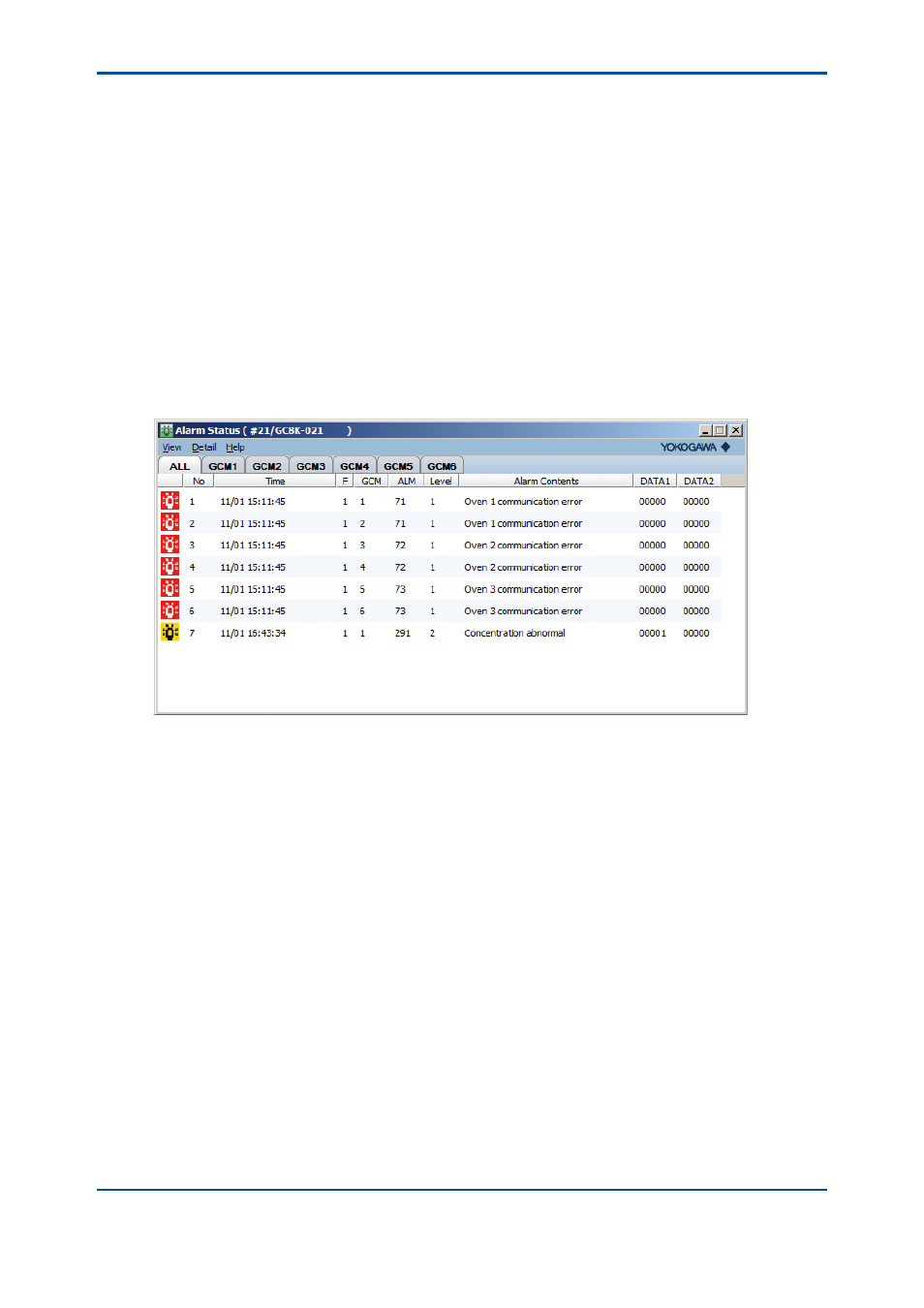
<7. Alarm Windows>
7-2
IM 11B06C01-01E
n
Exiting
While an alarm window is in active state, click on the Close command in the Control menu.
The alarm window is closed.
7.1
Alarm Status Window
The Alarm Status Window is a window displaying the statuses of alarms that have occurred in the
analyzers.
The Alarm Status window displays alarm messages with the latest alarm at the top. The display
items are the occurrence date and time, a flag, alarm numbers, an alarm description, and related
data (1, 2). If there is data hidden from view in the window, you can scroll through it to display
hidden portions. The flag is always “1” (occurred).
Right clicking on an alarm number display area allows you to display the Detailed Alarm
Description window of that alarm number.
If you select the [ALL] tab, it displays the statuses of all alarms that have occurred in the GC8000.
If you select the [GCM] tab, it displays the alarm status of the selected GCM and the equipment
overall.
7.2
Alarm History Window
The Alarm History Window is a window displaying the histories of alarms that have occurred in
the analyzers.
The Alarm History window reads analyzer based alarm histories stored in the analyzer server,
and displays the latest 300 alarms.
The display items are the occurrence date and time, a flag, alarm numbers, an alarm description,
and related data (1, 2). If there is data hidden from view in the window, you can scroll through it
to display hidden portions. The flag, if it is “1”, indicates the occurrence of an alarm, or if it is “0,”
indicates recovery from it.
Right clicking on an alarm number display area allows you to display the Detailed Alarm
Description window of that alarm number.
5th Edition : Nov. 16, 2011-00
