3 displaying chromatogram and temperature data, Displaying chromatogram and temperature data -25, Ndisplaying chromatograms – Yokogawa GC8000 Process Gas Chromatograph User Manual
Page 135
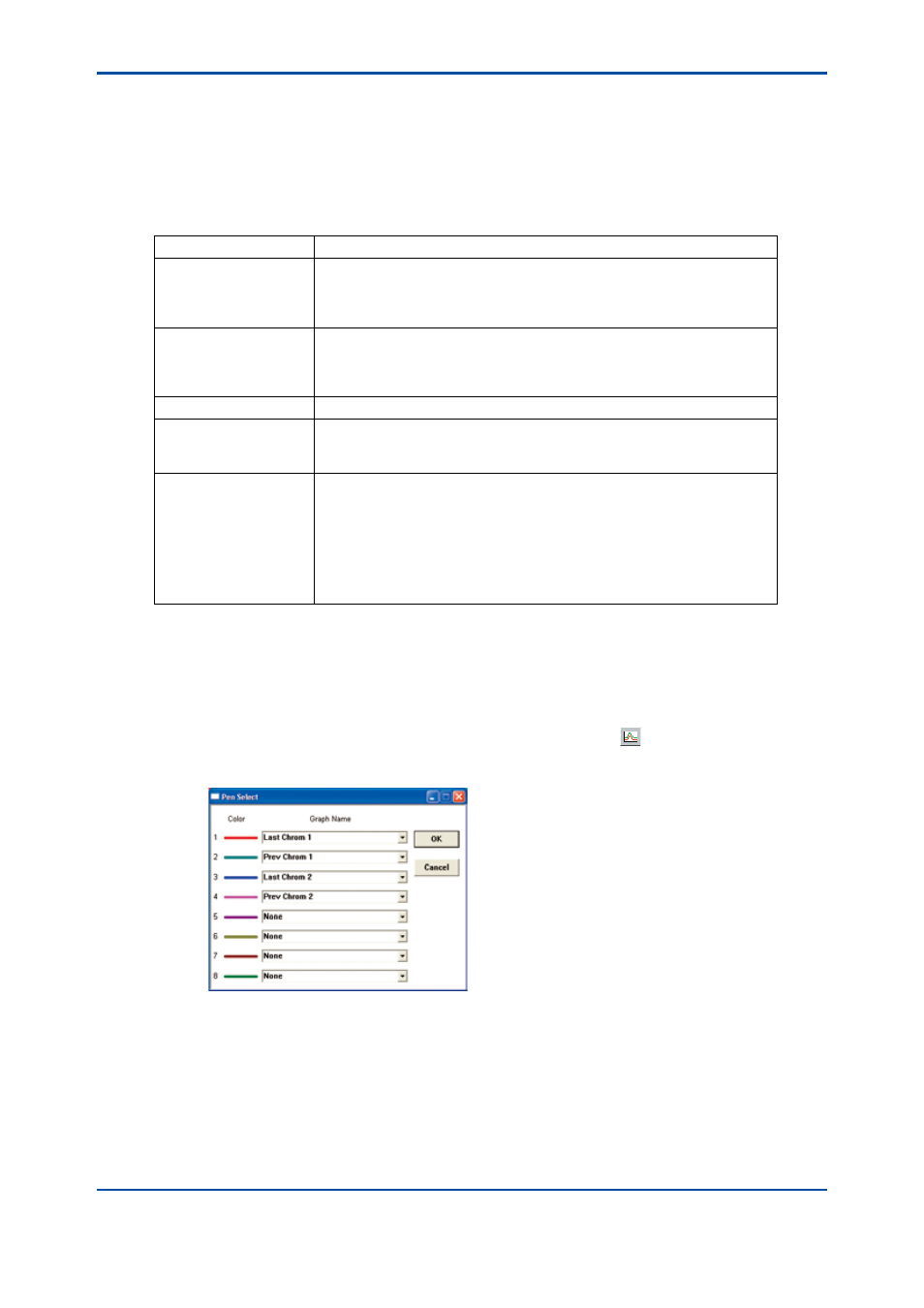
<5. Display and Operations while Connected to GC1000 Mark II>
5-25
IM 11B06C01-01E
5.3.3
Displaying Chromatogram and Temperature Data
The Chromatogram window can display eight chromatograms and two temperature data.
n
Displaying Chromatograms
The following chromatograms can be displayed:
Chromatogram Type
Description
Latest chromatogram
This is the chromatogram currently being measured, which is updated per
1 second. Latest Chromatogram 1 and Latest Chromatogram 2 represent
the most recent chromatograms of detectors 1 and 2. The sampling rate is
80 ms.
Previous chromatogram This is the chromatogram measured previously, which is updated
periodically.
Previous Chromatogram 1 and Previous Chromatogram 2 represent the
previous chromatograms of detectors 1 and 2. The sampling rate is 80 ms.
File chromatogram
This is chromatogram that has been saved to a file.
Differential
chromatogram
This is the result of differences determined by comparing two
chromatograms that are displayed. Up to two differential chromatograms
can be displayed.
History chromatogram
This is a previous chromatogram that has been stored in the analyzer
server.
The sampling rate is the same as that of the analyzer. History
chromatograms for GC1000 Mark II are opened from the server by
specifying the analysis start date and time. History Chromatogram 1 and
History Chromatogram 2 represent history chromatograms of detectors
1 and 2 respectively. History chromatograms allows acquisition of
temperature data and pressure data (the sampling rate is 1 s).
When displaying two differential chromatograms, specify two different chromatograms such as
“Differential Chromatogram 1” and “Differential Chromatogram 2.” You cannot specify the same
chromatograms, for example, “Differential Chromatogram 1” twice.
l
For the latest chromatograms and previous chromatograms
(1) Click on the Set Pen command in the Graph menu or click the button on the toolbar.
The Set Pen dialog box appears.
F5-3-5.ai
(2) Choose one of Latest Chromatogram 1, Latest Chromatogram 2, Previous Chromatogram
1, or Previous Chromatogram 2 from the combo box corresponding to the display color used
for display, and click the OK button.
The specified chromatogram appears.
The legend display area shows the name of the specified chromatogram.
5th Edition : Nov. 16, 2011-00
