4 displaying analyzer status, Displaying analyzer status -10 – Yokogawa GC8000 Process Gas Chromatograph User Manual
Page 38
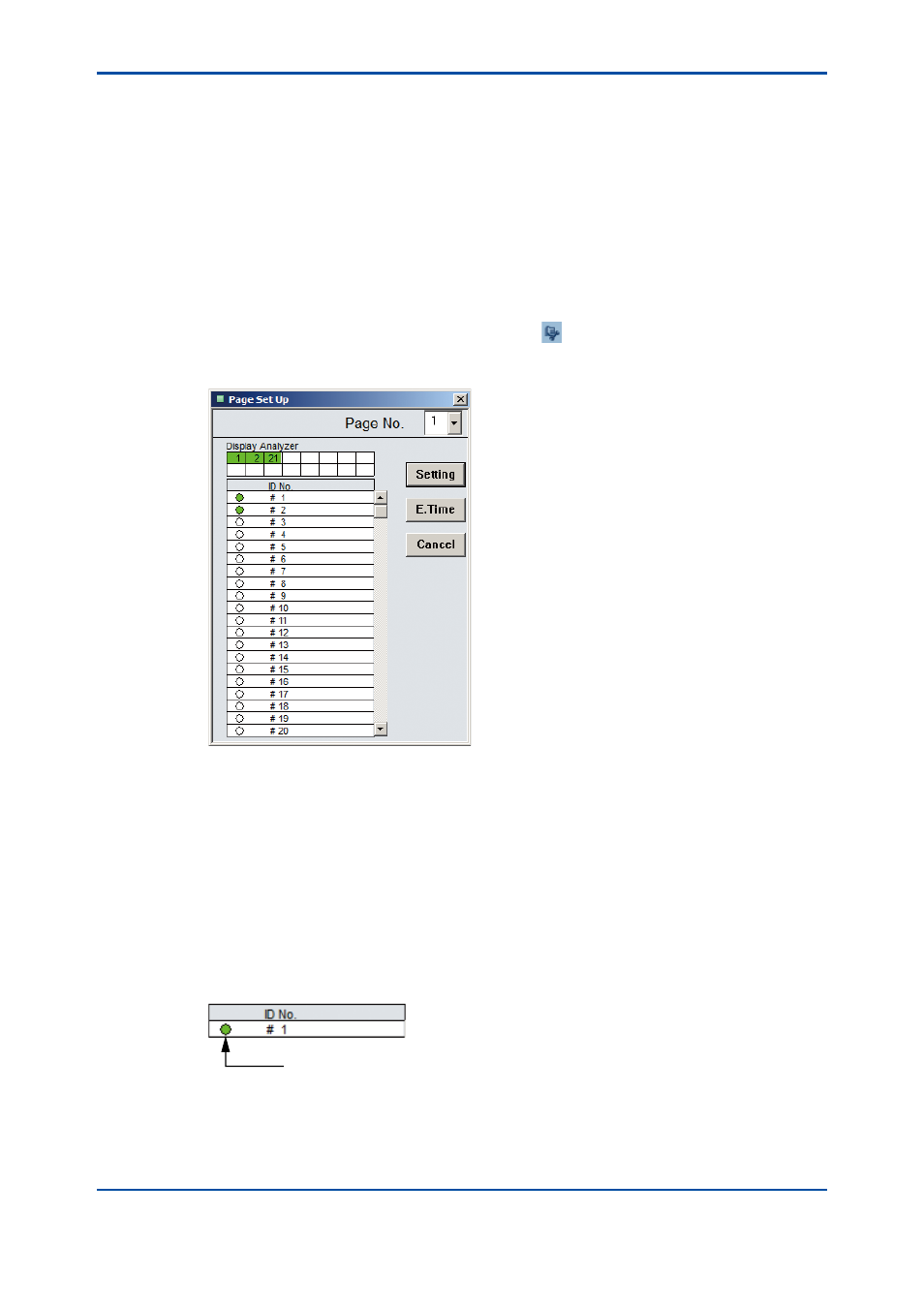
<3. Overview Window>
3-10
IM 11B06C01-01E
3.4
Displaying Analyzer Status
The Analyzer Status window consists of eight pages, and each page can display the statuses of
up to 16 analyzers.
n
Setting Analyzer(s) to be Displayed (Page Setting)
Set analyzer(s) to be displayed for each page.
l
Operation procedure
(1) Click on the Set Page command in the Display Setting menu.
• You can also conduct this operation by clicking the button on the toolbar.
The dialog box for setting analyzer(s) to be displayed appears.
The “Analyzers to be Displayed” section displays the ID numbers of the analyzers currently
set for display on that page in green.
A list of analyzers below this section shows the ID numbers of all the analyzers registered
for the analyzer server, and the marks indicates whether the analyzer is set for display.
(2) Clicking the arrow to the right of the “Page No.” box causes a list of page numbers to
appear. Click and choose the page number where you wish to make the setting(s).
When the dialog box is displayed, the number of the page currently being displayed is the
one that appears there.
(3) Set the analyzer to be displayed. Double clicking on the frame of an ID number in the list of
analyzers allows switching between visible/invisible.
Each frame of the analyzer list is organized as follows:
F0316.ai
Set to visible: Green
Set to invisible: White
(4) If you wish to make settings on another page, repeat steps (2) and (3).
(5) After setting all desired analyzers, click the Set button and then the Exit button.
5th Edition : Nov. 16, 2011-00
