Yokogawa GC8000 Process Gas Chromatograph User Manual
Page 86
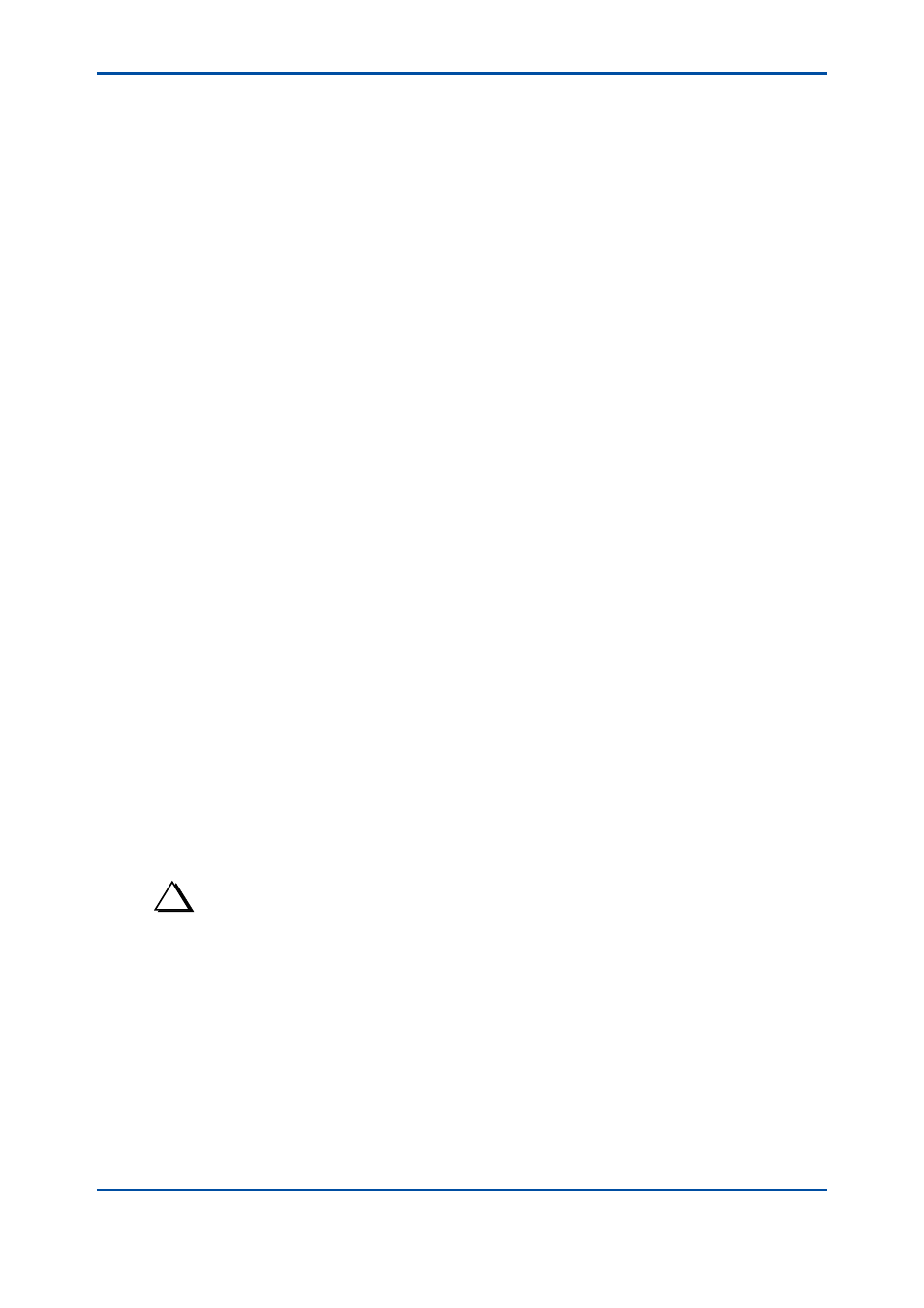
<4. Display and Operations while Connected to GC8000>
4-39
IM 11B06C01-01E
l
Re-integration procedure for chromatogram
Prerequisites:
• To re-integrate chromatogram, a chromatogram file and the corresponding analysis result
file is required. (The latest chromatogram for which analysis is not completed cannot be re-
integrated as well as differential chromatograms.)
Procedure:
1) Select a chromatogram you want to re-integrate and specify it as the active chromatogram.
2) Click the re-integration invoking button to display the chromatogram re-integration area. In
the enlargement display area, the active chromatogram is only displayed then.
3) In the off-line mode, click Ref. button and select a parameter file to be used in re-integration
(in the online mode, this step can be omitted).
4) In the analysis result list in the chromatogram re-integration area, click the data row of the
peak to be re-integrated. Then, the data row of the selected peak is displayed in color, and
the corresponding data is displayed in the individual peak information area.
5) Edit the data in the individual peak data area.
By dragging ▼ of X-axis scale, the gate ON time and gate OFF time can be changed
graphically.
6) After editing the data, click the re-integration button. Then, the chromatogram is re-
integrated according the edited data.
At this time, values after re-integration are displayed for concentration and the retention time
in the analysis result list and concentration and the retention time in the individual data area.
If peak detection failed during re-integration, or a re-integration result does not fall within the
range of the upper and lower limit, “???????” is displayed for the corresponding item.
7) If you want to cancel the re-integration results, click the cancel button. This returns the
current peak data to the status before re-integration. If the update button was clicked
previously, however, the status before re-integration cannot be restored.
8) Click the Update button. Then, the re-integration results are applied in the window, and
concentration and the retention time in the individual data area are transferred into the
analysis result list. The result transfer button will then be available.
9) Click the result transfer button. Then, the re-integration results are saved to the
chromatogram file and analysis result file. Furthermore, these files are transferred to
GC8000.
10) Click the peak processing and transfer button. Then, data units (Gate ON, gate OFF,
detection slope, gate processing, detection level, area/height, integral processing,
etc.) are transferred to the database in GC8000 to reflect the re-integration results on
measurements.
11) Click the re-integration invoking button again to terminate the re-integration process. If the
re-integration results have not been applied, a message appears asking the user to confirm
whether they want to apply the results.
TIP
On clicking the re-integration button, consistency between parameters (the initial database in the online mode,
or a parameter file in the off-line mode) and analysis results is checked. Target parameters are the assignment
number of peaks on stream, peak name, unit, and relative peak number. If any of them is inconsistent, the
message “Cannot perform re-integration because of inconsistent parameters” appears.
l
Re-integration procedure for multiple chromatograms
1) Select a chromatogram to be used as a reference for re-integration, specify it as the active
chromatogram, and click the re-integration invoking button. At this time, check the analysis
results in the chromatogram re-integration area in advance and, if necessary, perform and
complete the re-integration process and apply the results.
2) Select the Re-integrate Multiple Chromatogram command in the Re-integration menu.
Then, the Re-integrate Multiple Chromatogram dialog appears.
5th Edition : Nov. 16, 2011-00
