Alarm windows, Alarm windows -1, See also – Yokogawa GC8000 Process Gas Chromatograph User Manual
Page 172
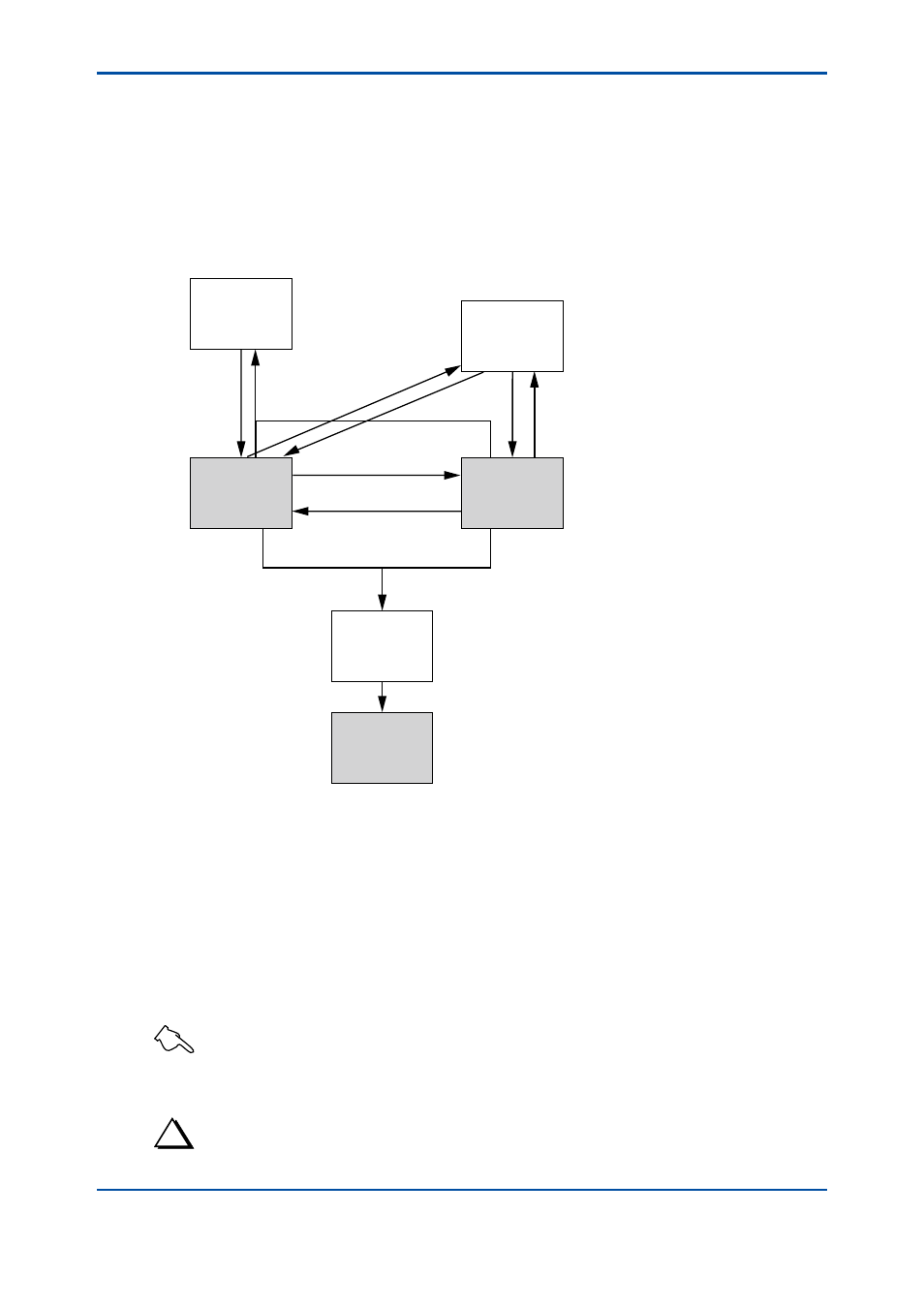
<7. Alarm Windows>
7-1
IM 11B06C01-01E
7.
Alarm Windows
The alarm windows display alarm information that is generated in the analyzer. There are
three types of windows, classified by the display contents: Alarm Status window, Alarm
History window, and Detailed Alarm Description window.
This chapter describes the types and configuration of the alarm windows, how to display
and exit them, erasing alarm history, and the creation of a user alarm.
Related windows
F7-0.ai
Close
command
Alarm Status
command
Alarm History
command
PCAS
Alarm History
command
Alarm Status
command
Display
command
Execute
Overview window
Alarm Status
window
Alarm History
window
Specify Alarm
Number dialog
box
Detailed Alarm
Description
window
PCAS Alarm
History window
n
Displaying Each Alarm Window from the Overview Window
There are three ways to display an alarm window from the Overview window:
(1) Click on the Alarm command in the Window menu.
(2) Click the Alarm button on the toolbar.
(3) Double clicking on the relevant alarm lamp in the Analyzer Status window of the analyzer of
which you wish to display the alarms.
Note that opening an alarm window using method (1) or (2), requires that you pre-select the
analyzer of which you wish to display alarms.
SEE ALSO
Subsection 3.6, “Selecting Analyzer” for how to select the analyzer
If you open an alarm window from the Overview window, the Alarm Status window appears.
TIP
Only one alarm window can be displayed at a time.
5th Edition : Nov. 16, 2011-00
