Wave expert – Teledyne LeCroy WaveExpert 100H Operators Manual User Manual
Page 45
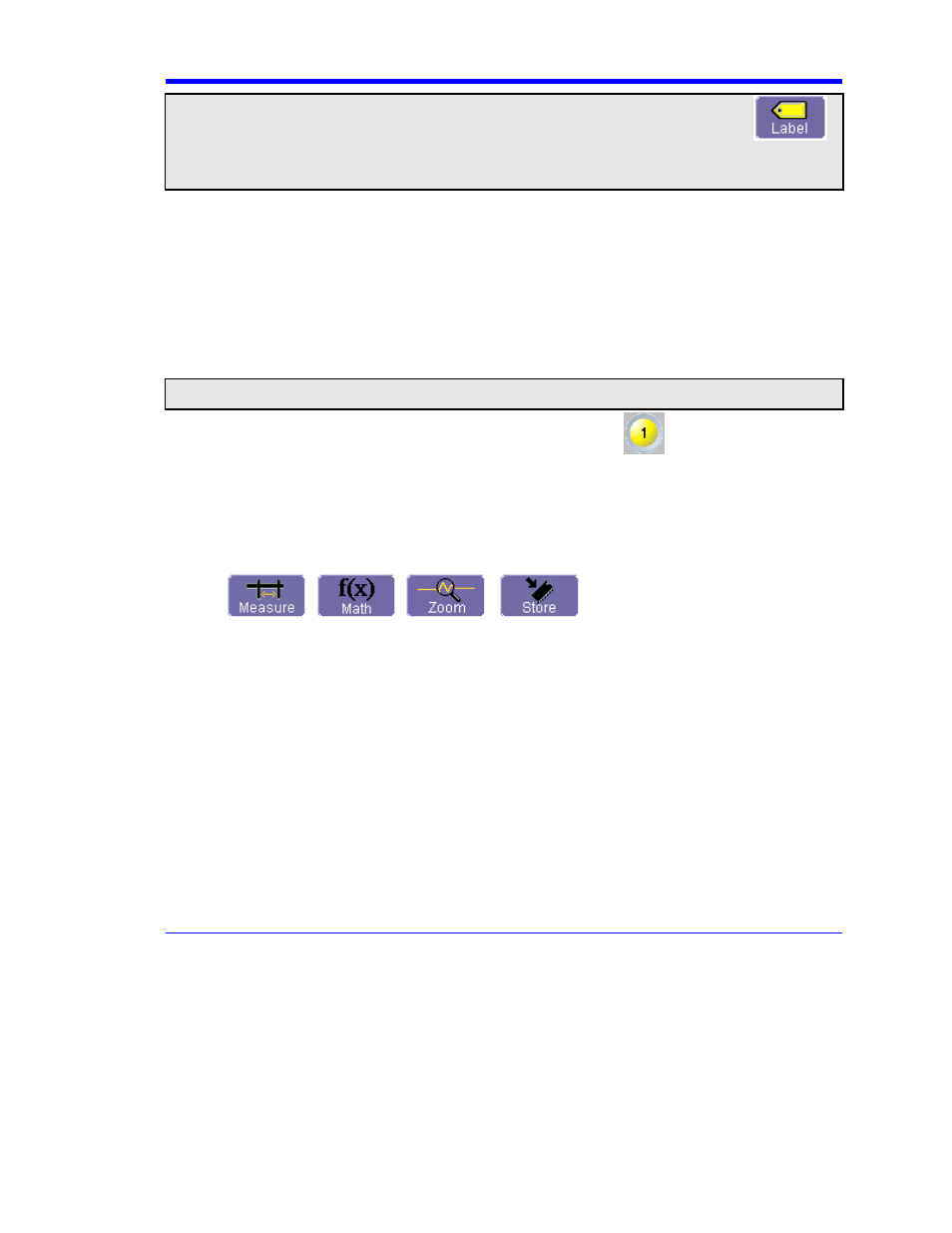
Wave Expert
WE-OM-E Rev A
43
Note 1: If the dialog for the trace you want to annotate is currently displayed, you can touch the label button
at
the bottom to display the Trace Annotation setup dialog.
Note 2: You may place a label anywhere you want on the waveform. Labels are numbered sequentially according to the
order in which they are added, and not according to their placement on the waveform.
2.
If you want to change the label's text, touch inside the Label Text field. A pop-up keyboard
appears for you to enter your text. Touch O.K. on the keyboard when you are done. Your
edited text will automatically appear in the label on the waveform.
3.
To place the label precisely, touch inside the Horizontal Pos. field and enter a horizontal
value, using the pop-up numeric keypad.
4.
To add another label, touch the Add label button. To delete a label, select the label from
the list, then touch the Remove label button.
5.
To make the labels visible, touch the View labels checkbox.
To Turn On a Channel Trace Label
Note: If you want to display each trace on its own grid automatically, enable Autogrid by touching Display in the menu bar,
then Autogrid in the drop-down menu.
y
On the front panel, press a channel select button, such as
, to display the trace label
for that input channel and turn on the channel.
y
To turn on a math function trace, touch Math in the menu bar, then Math Setup... in the
drop-down menu. Touch the On checkbox for the trace you want to activate.
y
You can also quickly create traces (and turn on the trace label) for math functions and
memory traces, without leaving the Vertical Adjust dialog, by touching the icons at the
bottom of the Vertical Adjust dialog:
,
,
,
.
Whenever you turn on a channel, math, or memory trace via the menu bar at the top of the screen,
the dialog at the bottom of the screen automatically switches to the vertical setup or math setup
dialog for that selection. You can configure your traces from here, including math setups.
The channel number appears in the Vertical Adjust tab of the "Vertical Adjust" dialog, signifying
that all controls and data entry fields are dedicated to the selected trace.
Front Panel Controls
Front Panel Buttons and Knobs
The control buttons of the instrument's front panel are logically grouped into analog and special
functional areas. Analog functions are included in the Horizontal, Trigger, and Vertical groups of
control buttons and knobs.
Sometimes you may want to change a value without using the numeric keypad. In that case, simply
touch once inside the data entry field in the scope dialog area (the field will be highlighted in yellow),
then use the Adjust group of buttons and single knob to dial in values into the selected field.
