Teledyne LeCroy WaveExpert 100H Operators Manual User Manual
Page 184
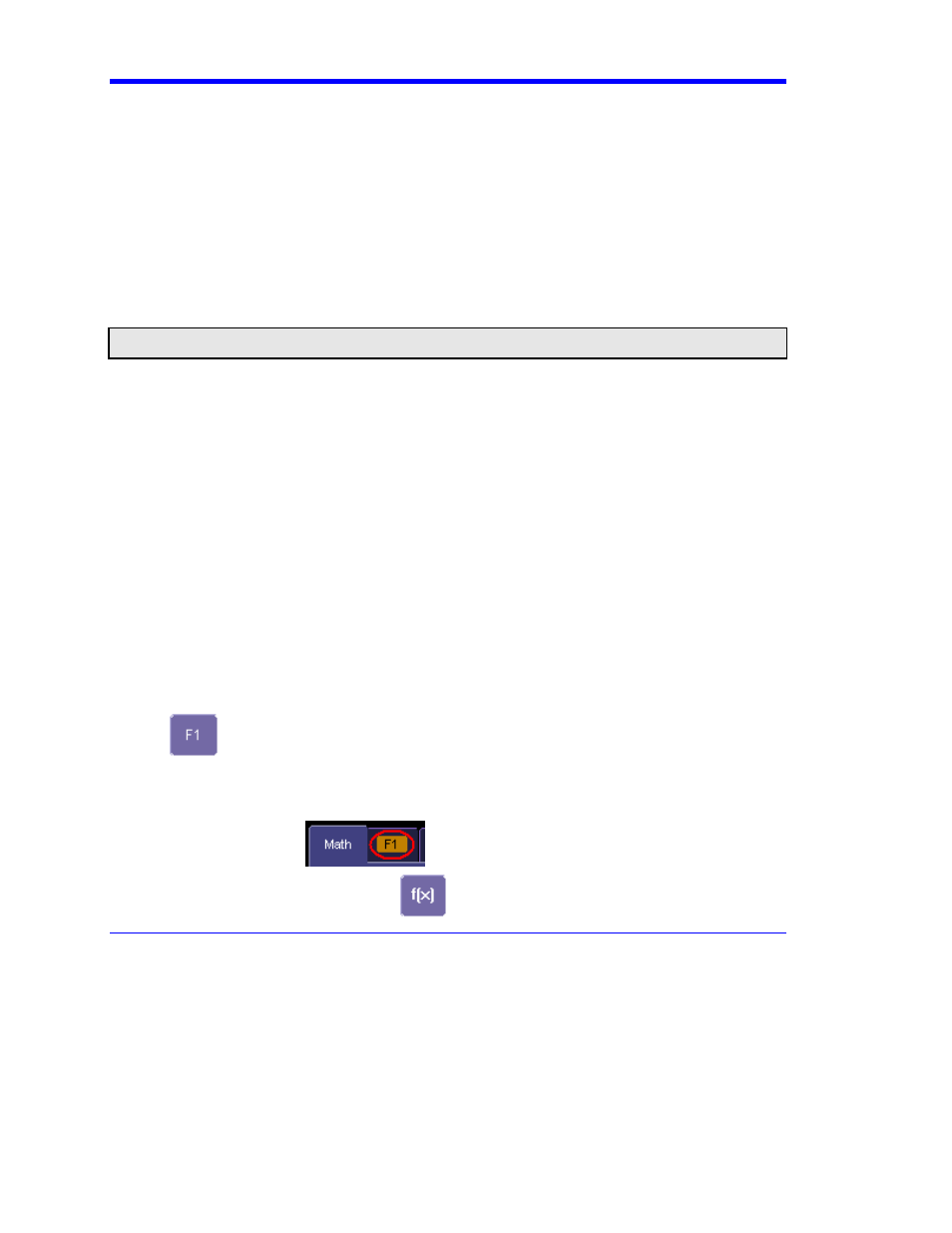
Operator’s Manual
182
WE-OM-E Rev A
WAVEFORM MATH
Introduction to Math Traces and Functions
With the instrument’s math tools you can perform mathematical functions on a waveform displayed
on any channel, or recalled from any of the four reference memories M1 to M4. You can also set up
traces F1 to Fx to do math on parameter measurements P1 to Px.
For example: you could set up Trace F1 as the difference between Channels 1 and 2, Trace F2 as
the average of F1, and Trace F3 as the integral of F2. You could then display the integral of the
averaged difference between Channels 1 and 2. Any trace and function can be chained to another
trace and function. For example, you could make Trace F1 an average of Channel 1, Trace F2 an
FFT of F1, and Trace F3 a zoom of F2.
Note: Math traces F5-F8 are available only if you have loaded software option package XMATH or XMAP on WaveMaster or
WavePro scopes, but are standard on Disk Drive Analyzers and Serial Data Analyzers.
Math Made Easy
With the instrument's math tools you can perform mathematical functions on a waveform displayed
on any channel C1 to C4, or recalled from any of the four reference memories M1 to M4. To do
computations in sequence, you can also use math functions F1 to Fx as a source input waveform.
Or you can use Parameters P1 through Px
For example: you could set up F1 as the difference between Channels 1 and 2, F2 as the average
of F1, and F3 as the integral of F2. You could then display the integral of the averaged difference
between Channels 1 and 2. Any trace and function can be chained to another trace and function.
For example, you could make F1 an average of Channel 1, F2 an FFT of F1, and F3 a zoom of F2.
Refer to the Specifications to find out which math tools are available in each optional package.
To Set Up a Math Function
This setup mode allows you to quickly apply frequently used math functions.
1. In the menu bar, touch Math, then Math setup...
2. If there are math functions already assigned to F1 through Fx, touch the checkbox for the
function you want to enable.
3. To assign a new math function to a trace, touch the Fx button for that trace, for example
. The math function menu appears.
4. Touch a menu selection; your new function is automatically assigned, with the same
setups as were in place for the last function in that Fx position.
5. If you want to change other setup items, like the source waveform, touch the appropriate
Fx tab, for example
. The setup dialog for that Fx position appears.
6. Touch
the
Single function button
if you want to perform just one math function on
