Teledyne LeCroy WaveExpert 100H Operators Manual User Manual
Page 140
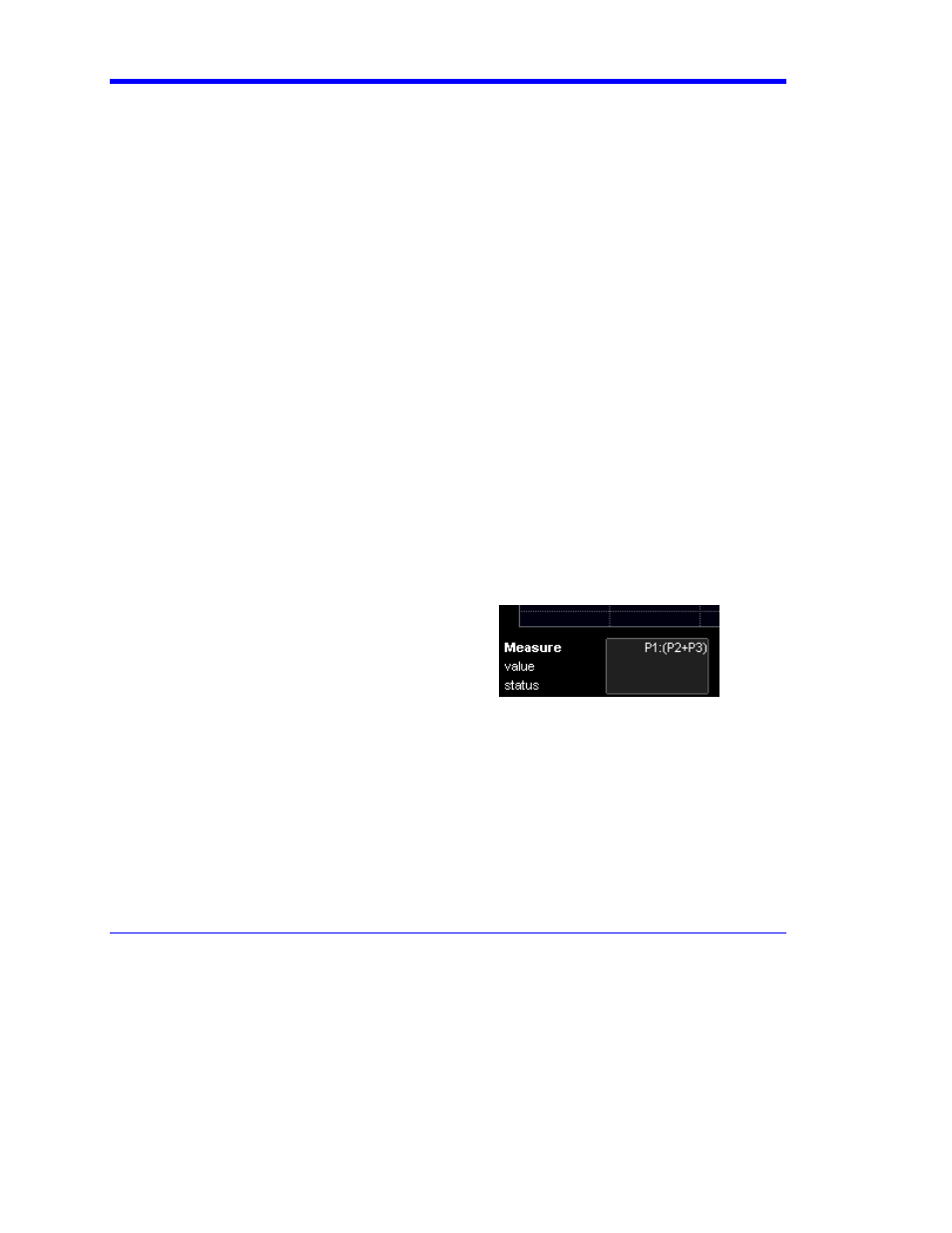
Operator’s Manual
138
WE-OM-E Rev A
Full Setup
1. In the menu bar, touch Cursors, then Cursors Setup. The "Standard Cursors" dialog
opens.
2. In the dialog area, touch the Cursors On check box to display them.
3. Touch one of the Horizontal or Vertical mode buttons: Relative or Absolute.
4. If you chose a Relative mode, also touch a readout parameter button: Y position, delta Y, or
slope.
5. If you chose a Relative mode, touch inside the Position 1 and Position 2 data entry fields
and type in a value for each cursor. You can also use the Cursors knobs on the front panel
to place the cursors. If you chose an Absolute mode, do the same for your single cursor.
6. If you chose a Relative mode and you would like both cursors to move in unison as you
adjust the position, touch the Track check box to enable tracking.
Overview of Parameters
Parameters are measurement tools that determine a wide range of waveform properties. Use them
to automatically calculate many attributes of your waveform, like rise-time, rms voltage, and
peak-to-peak voltage, for example.
There are parameter modes for the amplitude and time domains, custom parameter groups, and
parameters for pass and fail testing. You can make common measurements on one or more
waveforms.
To Turn On Parameters
1. Touch
Measure in the menu bar, then Measure Setup... in the drop-down menu.
2. Touch
inside
the
On checkbox for each parameter you want to display.
Quick Access to Parameter Setup Dialogs
You can quickly gain access to a parameter setup dialog by touching the parameter list box below
the grid. For example, touching within P1 below the grid
displays
the setup dialog for P1:
